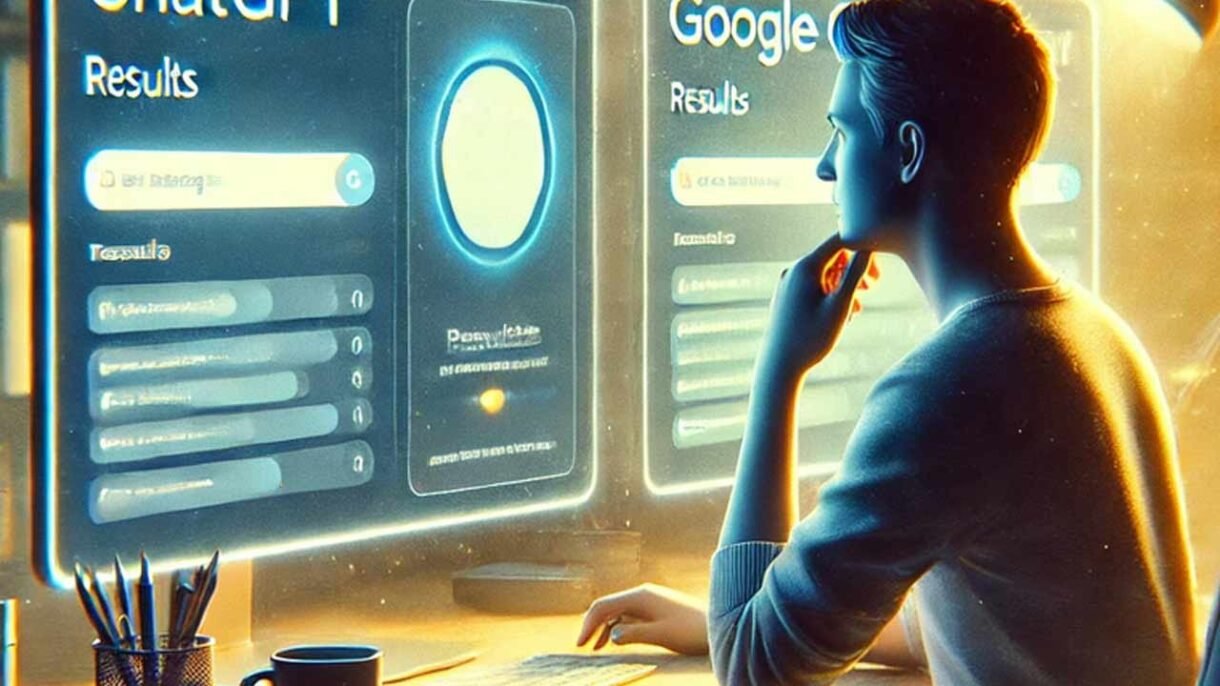
Artificial Intelligence (AI) is transforming how we work with spreadsheets—and Microsoft Excel is leading the charge.
With built-in AI-powered tools , Excel helps you:
- Automate repetitive tasks
- Clean and organize data faster
- Generate insights from large datasets
- Predict trends and create smart reports
Whether you’re a student, small business owner, or financial analyst, learning how to use AI in Excel can save hours every week.
Let’s explore how to start using AI in Excel today!
🔧 Step-by-Step: How to Use AI in Excel
1. Use Flash Fill to Automatically Extract or Format Data
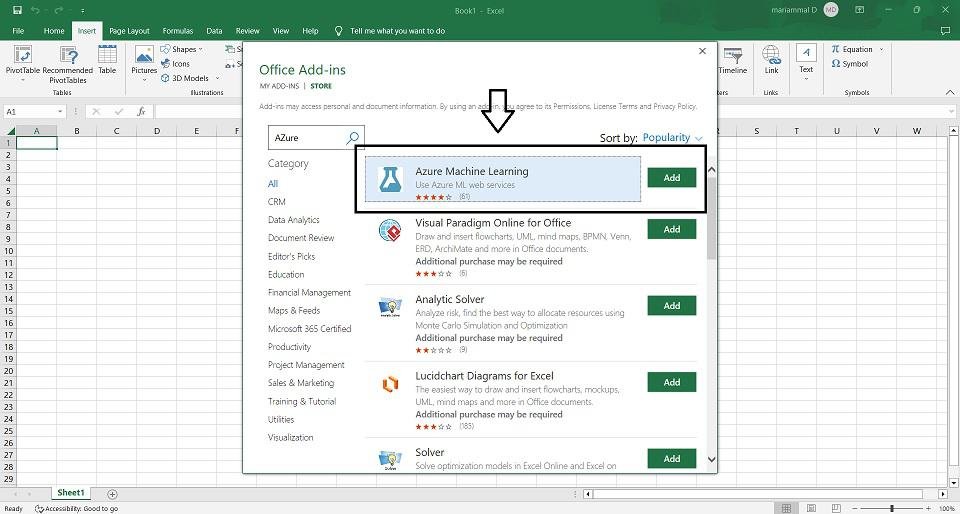
What it does:
Automatically fills in patterns based on your manual input—like splitting names, extracting phone numbers, or formatting dates.
How to use it:
- Type the first example in a new column (e.g., “John” from “John Doe”).
- Press Ctrl + E or go to Data > Flash Fill .
- Excel detects the pattern and fills the rest of the column automatically.
📌 Best for: Cleaning messy datasets quickly without writing formulas.
2. Let Excel Suggest Formulas with AutoSum & IntelliSense
What it does:
As you type, Excel suggests functions and completes formulas based on your intent.
How to use it:
- Start typing a function like
=SUand Excel will suggestSUM. - Select the suggestion and press Enter .
- Use Formula AutoComplete to see descriptions and required inputs.
📌 Best for: Beginners who want to learn functions without memorizing them.
3. Clean and Transform Data with Power Query (AI-Powered)
What it does:
Automatically cleans, merges, and transforms data before analysis.
How to use it:
- Go to Data > Get & Transform Data > From Table/Range .
- Use AI-powered suggestions to remove duplicates, split columns, or fill blanks.
- Apply transformations and click Close & Load to update your sheet.
📌 Best for: Preparing data for dashboards or reports.
4. Generate Insights with Analyze Data (Available in Excel for Microsoft 365)
What it does:
Uses AI to scan your data and generate summaries, charts, and trends.
How to use it:
- Select your dataset.
- Go to Home > Analyze Data .
- Excel shows insights like top values, trends, and recommended visuals.
📌 Best for: Quick insights without building complex pivot tables.
5. Use Excel Copilot (Coming Soon to Microsoft 365)
What it does:
Ask natural language questions and let AI write formulas, explain results, or generate reports.
Example Prompt:
“Show me total sales by region”
How to use it:
- Make sure you have Microsoft 365 subscription.
- Click on the Copilot button in the Excel toolbar.
- Type your request and watch Copilot do the work.
📌 Best for: Non-tech users who want to work with data using simple English.
Bonus: Use Forecast Sheet to Predict Trends
What it does:
Uses machine learning to forecast future trends based on historical data.
How to use it:
- Select your time-based data (e.g., monthly sales).
- Go to Data > Forecast Sheet .
- Choose line chart or column chart and click Create .
- Excel predicts future values and adds confidence intervals.
📌 Best for: Budgeting, forecasting, and planning ahead.
Final Tips for Using AI in Excel
- Always keep your Excel updated to access the latest AI tools.
- Combine AI features with traditional Excel skills for better control.
- Use templates and AI together to automate recurring reports.
- Practice regularly to get comfortable with smart suggestions.
Frequently Asked Questions (FAQs)
Q1: Do I need special software to use AI in Excel?
A: Most AI features are available in Excel for Microsoft 365 (formerly Office 365). Some tools like Flash Fill and Power Query work in older versions too.
Q2: Is Excel Copilot free to use?
A: Excel Copilot requires a Microsoft 365 subscription (such as Personal, Family, or Business plans). Availability may vary depending on your region and plan.
Q3: Can AI in Excel replace my data analysis skills?
A: No. AI helps speed up tasks and offers suggestions, but understanding the logic behind your data is still essential for accurate decisions.
Want more tips on using AI in Excel and other Microsoft apps? Subscribe to our newsletter and get weekly tutorials delivered straight to your inbox!






0 Comments