
Apple has integrated powerful Artificial Intelligence (AI) features into the iPhone 16, making it smarter, more efficient, and easier to use. Whether you’re a tech enthusiast or just want to get the most out of your device, learning how to use AI on iPhone 16 can enhance your daily tasks, from productivity to creativity.
Step-by-Step: How to Use AI on iPhone 16
1. Use Siri for Intelligent Assistance

What it does:
Siri, Apple’s virtual assistant, now uses advanced AI to understand context, multitask, and provide personalized recommendations.
How to use it:
- Press and hold the Side Button or say “Hey Siri.”
- Ask questions like:
- “What’s the weather today?”
- “Set a reminder for tomorrow at 3 PM.”
- “Play my favorite playlist.”
- Try multitasking commands, e.g., “Turn on the lights and set the thermostat to 72°F.”
📌 Best for: Hands-free tasks, reminders, and quick information retrieval.
2. Enhance Photos with Camera Intelligence
What it does:
The iPhone 16’s camera uses AI to improve photo quality, detect scenes, and apply intelligent filters.
How to use it:
- Open the Camera app .
- Point the camera at your subject.
- Let AI automatically adjust settings like exposure, focus, and lighting.
- After capturing the photo, use Smart Editing to enhance colors, remove distractions, or apply filters.
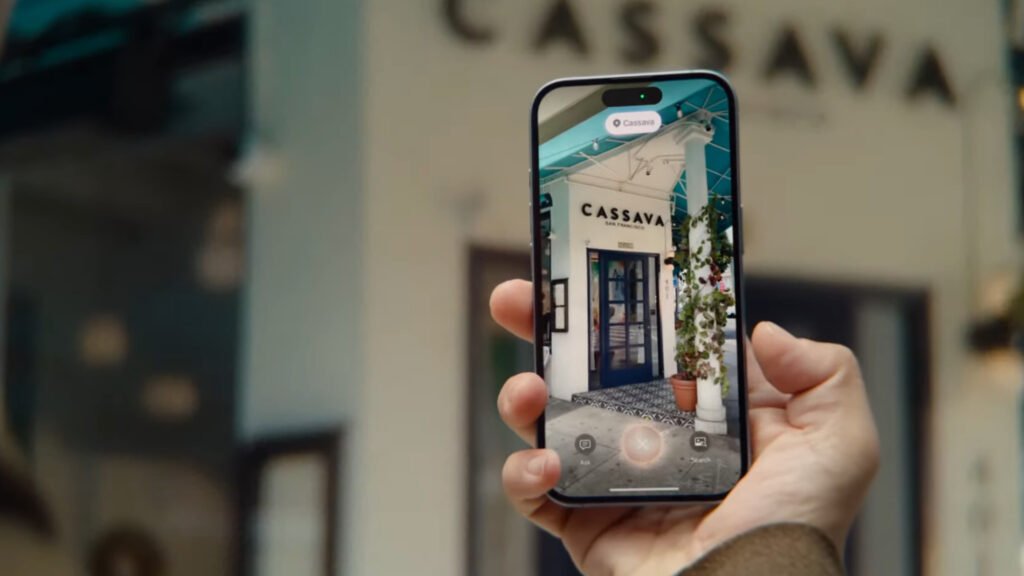
3. Boost Productivity with Writing Tools
What it does:
Apple’s Writing Tools use AI to suggest corrections, complete sentences, and enhance your writing.
How to use it:
- Open an app that supports Writing Tools (e.g., Messages, Notes, Mail).
- Start typing.
- Look for AI suggestions like:
- Grammar corrections
- Sentence completions
- Smart punctuation
- Tap the suggestion to accept or dismiss it.
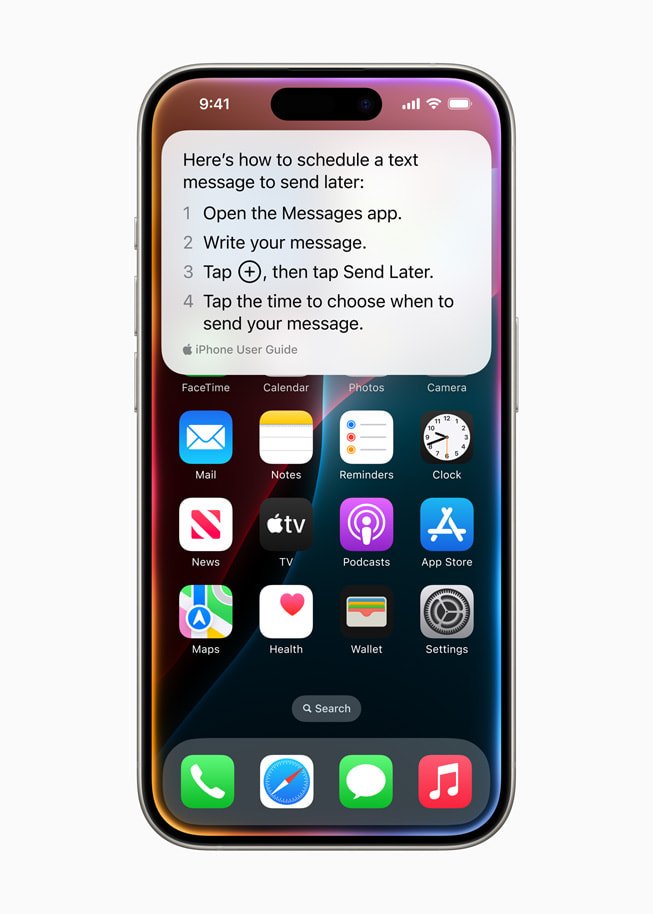
4. Stay Healthy with Health Insights
What it does:
The Health app uses AI to analyze data from sensors and third-party devices to provide personalized health insights.
How to use it:
- Open the Health app .
- Connect your fitness trackers, blood pressure monitors, or other health devices.
- Review AI-generated insights like sleep patterns, activity trends, or heart rate analysis.
5. Explore Third-Party AI Apps
While Apple integrates AI into its core features, third-party apps also offer exciting AI capabilities:
- ChatGPT App : Get instant answers, write emails, or brainstorm ideas.
- Notion AI : Organize notes and projects with AI-powered summaries.
- MidJourney : Generate creative images with text prompts.
- Grammarly : Improve writing with real-time suggestions.
🚀 Final Tips for Using AI on iPhone 16
- Keep your iPhone updated to access the latest AI features.
- Customize Siri settings to suit your preferences.
- Use AI sparingly but effectively to avoid over-reliance.
- Explore third-party apps to expand AI capabilities.
❓ Frequently Asked Questions (FAQs)
Q1: Is AI on iPhone 16 free to use?
A: Yes! Core AI features like Siri, Camera Intelligence, and Writing Tools are included with iOS 17 or later. Some third-party AI apps may require a subscription.
Q2: Does AI drain battery life on iPhone 16?
A: While AI processing can consume more power, Apple optimizes performance to minimize battery usage. Regular updates help balance efficiency.
Q3: Can I turn off AI features if I don’t want them?
A: Yes! You can disable specific AI features in Settings. For example, go to Settings > Siri & Search to manage Siri’s behavior.
Want more tips on using AI on iPhone 16 and staying ahead with technology? Subscribe to our newsletter and get weekly tutorials delivered straight to your inbox!






0 Comments