
Apple has been integrating Artificial Intelligence (AI) features into iPhones for years, and they’ve become smarter with each new iOS update. Whether you’re using an older iPhone or the latest model, learning how to use AI on iPhone can help you:
- Automate tasks
- Improve photography
- Enhance writing
- Get more done in less time
Step-by-Step: How to Use AI on iPhone
1. Use Siri for Intelligent Voice Assistance

What it does:
Siri uses AI to understand context, learn from your habits, and provide intelligent responses.
How to use it:
- Say “Hey Siri” or press and hold the Side Button .
- Ask questions like:
- “Remind me to call John at 5 PM.”
- “Play relaxing music.”
- “What’s the weather tomorrow?”
- Try multitasking commands like:
“Send a message to Sarah and set a reminder.”
📌 Best for: Hands-free control and quick access to info.
2. Enhance Photos with AI-Powered Camera Features
What it does:
The iPhone camera uses AI to improve lighting, detect scenes, and automatically enhance photos.
How to use it:
- Open the Camera app .
- Let the camera auto-detect scenes (e.g., sunset, food, pets).
- After taking a photo, tap Edit to apply AI-enhanced filters or adjust lighting.
💡 Pro Tip: Use Portrait Mode and Night Mode for AI-optimized results.
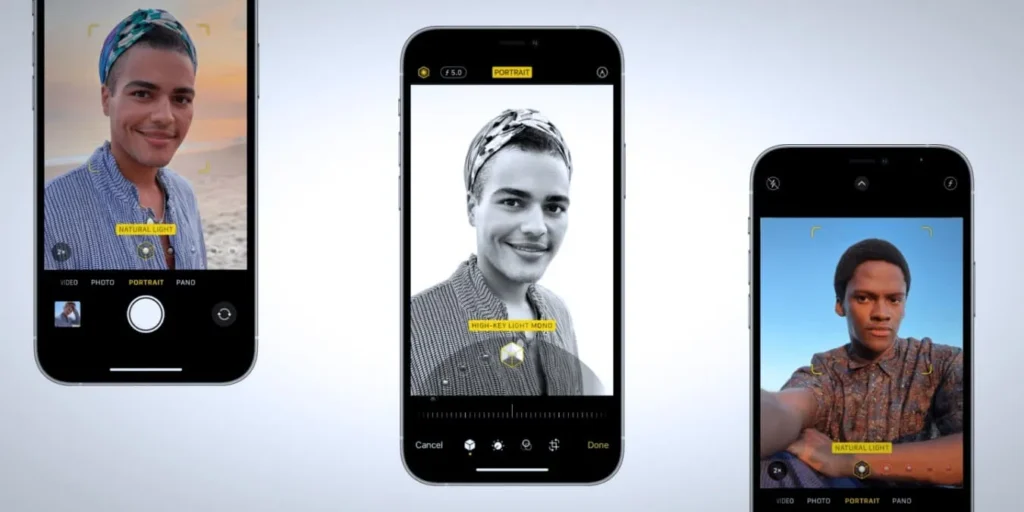
3. Improve Writing with Predictive Text & Grammar Suggestions
What it does:
iOS uses AI to predict what you’re typing, correct grammar, and suggest sentence completions.
How to use it:
- Start typing in Messages , Notes , or Mail .
- Tap suggested words above the keyboard to speed up typing.
- Long-press the Spacebar to move the cursor quickly.
📌 Bonus: In iOS 17+, try Writing Tools for full sentence suggestions and tone adjustments.
4. Organize Photos Automatically with Memories & Search
What it does:
Photos app uses AI to recognize people, places, objects, and even events like birthdays or trips.
How to use it:
- Open the Photos app .
- Go to the For You tab to see AI-curated Memories .
- Use the search bar to find specific moments, e.g., “Beach trip 2024” or “My dog”.
5. Stay Healthy with Apple Health Insights
What it does:
Apple Health uses AI to analyze data from sensors and apps to give personalized health insights.
How to use it:
- Open the Health app .
- Connect devices like Apple Watch, Fitbit, or blood pressure monitors.
- View trends in sleep, activity, heart rate, and more.
6. Try Third-Party AI Apps for Extra Smarts
While Apple offers built-in AI tools, third-party apps take things further:
| App | AI Feature |
|---|---|
| ChatGPT | Answer questions, write emails, brainstorm ideas |
| Grammarly | Improve writing with real-time suggestions |
| MidJourney | Generate creative images from text prompts |
| Notion AI | Summarize notes, draft documents, and organize tasks |
📌 Tip: Many offer free versions—try them before upgrading.
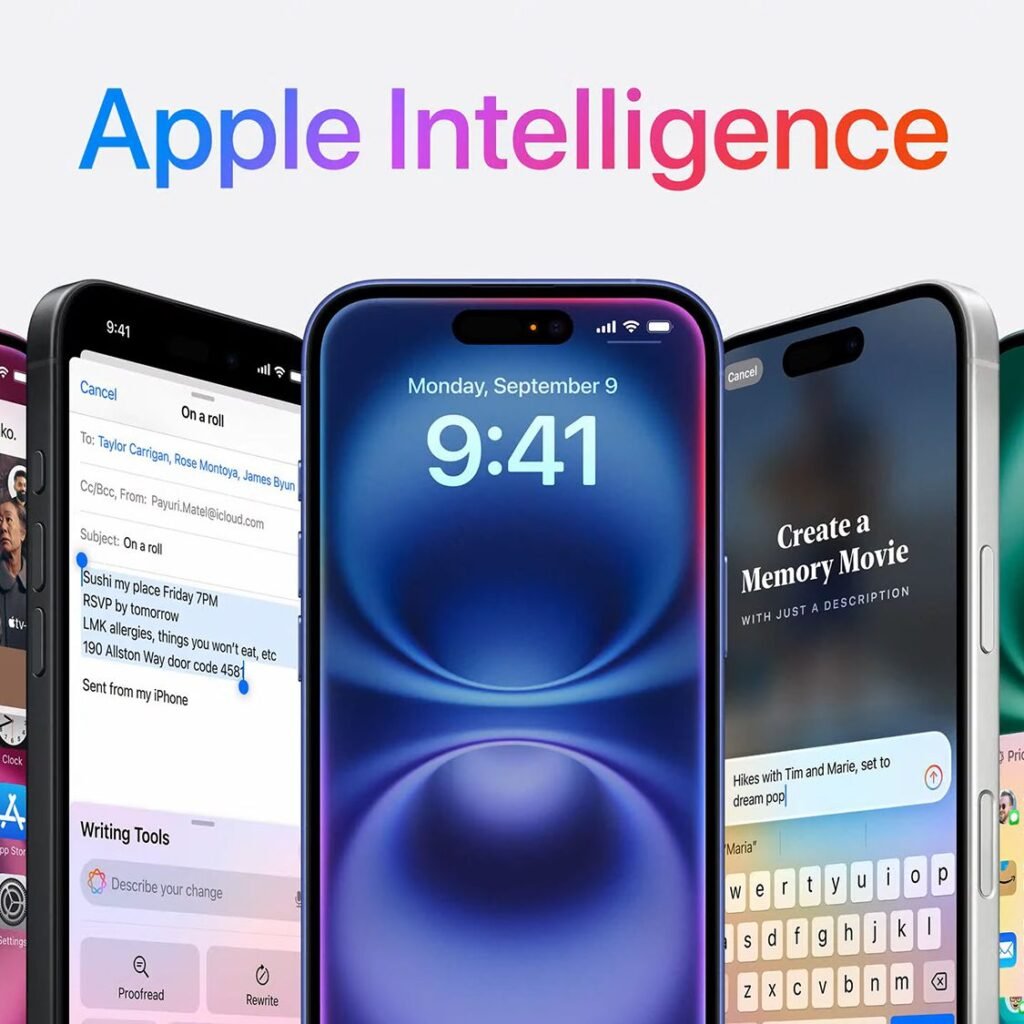
🚀 Final Tips for Using AI on iPhone
- Keep your iPhone updated to get the latest AI features.
- Customize Siri and Keyboard settings for better accuracy.
- Combine built-in AI tools with third-party apps for maximum productivity.
- Always review AI-generated content before sharing.
❓ Frequently Asked Questions (FAQs)
Q1: Is AI on iPhone free to use?
A: Yes! Most core AI features like Siri, Camera Intelligence, and predictive text are included with iOS updates. Some third-party AI apps may require a subscription.
Q2: Does AI drain battery life on iPhone?
A: AI processing can increase power usage, but Apple optimizes these features to balance performance and efficiency. Make sure your phone is updated for best results.
Q3: Can I turn off AI features if I don’t want them?
A: Yes! You can disable Siri, predictive text, or limit background app refresh for AI-based apps in Settings > General > iPhone Storage / Battery .
Want more tips on using AI on iPhone and other smart devices? Subscribe to our newsletter and get weekly tutorials delivered straight to your inbox!






0 Comments