
Microsoft PowerPoint now includes powerful AI-powered tools that help you design, edit, and enhance presentations with minimal effort. Whether you’re a student, professional, or business owner, learning how to use AI in PowerPoint can help you:
- Design beautiful slides automatically
- Improve layouts and formatting
- Generate speaker notes and summaries
- Create charts from simple text prompts
- Save time on repetitive tasks
Step-by-Step: How to Use AI in PowerPoint
1. Use Microsoft Designer for Smart Slide Layouts
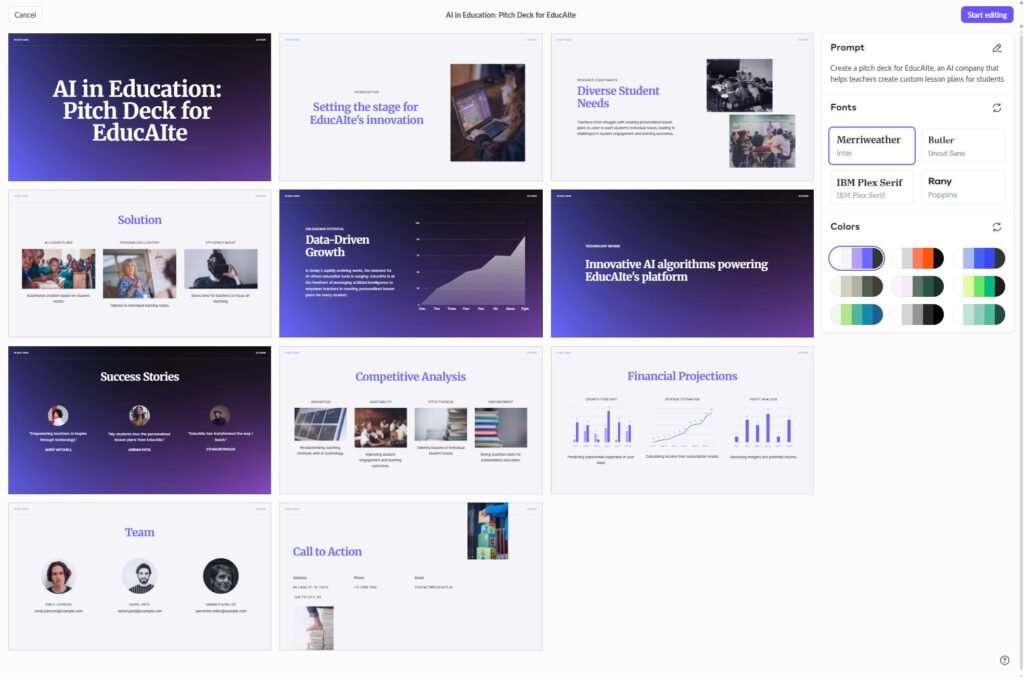
What it does:
Microsoft Designer uses AI to suggest beautiful slide designs based on your content.
How to use it:
- Go to the Home tab > Design Ideas .
- As you add text or images, PowerPoint will automatically suggest layouts.
- Click a suggestion to apply it instantly.
📌 Best for: Beginners who want polished slides without manual design work.
2. Enhance Your Slides with the “Ideas” Panel
What it does:
The Ideas panel gives smart suggestions for improving your slides, such as:
- Adjusting image cropping
- Aligning objects
- Applying consistent formatting
- Finding duplicate slides
How to use it:
- Right-click on a slide or object.
- Select “Tell me what you want to do” at the bottom of the screen.
- Type a request like “Align all shapes on this slide.”
- Let AI offer solutions.
💡 Tip: You can also access the Ideas panel from the Home tab > Find Ideas .
3. Generate Charts Automatically Using Natural Language
What it does:
Turn simple text descriptions into fully formatted charts using Insights and Copilot .
How to use it:
- Go to the Insert tab > Recommended Charts .
- Enter a prompt like “Create a bar chart comparing sales by region.”
- PowerPoint generates the chart and data table.
- Customize colors and labels as needed.
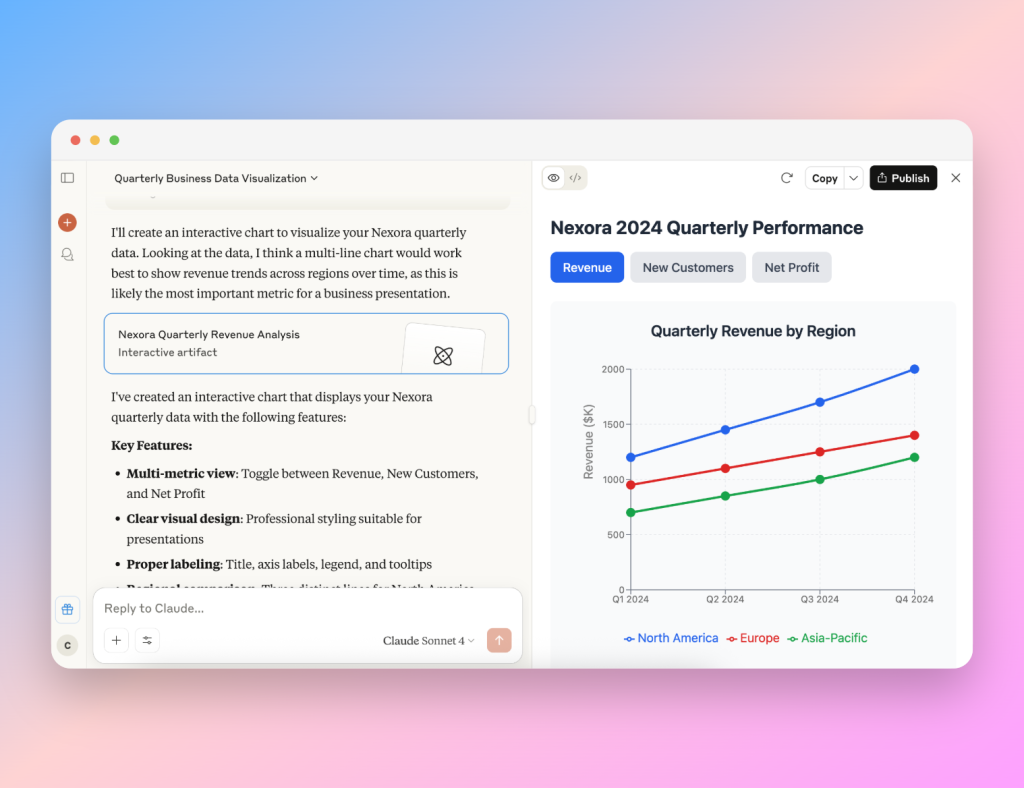
4. Summarize Long Presentations with AI
What it does:
Automatically generate summaries or speaker notes using AI to help with rehearsing or presenting.
How to use it:
- Open your presentation.
- Go to Review > Summarize (available via Microsoft 365).
- Let AI generate a concise summary of each slide.
- Export or print the summary for reference.
📌 Bonus: Works great with long reports, research papers, or training materials.
5. Get Help from PowerPoint Copilot (Available in Microsoft 365)
What it does:
Ask natural language questions and let AI write content, explain features, or improve your slides.
Example Prompt:
“Make this slide more engaging.”
How to use it:
- Make sure you have a Microsoft 365 subscription .
- Click on the Copilot button in the top toolbar.
- Type your request and watch Copilot do the work.
📌 Best for: Non-designers who want polished, professional-looking slides fast.
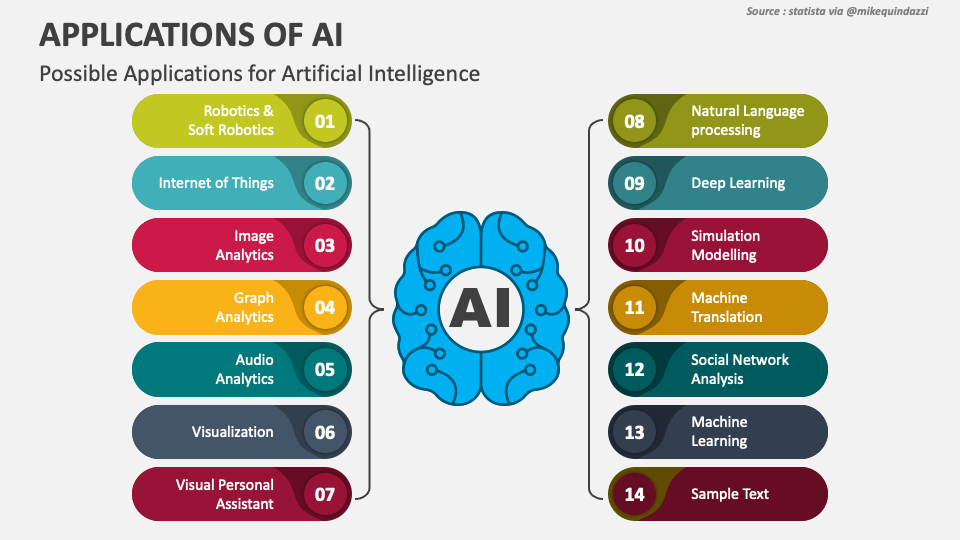
🚀 Final Tips for Using AI in PowerPoint
- Always keep your Office suite updated to get the latest AI tools.
- Combine AI suggestions with your own creativity for best results.
- Use templates and AI together to automate recurring presentations.
- Practice using Copilot to learn new shortcuts and capabilities.
❓ Frequently Asked Questions (FAQs)
Q1: Do I need special software to use AI in PowerPoint?
A: Most AI features are available in Microsoft 365 (formerly Office 365). Some tools like Copilot require a paid subscription.
Q2: Is PowerPoint Copilot free to use?
A: No, PowerPoint Copilot requires a Microsoft 365 subscription (such as Personal, Family, or Business plans).
Q3: Can AI replace my design skills in PowerPoint?
A: No. AI speeds up repetitive tasks, but creativity, storytelling, and structure still require human input. Think of AI as your assistant—not your replacement.
Want more tips on using AI in PowerPoint and other Microsoft apps? Subscribe to our newsletter and get weekly tutorials delivered straight to your inbox!






0 Comments