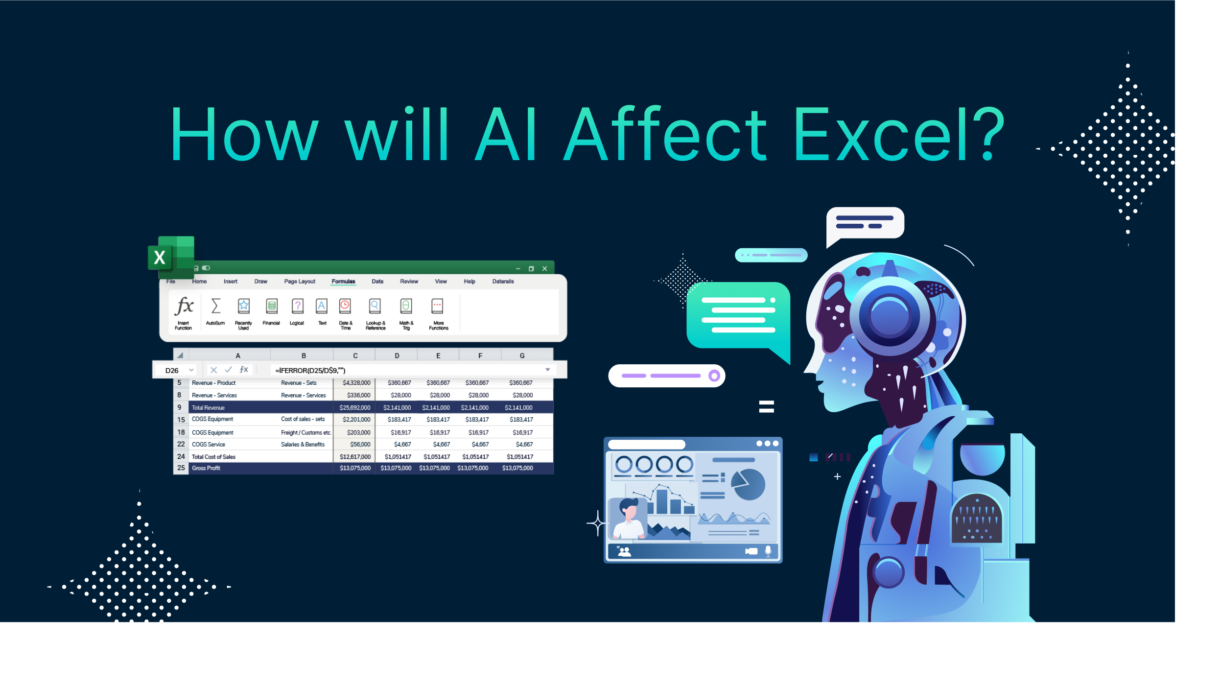
Microsoft Excel has been quietly integrating Artificial Intelligence (AI) into its core features, making it easier than ever to automate repetitive tasks, analyze data faster, and generate insights—all without needing advanced technical skills or paying extra .
Whether you’re a student, small business owner, or independent professional, learning how to use AI in Excel for free can help you:
- Clean messy datasets
- Predict trends
- Generate summaries
- Automate formatting
- Create charts from natural language
Step-by-Step: How to Use AI in Excel for Free
1. Use Flash Fill to Automatically Extract or Format Data
What it does:
Flash Fill uses AI to detect patterns in your manual input and fills in the rest automatically—perfect for cleaning up large datasets.
How to use it:
- Type the first example in a new column (e.g., “John” from “John Doe”).
- Press Ctrl + E , or go to Data > Flash Fill .
- Excel detects the pattern and fills the rest of the column.
📌 Best for: Splitting names, extracting phone numbers, formatting dates, and more.
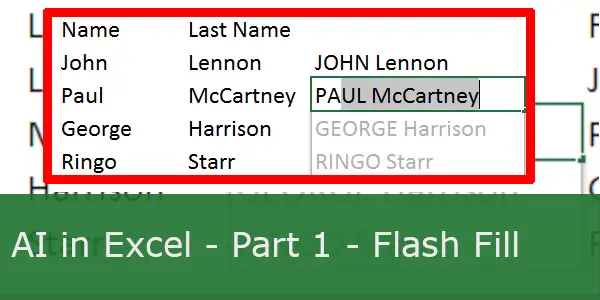
2. Get Smart Formula Suggestions with IntelliSense
What it does:
As you type formulas, Excel suggests functions and auto-completes them based on your intent.
How to use it:
- Start typing a function like
=SU. - Excel will suggest
SUM,SUBTOTAL, etc. - Select the suggestion and press Enter .
📝 Tip: Great for beginners who want to learn functions without memorizing them.
3. Clean & Transform Data with Power Query (Free & Built-In)
What it does:
Power Query is a powerful, AI-assisted tool that cleans, merges, and transforms data before analysis.
How to use it:
- Go to Data > Get & Transform Data > From Table/Range .
- Use AI-powered suggestions to remove duplicates, split columns, or fill blanks.
- Apply transformations and click Close & Load .
📌 Best for: Preparing data for dashboards or reports.
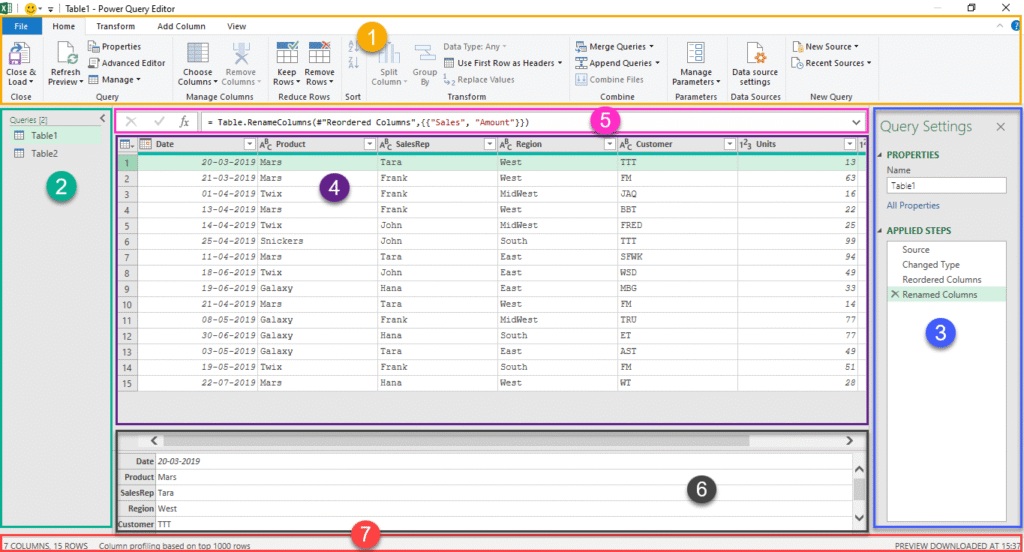
4. Generate Insights with Analyze Data (Available in Excel for Microsoft 365)
What it does:
Uses AI to scan your dataset and generate summaries, charts, and trends.
How to use it:
- Select your dataset.
- Go to Home > Analyze Data .
- Excel shows insights like top values, trends, and recommended visuals.
💡 Bonus: Works great with tables containing sales data, survey results, or inventory logs.
5. Forecast Future Trends with Forecast Sheet
What it does:
Uses machine learning to predict future values based on historical data.
How to use it:
- Select your time-based data (e.g., monthly sales).
- Go to Data > Forecast Sheet .
- Choose line chart or column chart and click Create .
- Excel predicts future values and adds confidence intervals.
📌 Best for: Budgeting, forecasting, and planning ahead.
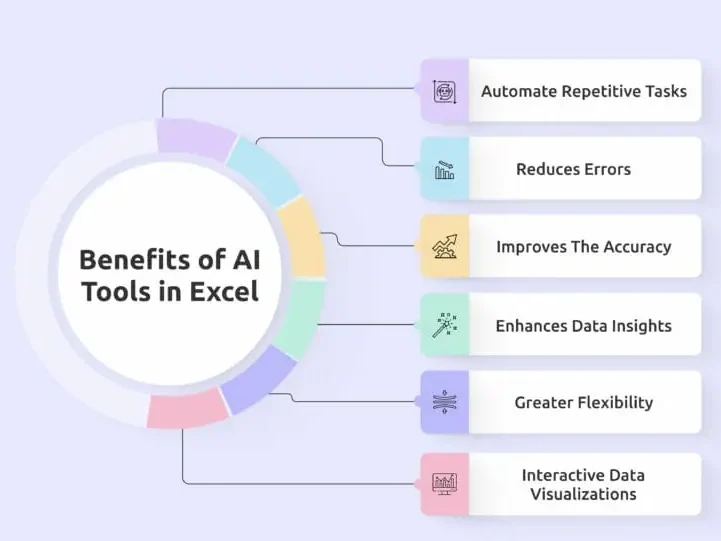
🚀 Final Tips for Using AI in Excel for Free
- Always keep your Excel updated to access the latest AI tools.
- Combine AI features with traditional Excel skills for better control.
- Use templates and AI together to automate recurring reports.
- Practice regularly to get comfortable with smart suggestions.
❓ Frequently Asked Questions (FAQs)
Q1: Do I need special software to use AI in Excel?
A: Most AI features are available in Excel for Microsoft 365 (formerly Office 365). Some tools like Flash Fill and Power Query work in older versions too.
Q2: Is Excel Copilot free to use?
A: Excel Copilot (coming soon) requires a Microsoft 365 subscription (such as Personal, Family, or Business plans). The AI tools mentioned above are all currently free.
Q3: Can AI replace my Excel skills?
A: No. AI helps speed up tasks and offers suggestions, but understanding the logic behind your data is still essential for accurate decisions.
Want more tips on using AI in Excel and other Microsoft apps? Subscribe to our newsletter and get weekly tutorials delivered straight to your inbox!






0 Comments