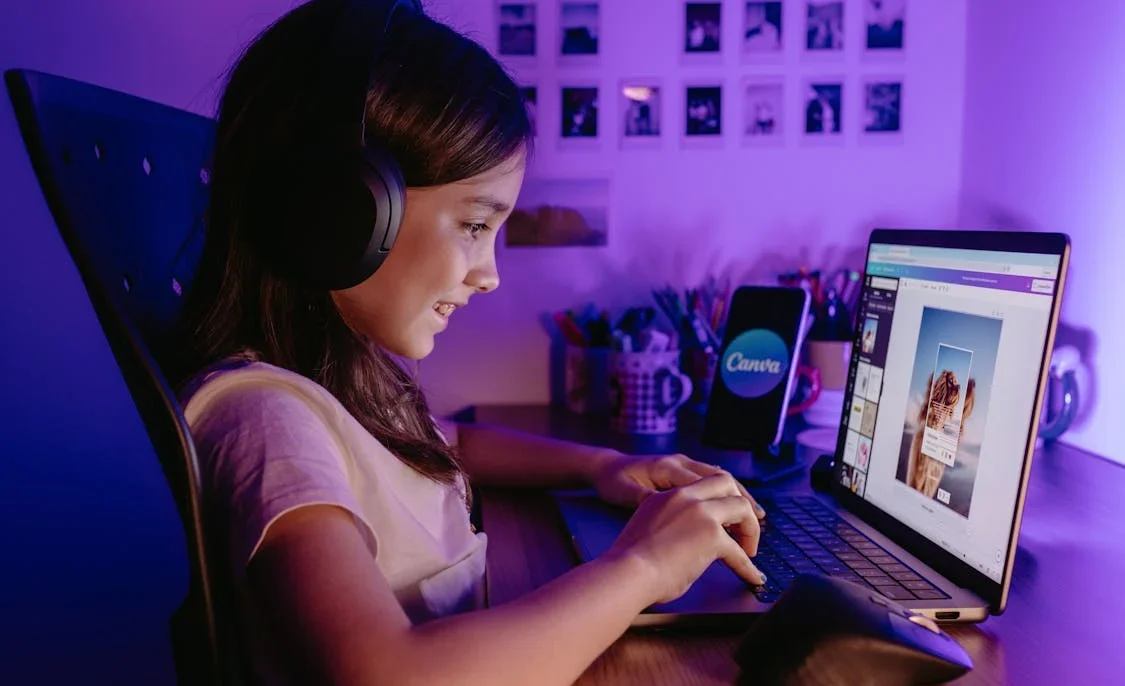
1. Choose the Right AI Image Generator
There are several powerful AI tools that let you create images from text . Here are some of the most popular ones:
- DALL·E Mini / Craiyon – Free tool that generates basic images from text.
- Playground AI – Free tier with advanced editing features.
- Bing Image Creator – Powered by DALL·E and available for free.
- MidJourney (via Discord) – High-quality AI art generation.
- Canva AI Image Generator – Integrated into Canva for easy design workflows.
📌 Best for: Beginners, digital artists, and content creators.

2. Write a Clear Prompt to Get Better Results
What it does:
The quality of your AI-generated image depends heavily on how well you describe what you want.
How to use it:
- Be specific:
❌ “A car”
✅ “A red vintage sports car parked in front of a luxury villa at sunset” - Include style and details:”A fantasy castle surrounded by floating islands, cinematic lighting, digital painting style”
- Try different variations to refine results.
📝 Tip: Use frameworks like PROMPT (Purpose, Role, Output, Medium, Parameters, Tone) to structure your request.
3. Generate Your First AI Image
What it does:
Once you’ve written your prompt, the AI will generate one or more images based on your description.
How to use it:
- Go to your chosen platform (e.g., playgroundai.com )
- Type your prompt in the input box
- Click “Generate”
- Wait a few seconds and view your AI-generated image
💡 Bonus: Most platforms allow you to upscale, edit, or remix the image afterward.
4. Edit & Enhance Your AI-Generated Image
What it does:
You don’t have to accept the first result. AI image tools often offer built-in editors to tweak colors, layout, and composition.
How to use it:
- Use tools like:
- Canva AI Editor – Adjust layout, add text, and resize for different platforms.
- Playground AI Editor – Edit parts of the image, remove unwanted elements, or upscale resolution.
- Photoshop + Generative Fill – Refine and enhance AI images with Adobe Firefly integration.
📌 Best for: Customizing AI images for social media, marketing, or personal projects.
5. Use AI Images for Real-World Projects
What it does:
Once you’re happy with your image, you can use it for a variety of purposes.
Ways to use AI-generated images:
- Design social media posts in Canva
- Create digital art for NFTs or prints
- Build blog graphics and thumbnails
- Generate product mockups and concept art
- Visualize interior design , fashion, or branding ideas
📝 Tip: Always check licensing before using AI images commercially.
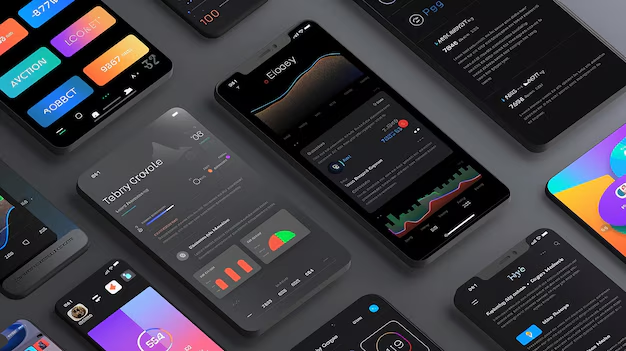
🎨 Final Tips for Using AI to Create Images
- Start with short, clear prompts and build complexity as you learn.
- Combine AI-generated images with traditional design tools for polished results.
- Experiment with different styles (e.g., photorealistic, cartoon, sketch, anime).
- Save and reuse prompts that work well for future use.
- Stay updated—new AI image tools and features are released weekly.
🔧 Popular AI Tools to Create Images
| Tool | Features |
|---|---|
| DALL·E Mini / Craiyon | Free, fast, no sign-up required |
| Playground AI | Advanced editor, supports multiple models |
| Bing Image Creator | Powered by DALL·E, free to use |
| MidJourney (Discord) | High-quality artistic images (requires subscription) |
| Canva AI Image Generator | Great for beginners and marketing visuals |
📌 Tip: Many tools offer free tiers —test before upgrading to premium plans.
❓ Frequently Asked Questions (FAQs)
Q1: Do I need design skills to use AI to create images?
A: No! Most AI image generators are designed for beginners and require only a text description to get started.
Q2: Are AI-generated images free to use?
A: It depends on the platform. Some offer commercial-use licenses (like Bing Image Creator), while others restrict usage unless you upgrade to a paid plan.
Q3: Can I sell AI-generated images?
A: Yes, but be sure to read each platform’s terms of service. Some allow commercial use, while others may limit resale rights depending on your subscription.
Want more tips on using AI to create images and other creative tools? Subscribe to our newsletter and get weekly updates delivered straight to your inbox!






0 Comments