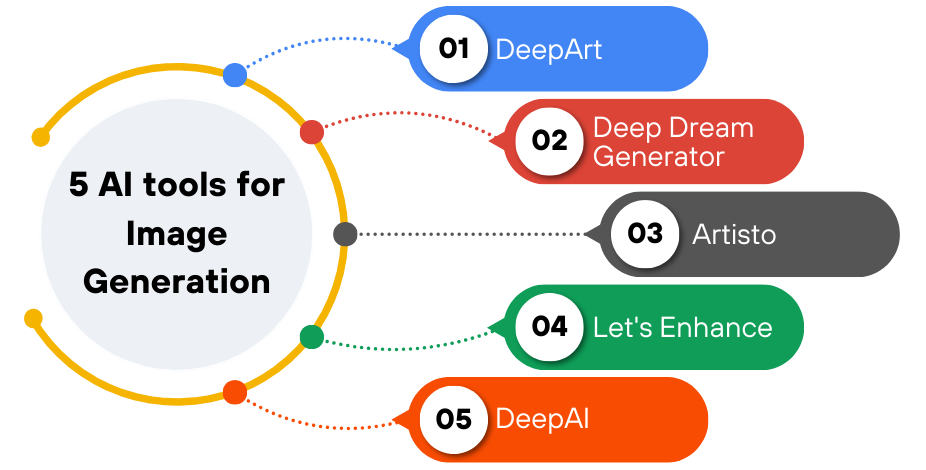
Artificial Intelligence is revolutionizing the way we edit and create images. Whether you’re a professional photographer, designer, or casual user, learning how to use AI to edit photos can help you:
- Remove unwanted elements effortlessly
- Generate realistic edits from text prompts
- Enhance low-quality images
- Automate repetitive tasks
- Create stunning visual effects
1. Remove Backgrounds Instantly with AI
What it does:
AI-powered background removal tools let you eliminate backgrounds quickly without manual cropping or masking.
How to use it:
- Use tools like:
- Remove.bg – Upload a photo and get a transparent background instantly.
- Canva Background Remover – Built into Canva’s editor.
- Fotor AI Tools – Removes backgrounds and offers smart enhancements.
📌 Best for: Product photography, social media graphics, and profile pictures.

2. Enhance Low-Quality Images with AI
What it does:
AI can improve blurry, noisy, or outdated photos by restoring details, adjusting lighting, and enhancing colors.
How to use it:
- Try platforms like:
- Deep Image Enhancer – Restores old or damaged photos.
- Adobe Firefly – Enhances images with AI-powered filters.
- Topaz Labs Gigapixel AI – Upscales low-resolution images.
💡 Tip: Combine AI-enhanced images with traditional editing for polished results.
3. Generate New Visuals from Text Prompts
What it does:
AI tools can create entirely new images based on your descriptions, perfect for concept art, mockups, or creative projects.
How to use it:
- Use tools like:
- DALL·E Mini / Playground AI – Input a prompt like “A futuristic cityscape at sunset” and get photorealistic visuals.
- Bing Image Creator – Powered by DALL·E, great for quick ideas.
- Canva AI Design Tool – Type what you want and get instant layouts.
📝 Tip: Use AI-generated images as inspiration for real-world designs.
4. Automate Repetitive Tasks with AI Editors
What it does:
AI automates tedious tasks like resizing, color correction, and batch processing.
How to use it:
- Use tools like:
- Photoshop + Neural Filters – Smart adjustments and effects.
- Luminar AI – Automates retouching and enhances portraits.
- Fotor AI Editor – Quick fixes for brightness, contrast, and sharpness.
📌 Best for: Saving time on routine edits and speeding up workflows.
5. Create Professional Graphics with AI-Assisted Design
What it does:
AI helps you design logos, banners, and social media posts without needing design skills.
How to use it:
- Use platforms like:
- Canva AI Templates – Drag-and-drop elements with AI suggestions.
- Adobe Express + Firefly AI – Generate branded visuals and layouts.
- DesignBy.AI – Creates custom designs from simple descriptions.
💡 Bonus: AI tools often suggest color schemes and fonts that match your brand.

🎨 Final Tips for Using AI in Photo Editing
- Always review AI-generated output before publishing—it may need minor tweaks.
- Combine AI tools with traditional editing for authenticity.
- Use AI to speed up repetitive tasks—not replace your creativity.
- Stay updated—new AI photo editing tools are released regularly.
- Be ethical—use AI responsibly and credit its role when needed.
🔧 Popular AI Tools for Photo Editing
| Tool | What It Does |
|---|---|
| Remove.bg | Instant background removal |
| Canva AI | Design templates and enhance images |
| DALL·E Mini / Playground AI | Generate realistic images from text |
| Photoshop Neural Filters | Smart adjustments and effects |
| Luminar AI | Automates retouching and enhances portraits |
📌 Tip: Many offer free versions or trial periods—test before committing.
❓ Frequently Asked Questions (FAQs)
Q1: Do I need technical skills to use AI for photo editing?
A: No! Most AI photo editing tools are designed for beginners and require no coding or design experience.
Q2: Are there completely free AI tools for photo editing?
A: Yes! Platforms like Remove.bg , Canva AI , Playground AI , and Bing Image Creator offer high-quality features at zero cost.
Q3: Can AI replace human photo editors?
A: Not entirely. AI speeds up certain tasks, but complex edits still benefit from human input and creativity.
Want more tips on using AI to edit photos and other creative tools? Subscribe to our newsletter and get weekly updates delivered straight to your inbox!






0 Comments