
Canva has become a go-to tool for creating professional-quality visuals — and now, with its built-in AI generator , it’s even easier to design stunning graphics, write compelling copy, and bring your creative ideas to life in seconds.
To start using Canva’s AI tools, all you need is a Canva account (free or Pro). Once logged in, you’ll find AI-powered features directly in the editor under the “Magic” tab or by using simple prompts in the search bar.
Key AI features in Canva include:
- Magic Design : Automatically creates a full layout from a simple description
- Magic Write : Generates or edits text for your designs
- Background Remover & Enhancements : Uses AI to refine images
- Upscale Image : Increases image resolution using AI
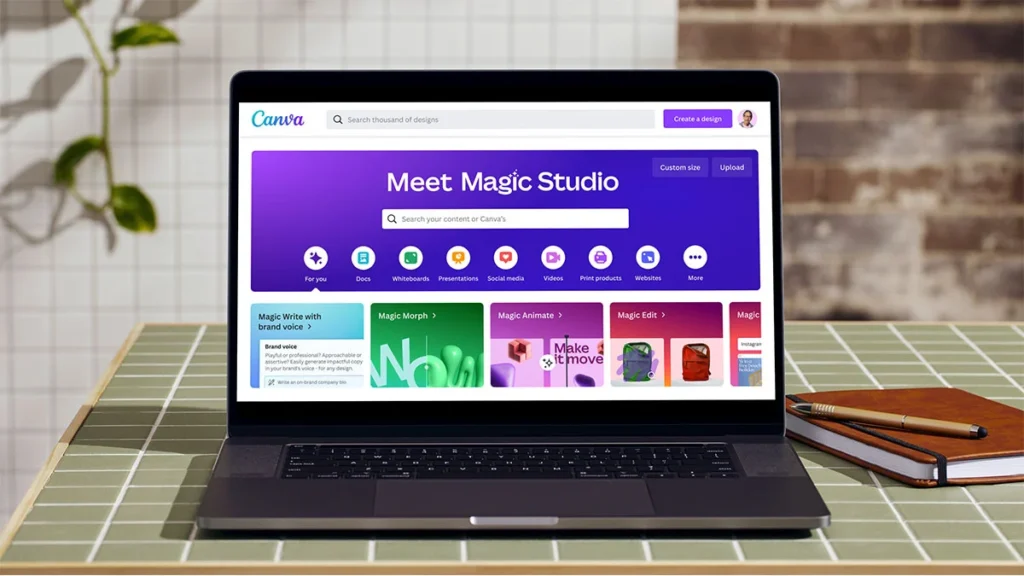
One of the most powerful tools is Magic Design , which turns a basic idea into a fully designed layout in seconds.
To use it:
- Click the “Create a design” button
- Choose “Magic Design”
- Type a description like “modern travel poster with mountains and a sunrise”
- Select a style (e.g., minimal, vibrant, vintage)
- Click “Generate” and choose your favorite layout
Canva will instantly generate multiple visual layouts that match your description — complete with fonts, colors, and images already arranged for you.
You can then customize the design further by dragging and dropping new elements, adjusting colors, or resizing text boxes.
If you’re stuck on what to write for your design, Magic Write acts as an AI writing assistant within Canva. It helps you craft headlines, product descriptions, captions, and more — all tailored to your brand tone.
To use Magic Write:
- Highlight any text box or click the Magic icon
- Choose “Write something”
- Enter a prompt like “write a catchy headline for a summer sale”
- Let AI generate suggestions
- Pick one and insert it directly into your design
This feature is especially helpful for marketers, teachers, and small business owners who need to produce content quickly without sacrificing quality.
Canva’s AI also makes it easy to enhance your images. Upload a photo, and use the AI tools to:
- Remove or replace backgrounds
- Resize and upscale low-resolution images
- Apply filters and effects automatically
- Generate alt text for accessibility
These smart tools ensure your visuals look polished and professional — even if you’re not a trained designer.
Final Thoughts
The AI generator in Canva is a game-changer for anyone looking to create high-quality visuals faster and with less effort. Whether you’re designing for business, school, or personal projects, these tools make creativity more accessible than ever.
Start experimenting with Magic Design and Magic Write today — and watch your ideas come to life in just a few clicks.
📷 Want more Canva tips? Follow us for weekly updates on design hacks, AI tools, and how to grow your brand visually.
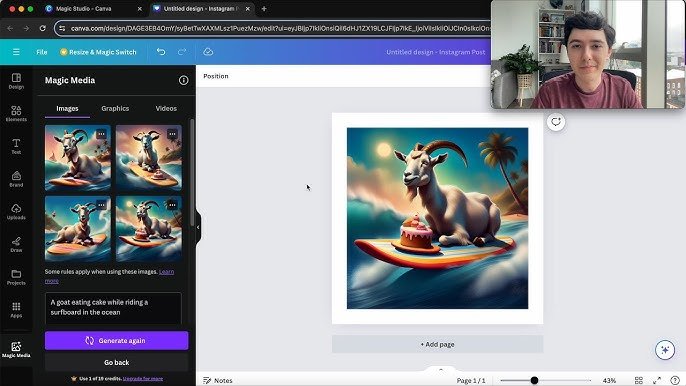
Frequently Asked Questions
Do I need a Canva Pro account to use AI tools?
Some advanced AI features may require a Canva Pro subscription, but many are available in the free version too.
Can I edit AI-generated designs in Canva?
Yes! All AI-generated designs are fully customizable — you can change colors, fonts, images, and layout elements to fit your needs.
Is Canva’s AI generator good for logos and branding?
It’s great for starting points, but for highly customized or professional branding, you may want to refine the design further or work with a designer.






0 Comments