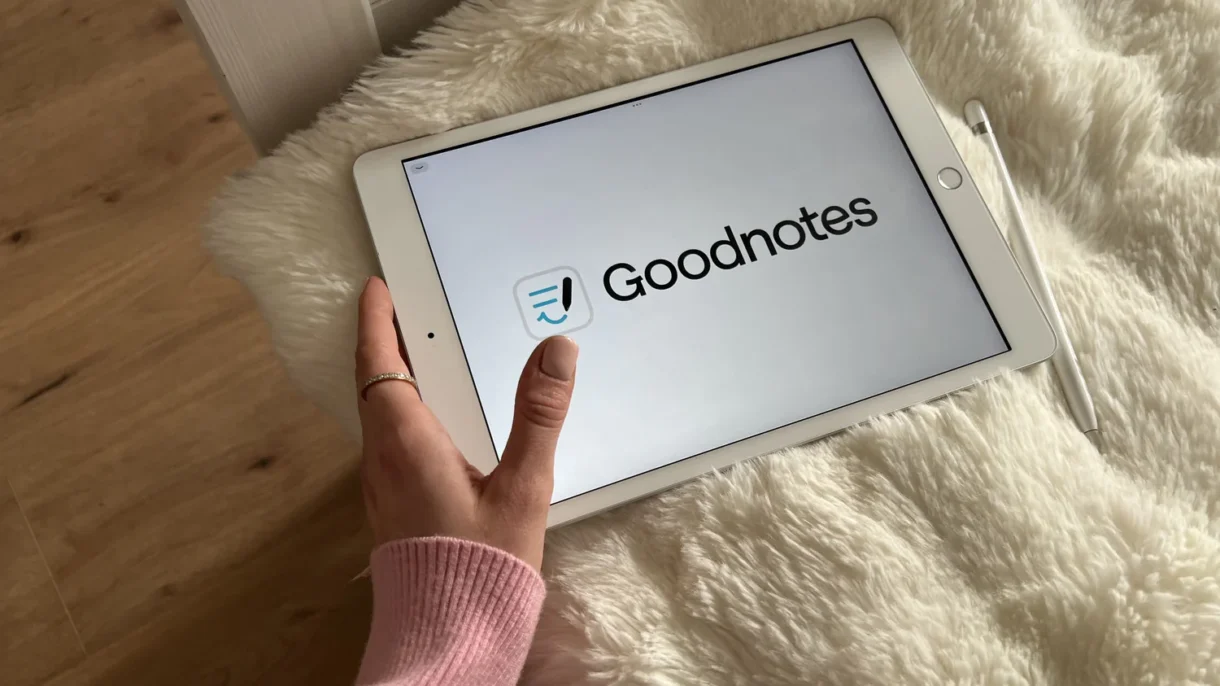
GoodNotes is one of the most popular note-taking apps for iPad users, especially those who prefer writing by hand. But what if you want to type something quickly and still have it look like your own handwriting? That’s where AI handwriting tools come in.
One of the most powerful ways to get AI handwriting into GoodNotes is by using external tools that convert typed text into realistic handwritten notes. Here are some tools you can try:
- HANDWRITING.IO
- Text to Handwriting Converter by All Text Tools
- OnlineOCR + AI Writing Generator
These platforms let you:
- Paste or type your text
- Choose font style, background paper, pen color
- Generate a downloadable image of your text in handwriting
Once created:
- Save the image to your iPad
- Open your notebook in GoodNotes
- Tap the Insert button > Photo > Select your AI-generated handwriting image
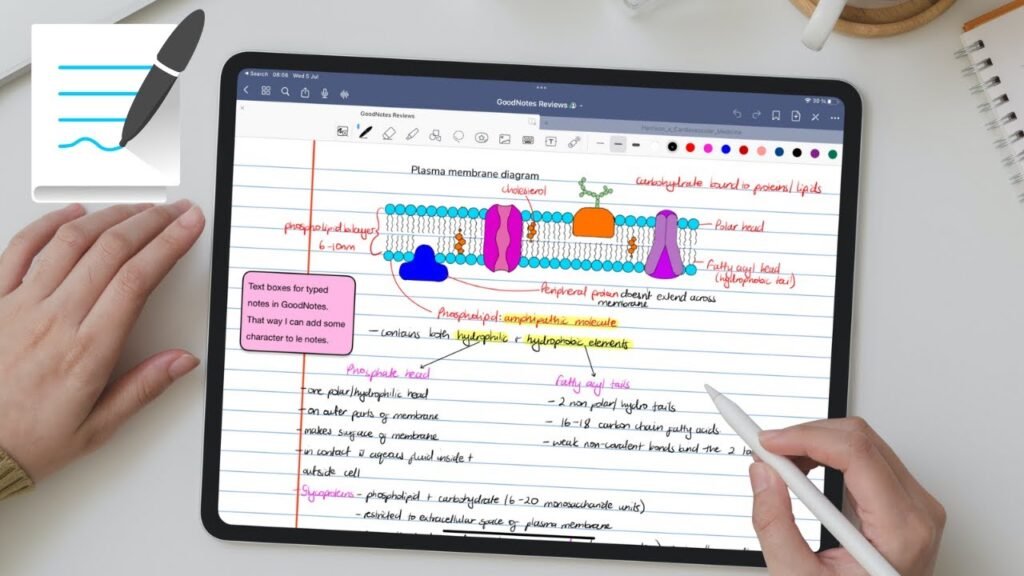
This allows you to maintain a consistent handwritten look across your documents.
If you’re taking live notes and want them to look neater, AI tools can help clean up your handwriting after writing:
- Use OCR (Optical Character Recognition) tools like MyScript or Apple Notes’ Live Text to extract your written content
- Convert messy notes to clean text
- Re-insert formatted text as AI handwriting (using the method above)
Some stylus apps like Notability or PDF Expert also support this kind of hybrid workflow.
🧠 Pro Tip: Combine AI handwriting with GoodNotes templates to create professional-looking planners, lesson plans, or study guides.
Another great use of AI handwriting is generating personalized flashcards or study guides that look like they were written by hand — making them more engaging for memorization.
Steps:
- Use an AI handwriting generator to turn your notes into images
- Insert them into GoodNotes pages
- Organize into folders or binders for easy review
You can even add voice memos or highlight key points manually for a mixed-media learning experience.
If you’re a teacher or educator, AI handwriting can help you:
- Create custom worksheets that feel personal
- Annotate PDFs with handwritten-style comments
- Prepare printable materials without needing to write by hand
Use AI to generate the base content, then import into GoodNotes for further customization and distribution.
Final Thoughts
Using AI handwriting in GoodNotes isn’t fully native yet, but by combining the app with external AI tools, you can enjoy the best of both worlds: typing speed with the warmth and clarity of handwriting .
Whether you’re a student, educator, or just someone who loves the look of handwritten notes, experimenting with AI-generated handwriting can save time while keeping your digital notes looking authentic.
Ready to upgrade your note-taking game? Try these AI handwriting tricks with GoodNotes today!
📷 Want more GoodNotes tips? Follow us for weekly updates on digital planning, handwriting hacks, and how to make the most of your iPad for learning and productivity.
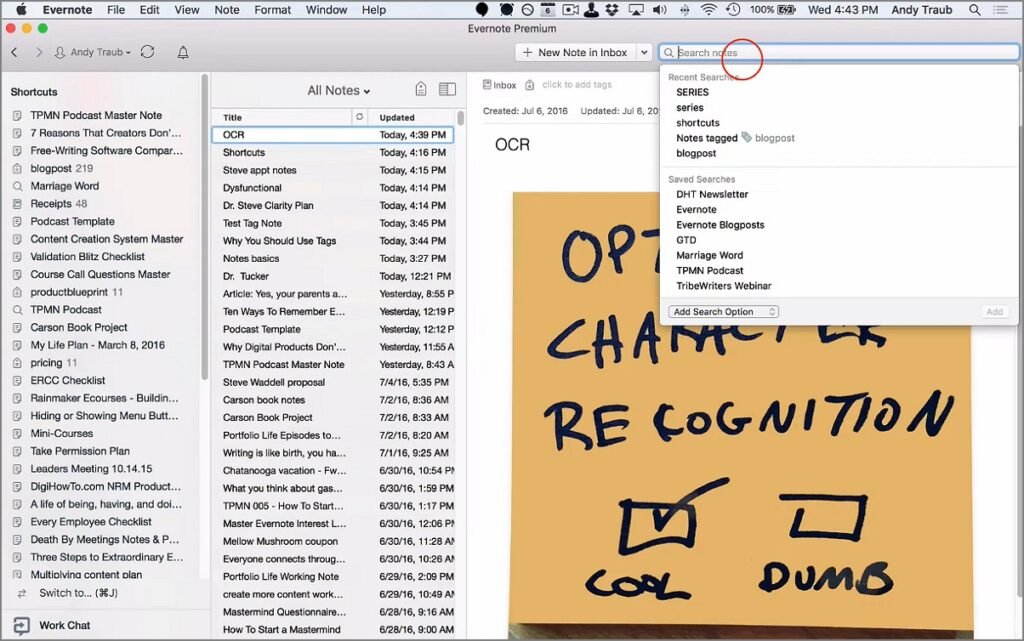
Frequently Asked Questions
Does GoodNotes have built-in AI handwriting?
Not yet, but there are third-party tools and workarounds to simulate AI handwriting within GoodNotes.
Can I convert typed text to handwriting in GoodNotes?
Yes, by using external AI handwriting generators and inserting the result as an image.
Are AI handwriting generators free to use?
Many offer free versions with basic features — premium options often include more customization and higher resolution output.






0 Comments