
Adobe Illustrator has long been the go-to tool for vector graphics, logo design, and digital illustration. With recent updates, Adobe Firefly and Adobe Sensei have brought powerful AI capabilities directly into Illustrator , helping designers automate repetitive tasks, generate creative assets, and refine visuals with precision.
Adobe Illustrator now includes several AI-powered features powered by Adobe Sensei and Firefly , Adobe’s family of creative generative AI models.
Some key AI-driven tools include:
- Generative Fill (via Adobe Firefly)
- Text to Vector
- Puppet Warp Tool with Smart Mesh
- Content-Aware Layout
- Object Selection Tool with AI Recognition
- Auto-Tracing & Image Simplification
These tools are designed to make complex tasks easier and open up new creative possibilities.
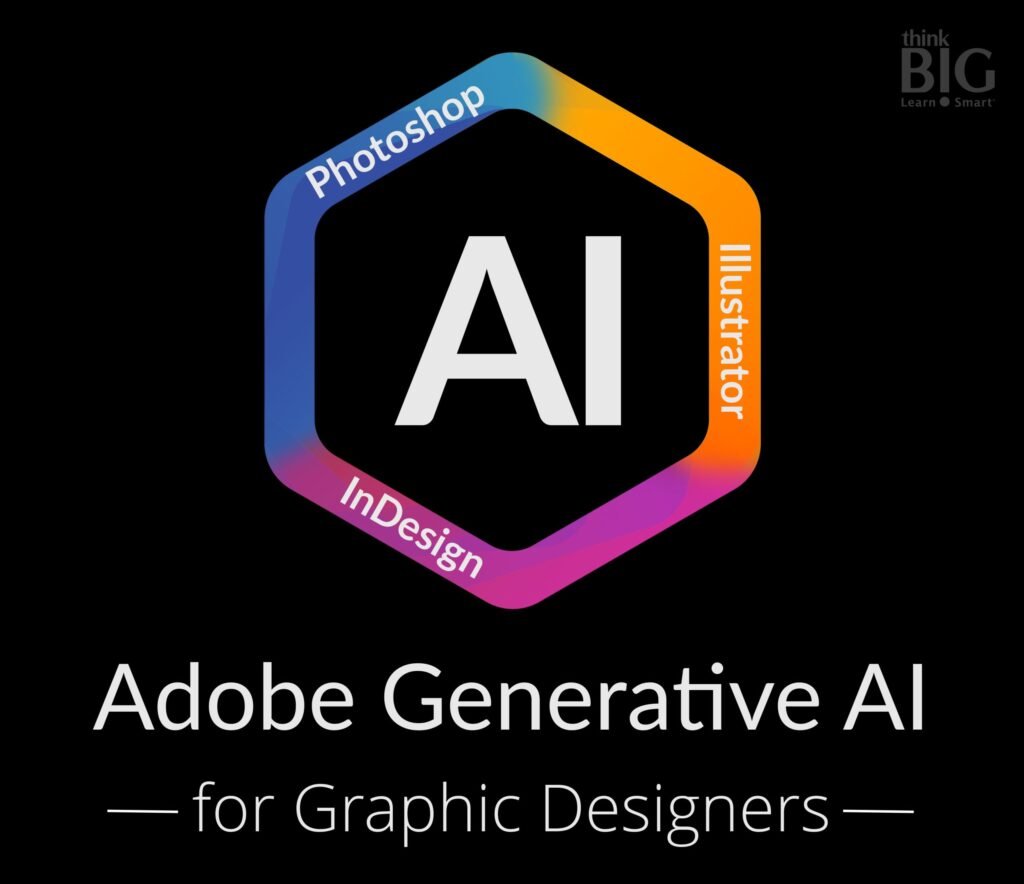
Here’s how to use some of the most powerful AI features in Illustrator :
1. Use Generative Fill with Adobe Firefly
Generative Fill lets you extend or modify vector artwork using AI-generated content based on simple text prompts.
To use it:
- Select the area where you want to add content
- Go to Object > Generative Fill
- Describe what you want to generate — e.g., “add clouds to sky” or “generate a forest background”
- Let Illustrator and Firefly do the work
This is ideal for expanding backgrounds, generating textures, or adding visual elements without drawing them manually.
🧠 Pro Tip: Works best with raster images placed inside Illustrator, but Adobe continues to enhance Firefly integration for native vector assets.
2. Convert Text to Vector Graphics with AI
Illustrator’s Text to Vector feature allows you to convert typed text into editable vector shapes — great for logos and typography design.
While not fully AI-generated art yet, Adobe is exploring text-to-design workflows that allow you to type descriptions and get vector suggestions based on your input.
For now, you can:
- Use Type > Create Outlines to convert text to paths
- Combine with Live Paint or Shape Builder for quick color and shape edits
3. Leverage the Puppet Warp Tool with Smart Mesh
The Puppet Warp Tool uses AI to intelligently deform objects while maintaining natural proportions.
How to use it:
- Select an object or image
- Choose Puppet Warp Tool (Shift + R)
- Add pins where you want to adjust movement
- Drag points to warp the image naturally
This is especially useful for adjusting poses in illustrations or subtly reshaping character designs.
4. Use Object Selection with AI Intelligence
Selecting complex shapes used to take time — not anymore. Illustrator’s Object Selection Tool uses AI to recognize and isolate individual elements within grouped or layered artwork.
To try it:
- Select the Object Selection Tool (W)
- Drag over part of your artwork
- Illustrator automatically detects and selects entire objects or groups
This saves time when working with intricate vector illustrations or imported complex graphics.
5. Trace Images with Image Trace (AI-Powered Auto-Tracing)
Want to turn a photo or sketch into a vector illustration? The Image Trace feature uses AI to convert raster images into clean, scalable vectors.
Steps:
- Place your image in Illustrator
- Click Image Trace in the Control panel
- Choose a preset like “Black and White Logo” or “Color Painting”
- Adjust sliders for smoother results
- Expand the trace to finalize the vector
This is perfect for logo creation, icon design, and converting hand-drawn sketches into digital artwork.
6. Enhance Your Workflow with AI Plugins
Beyond built-in AI tools, you can extend Illustrator’s power with third-party plugins like:
- Astute Graphics – Offers AI-assisted path manipulation, cleanup, and alignment
- VectorFirstAid – Automatically fixes common vector issues
- **INKS – AI-powered vectorization for drawings and sketches
- Adobe Express Integrations – Brings in AI-generated assets directly into Illustrator
These tools help automate tedious tasks and improve accuracy across complex projects.
🧠 Pro Tip: Combine Illustrator with Photoshop’s AI tools like Generative Fill or Neural Filters, then bring the results back into Illustrator for final touches.
Final Thoughts
Using AI in Adobe Illustrator isn’t just about automation — it’s about enhancing creativity and reducing friction in your design process. From intelligent tracing and smart warping to generative fill and AI-assisted selections, Illustrator continues to evolve as a powerhouse for vector artists and designers.
Ready to level up your design game? Start experimenting with Illustrator’s AI tools today — and watch your workflow become faster, smarter, and more inspiring.
📷 Want more Adobe tips? Follow us for weekly updates on Illustrator hacks, AI tools, and how to master creative software like a pro.
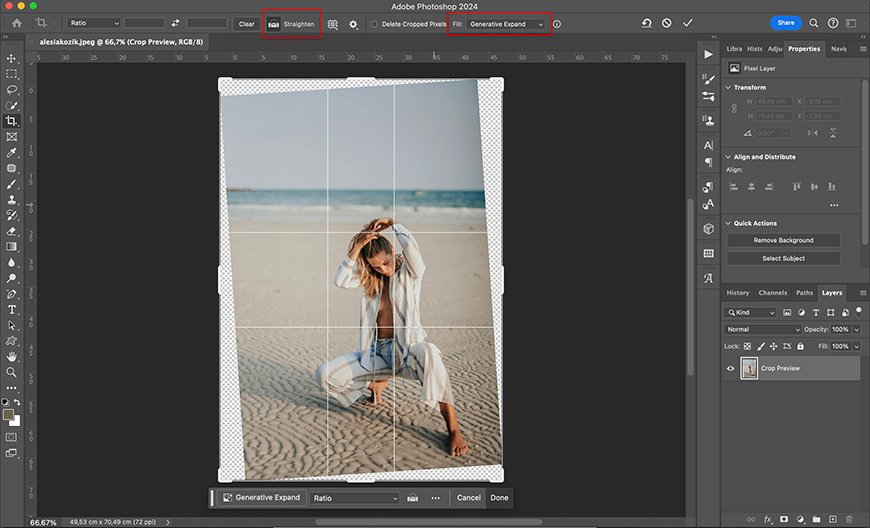
Frequently Asked Questions
Can I generate full vector illustrations using AI in Illustrator?
Not yet fully autonomous, but Adobe Firefly and AI tools can generate assets, textures, and layout ideas that you can refine in Illustrator.
Is Adobe Firefly free to use in Illustrator?
Yes, if you’re an Adobe Creative Cloud subscriber, you can access Firefly features directly within Illustrator at no extra cost.
Do I need internet to use AI tools in Illustrator?
Most AI features like Generative Fill require an internet connection since they rely on Adobe Firefly cloud processing.






0 Comments