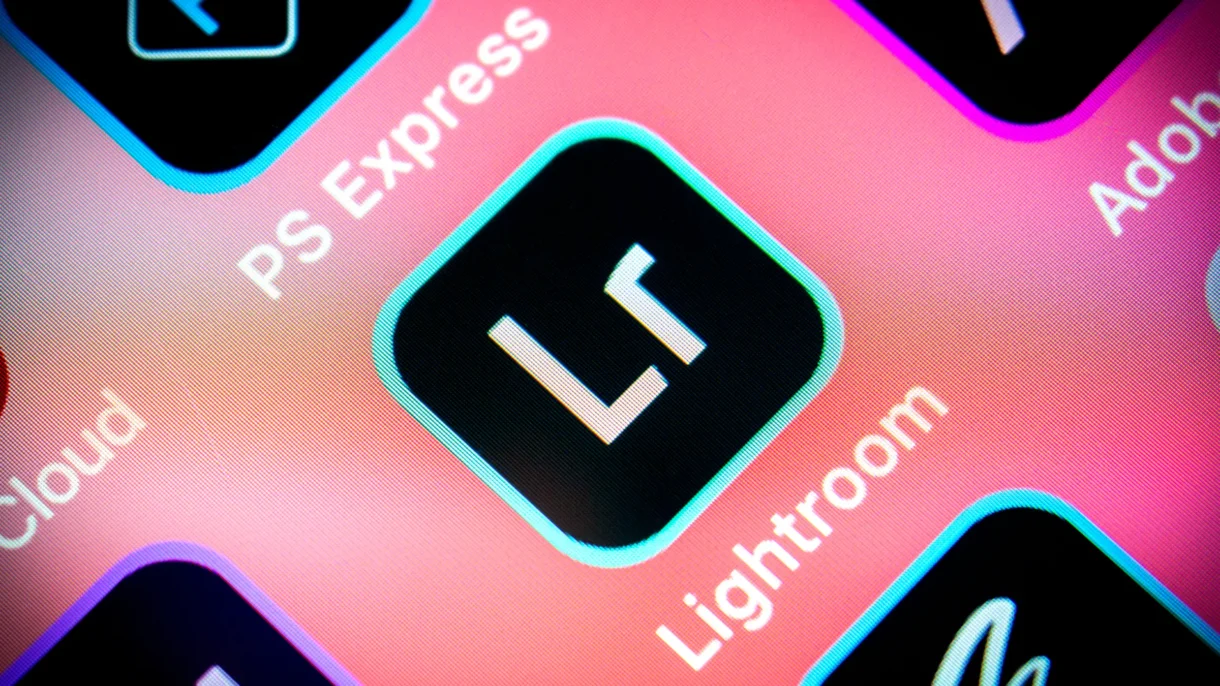
Adobe Lightroom has long been a favorite among photographers for its powerful editing capabilities. But with recent updates, AI-powered tools have taken center stage — helping both beginners and pros edit smarter, not harder.
Adobe Lightroom now integrates Adobe Sensei and Firefly AI models directly into the editing experience. These tools use machine learning to:
- Recognize people, objects, and scenes
- Make intelligent adjustments based on content
- Automate complex selections and edits
- Improve image quality with minimal effort
Some of the most powerful AI-driven features include:
- Select Subject
- Select Sky
- Auto Masking in Adjustment Brushes
- Smart Presets and Auto Enhance
- AI-Powered Organization & Search
These tools are available across Lightroom Classic, Lightroom (Cloud), and Lightroom Mobile .
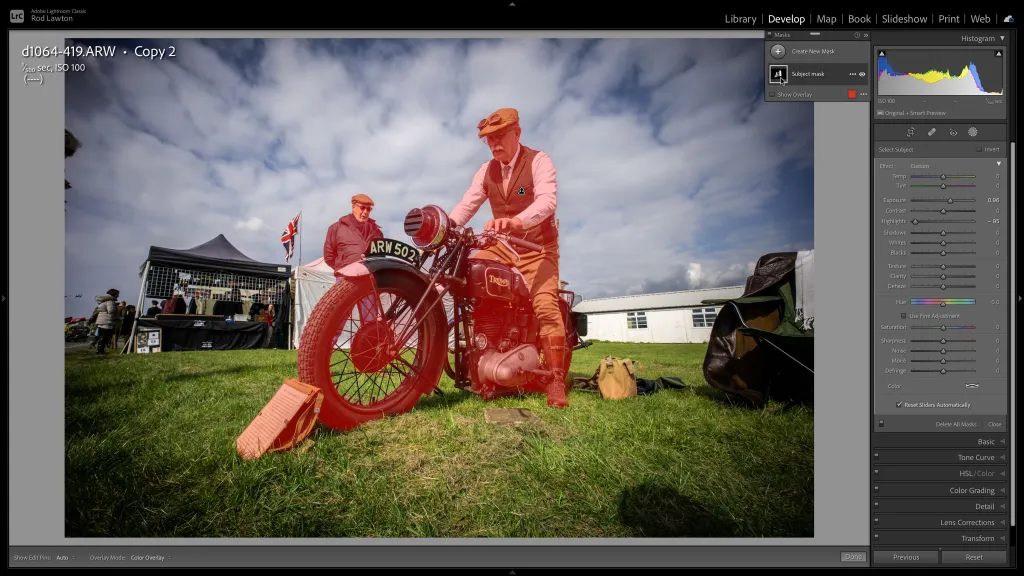
Here’s how to use some of the top AI-powered tools in Lightroom :
1. Use AI to Select Subjects Automatically
The Select Subject feature uses AI to instantly detect and highlight the main subject in your photo — usually a person or prominent object.
To use it:
- Open your photo in the Develop module
- Go to the Adjustment Brush , Radial Filter , or Graduated Filter
- Click “Select Subject”
- Lightroom will automatically mask the subject for local edits
This is perfect for making selective adjustments like brightening eyes, softening skin, or adjusting exposure only on your subject.
🧠 Pro Tip: Combine with the Adjustment Brush to refine edges or tweak selection accuracy.
2. Replace Skies with AI-Powered Sky Replacement
Lightroom’s Sky Replacement tool uses AI to intelligently swap out skies in your landscape photos — all with realistic blending and lighting adjustments.
To use it:
- Go to Photo > Enhance > Sky Replacement
- Choose from built-in sky presets or upload your own
- Let AI replace the sky and relight the scene automatically
You can also adjust shadows, highlights, and blend modes for a seamless look.

3. Select and Edit the Sky in One Click
Similar to Sky Replacement, the Select Sky feature lets you isolate the sky for manual edits like increasing contrast or changing color tones.
Steps:
- In the Develop module, click the Select Sky button under the Masks panel
- Lightroom automatically detects and selects the sky area
- Apply localized edits like clarity, saturation, or dehaze
This saves time over manually masking skies by hand.
4. Enhance Images with Auto Settings
Lightroom uses AI to analyze your photo and suggest automatic adjustments through:
- Enhance Details : Upscale images with AI-powered sharpening and detail recovery
- Auto Tone : One-click adjustment of exposure, contrast, and white balance
- Smart Presets : AI-suggested looks based on the type of image
Use these as starting points and then fine-tune to match your personal style.
5. Organize Photos with AI-Powered Search
Lightroom’s AI doesn’t just help with editing — it also improves how you find and manage your images.
In Lightroom Classic and Cloud , AI helps:
- Tag people automatically
- Recognize objects and scenes in your photos
- Enable keyword-based search (e.g., “dog”, “beach”, “mountain”)
To search:
- Go to the Library module
- Use the Search Bar and type what you’re looking for
- Watch as AI finds relevant images instantly
This makes managing large photo libraries much easier — no need to sort everything manually.
6. Refine Portraits with AI-Driven Masking
Portrait photography benefits greatly from AI in Lightroom. With Facial Recognition and Auto Masking , you can:
- Adjust skin tone selectively
- Whiten teeth
- Brighten eyes
- Smooth skin without affecting background details
Just use the Adjustment Brush or Radial Filter , click Range Mask > Color or Luminance , and let AI help target specific areas.
Final Thoughts
Using AI in Lightroom isn’t just about saving time — it’s about unlocking new creative possibilities. From one-click sky replacements to intelligent masking and smart organization , Adobe continues to integrate AI in ways that empower photographers to focus more on creativity and less on repetitive tasks.
Whether you’re editing portraits, landscapes, or travel shots, start exploring Lightroom’s AI tools today — and see how they can revolutionize your post-processing workflow.
📷 Want more Lightroom tips? Follow us for weekly updates on AI tools, photo editing hacks, and how to grow your photography skills with smart software.
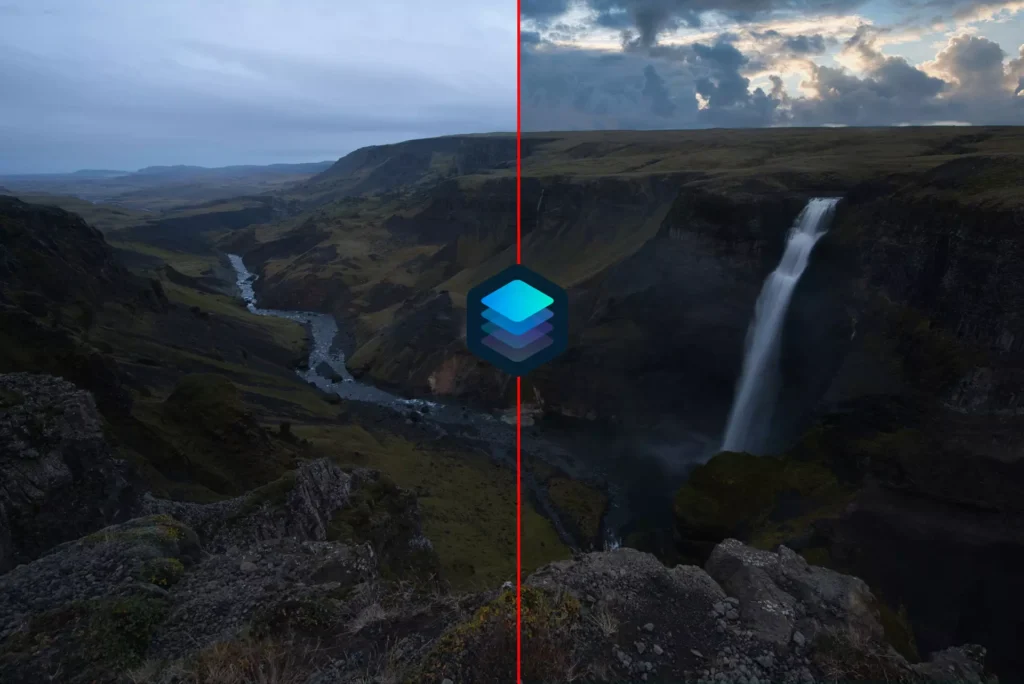
Frequently Asked Questions
Do I need a Creative Cloud subscription to use AI tools in Lightroom?
Yes, many of the newer AI features like Sky Replacement and Select Subject require an active Adobe Creative Cloud plan.
Can I use AI in Lightroom Mobile?
Yes! Most AI tools are available in the mobile app, including Select Subject, Sky Replacement, and Auto Enhance.
Are AI edits in Lightroom reversible?
Absolutely — all AI-assisted edits are non-destructive, so you can tweak or remove them anytime.






0 Comments