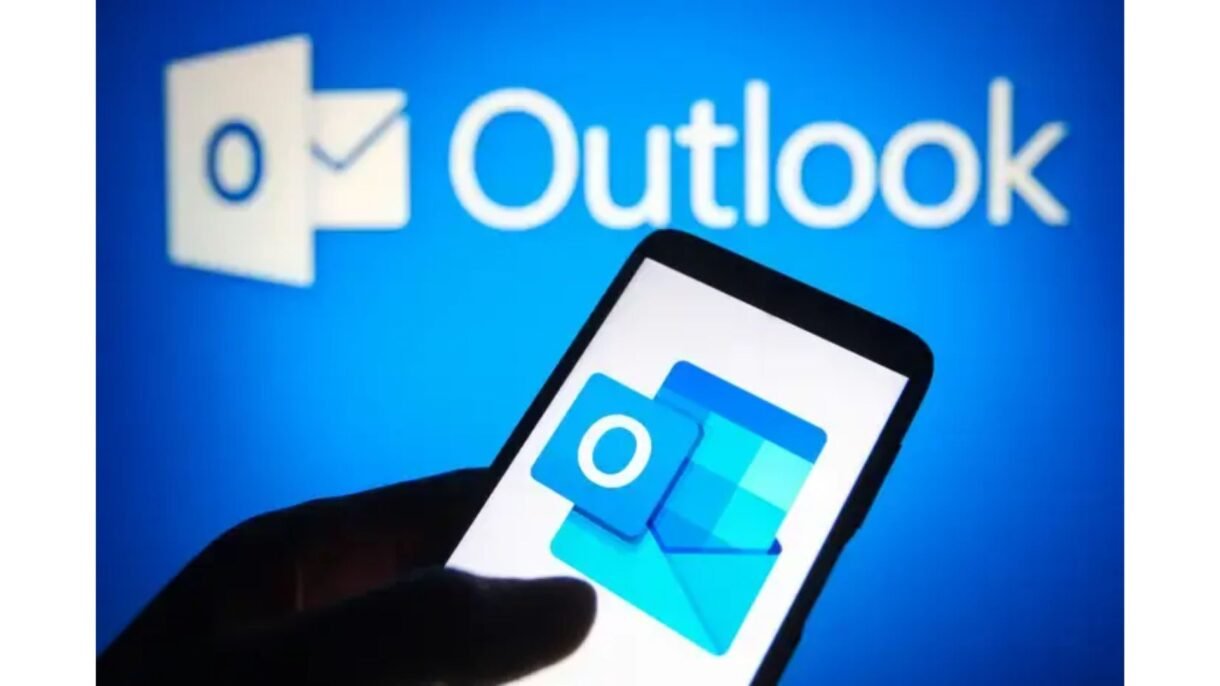
Microsoft Outlook is more than just an email client — it’s a powerful productivity hub. With the integration of artificial intelligence , especially through Microsoft 365 Copilot , Outlook now offers smart tools that help you write emails faster , prioritize messages , and manage your calendar more efficiently .
Microsoft has introduced several AI-powered tools within Outlook , including:
- Email Drafting with AI Suggestions
- Message Summaries
- Smart Replies
- Focused Inbox powered by AI
- Meeting Scheduling Assistants
- Intelligent Calendar Management
These features are available across Outlook Desktop , Outlook Web App (OWA) , and Outlook Mobile , making it easier than ever to stay organized and productive.
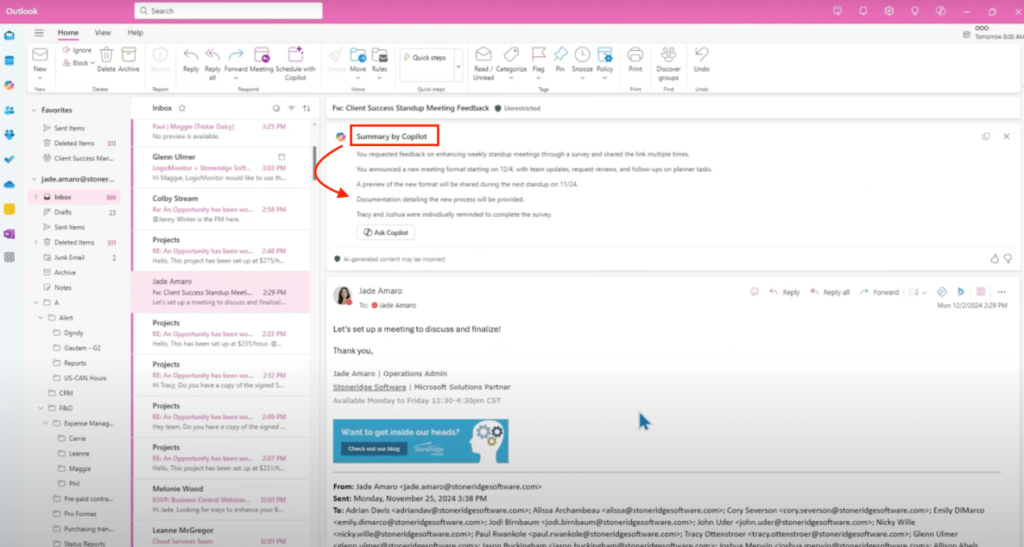
Here’s how to use some of the most powerful AI features in Outlook :
1. Use AI to Write Emails Faster
One of the most useful AI tools in Outlook is the ability to generate email drafts using natural language prompts . This feature is part of Microsoft 365 Copilot and helps you write emails quickly without starting from scratch.
To use it:
- Open a new email
- Type a prompt like:
- “Write a follow-up message about our meeting last week”
- “Draft a thank-you note for the client’s feedback”
- Let the AI generate a draft
- Review, edit, and send
This is ideal for repetitive emails, meeting summaries, or even crafting persuasive outreach messages.
🧠 Pro Tip: You can also highlight text and ask AI to rewrite, shorten, or expand it directly in your email body.
2. Get Instant Summaries of Long Email Threads
If you’ve ever opened a long email chain and felt overwhelmed, AI-powered Message Summaries will be a game-changer.
How to use it:
- Open a lengthy email thread
- Look for the “Summary” button (powered by Copilot)
- Click to get a quick overview of key points, action items, and decisions
This feature is especially helpful for catching up on missed emails or understanding complex conversations at a glance.
3. Use Smart Replies for Quick Responses
Outlook’s Smart Reply feature uses AI to suggest short, contextually relevant responses to incoming emails — perfect for quick replies on the go.
To use Smart Replies:
- Open an email in the Outlook app or mobile app
- Tap or click the “Suggested Reply” option
- Choose a response like:
- “I’ll look into this and get back to you”
- “Thanks for sharing!”
- “Can we schedule a call next week?”
You can tweak the suggestions before sending — no need to type every reply manually.
4. Prioritize Your Inbox with Focused Inbox
AI helps you focus on what matters most by sorting your inbox into two tabs:
- Focused : High-priority messages based on who you communicate with and what’s important
- Other : Less urgent or bulk emails
The system learns over time which messages deserve top attention, helping you avoid distractions and reduce email overload.
🧠 Pro Tip: Customize what appears in Focused Inbox by marking certain senders as important or less important.
5. Schedule Meetings with AI-Powered Scheduling
Outlook’s Calendar Assistant (and integrations with Microsoft Teams ) makes scheduling easier by suggesting meeting times based on availability, time zones, and preferences.
Steps:
- Start typing a meeting request
- Let Outlook suggest times that work for everyone
- Add notes or agenda points
- Send the invite
Some advanced versions even allow you to ask AI to schedule meetings via chat , like:
“Set up a 30-minute call with Sarah next Tuesday between 2 PM and 5 PM.”
6. Organize and Search Emails Smarter
Use AI-enhanced search to find messages faster:
- Type natural language queries like:
- “Show me invoices from last month”
- “Find travel receipts from my trip to Miami”
- Let Outlook analyze content, sender, and attachments to return relevant results
This saves time compared to scrolling or filtering manually.
7. Use Outlook + Copilot for Task Automation
With Microsoft 365 Copilot , you can:
- Ask AI to create to-do lists from email threads
- Extract contact info from messages
- Generate meeting agendas or follow-ups
- Automate recurring tasks using Power Automate and AI together
Copilot works directly inside Outlook and other M365 apps, acting like your personal digital assistant.
Final Thoughts
Using AI in Outlook isn’t just about convenience — it’s about reclaiming hours of your day. From writing emails and summarizing threads to smart scheduling and inbox prioritization, AI tools help you work more efficiently and stay focused on what really matters.
Whether you’re using Outlook on desktop, web, or mobile, start exploring these AI-powered features today — and transform how you manage communication and time.
📷 Want more Outlook and Microsoft 365 tips? Follow us for weekly updates on AI tools, productivity hacks, and how to master your digital workspace.
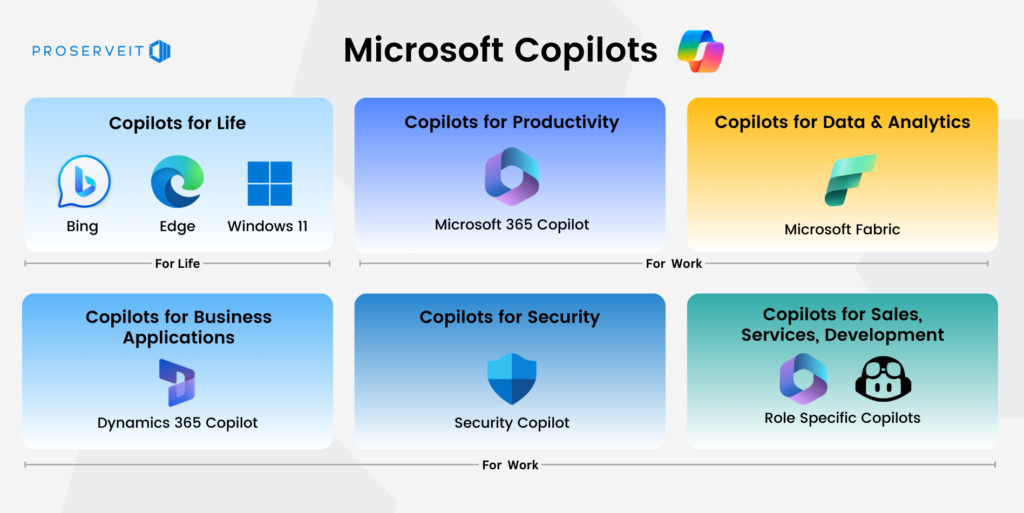
Frequently Asked Questions
Do I need a Microsoft 365 subscription to use AI in Outlook?
Yes, many AI features like Copilot and Message Summarization require a Microsoft 365 subscription (Business Standard or higher).
Is AI in Outlook secure?
Yes, all AI features in Outlook run securely within Microsoft’s cloud environment, respecting enterprise data policies and privacy standards.
Can I customize AI suggestions in Outlook?
Absolutely! AI-generated suggestions are meant to assist you — you can always edit, delete, or ignore them based on your needs.






0 Comments