
Canva has become one of the most popular tools for creating stunning visuals without needing graphic design experience. Now with built-in AI features , Canva makes it even easier to design like a pro.
1. Generate Full Designs with “Text to Design”
What it does:
Canva’s “Text to Design” feature lets you describe what you want—and watch as AI creates a complete visual layout for you.
How to use it:
- Go to Canva.com
- Click “Create a design”
- Select “Text to Design”
- Type a description like:”A minimalist Instagram post promoting a digital marketing course”
- Let Canva generate multiple design options
- Choose one and customize fonts, colors, or layout
📌 Best for: Beginners and fast content creation.
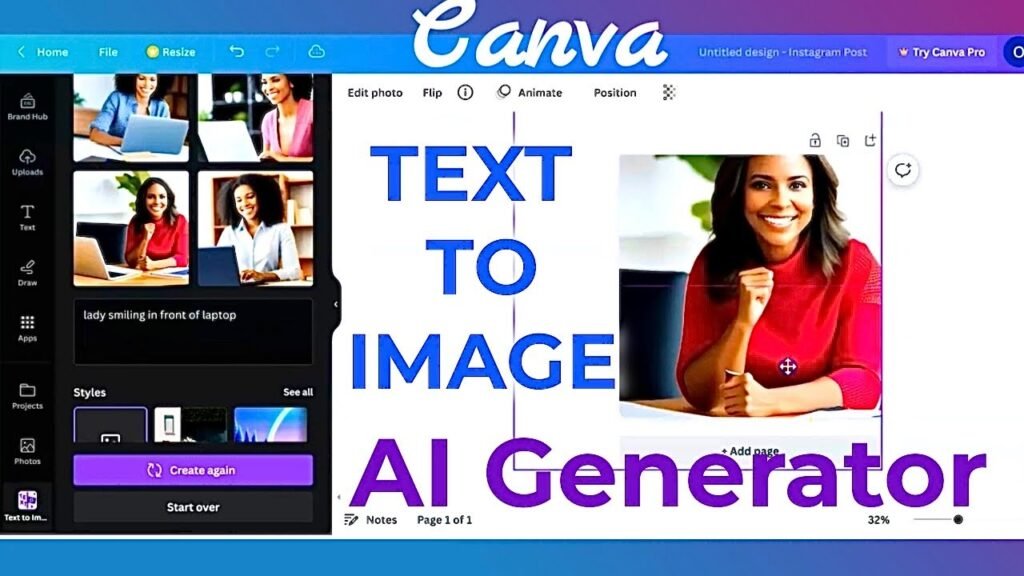
2. Write Smart Copy with Magic Write
What it does:
Magic Write is Canva’s built-in AI writing assistant that helps you draft headlines, captions, product descriptions, and more—all within your design.
How to use it:
- Open any design project in Canva.
- Click the Magic button (wand icon) .
- Ask:
- “Write a product description for handmade soap”
- “Rewrite this headline to be more engaging”
- “Suggest a caption for a Mother’s Day sale”
📝 Tip: Use Magic Write to brainstorm ideas or refine your message before publishing.
3. Remove Backgrounds Automatically with One Click
What it does:
Canva uses AI to remove image backgrounds instantly—no Photoshop required.
How to use it:
- Upload an image or select one from Canva’s library.
- Click “Edit Image”
- Choose “BG Remover”
- Wait a few seconds while AI removes the background.
- Save and use your transparent-background image in your design.
💡 Bonus: Great for creating clean product shots or overlay graphics.
4. Resize Designs Automatically with Magic Resize
What it does:
Magic Resize uses AI to adjust your design to different formats—like turning an Instagram post into a Facebook ad or TikTok video cover.
How to use it:
- Finish designing your main post (e.g., Instagram square).
- Click the Resize button in the top toolbar.
- Choose another size (e.g., Instagram Story or Twitter Post).
- Canva resizes and rearranges elements intelligently.
📌 Best for: Repurposing content across platforms without starting over.
5. Enhance Images with AI Filters & Adjustments
What it does:
Apply AI-powered enhancements to improve lighting, clarity, and color balance.
How to use it:
- Click on an image in your design.
- Select “Edit Image”
- Try enhancements like:
- Auto – Auto-adjusts brightness, contrast, and color balance.
- Sharpen – Makes blurry images clearer.
- Blur – Adds artistic depth-of-field effects.
📝 Tip: These tools are great for improving low-quality images before publishing.
6. Design Like a Pro with AI Templates
What it does:
Canva offers thousands of AI-enhanced templates tailored to your niche—from resumes to YouTube thumbnails.
How to use it:
- Search Canva for:
- “Instagram post template”
- “Business pitch deck”
- “YouTube banner”
- Choose a template and customize it using AI suggestions.
- Add your own text, images, and branding.
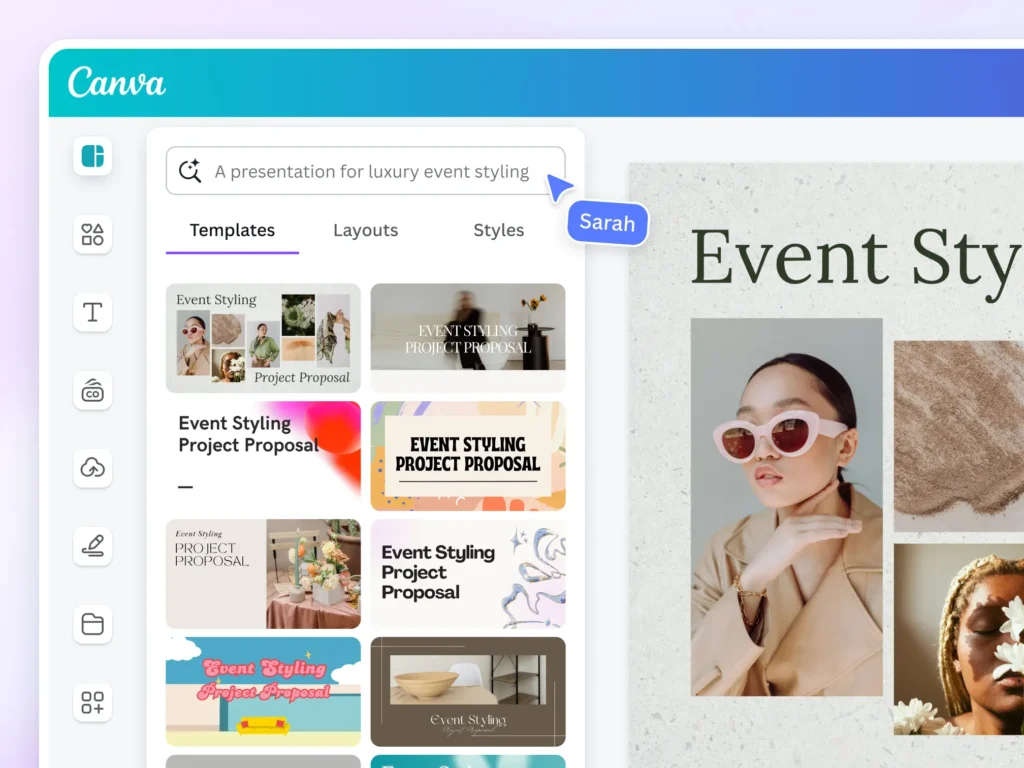
🚀 Final Tips for Using AI and Canva
- Start small—try one AI feature at a time (e.g., Text to Design or Magic Write).
- Combine AI-generated content with your own creativity for best results.
- Use templates to maintain brand consistency across your visuals.
- Always review AI-generated text and visuals before publishing.
- Stay updated—Canva regularly adds new AI tools and templates.
🔧 Popular AI Features in Canva
| Feature | What It Does |
|---|---|
| Text to Design | Generates full layouts from written prompts |
| Magic Write | Writes headlines, captions, and descriptions inside your design |
| Background Remover | Removes image backgrounds instantly |
| Magic Resize | Adapts your design for different platforms automatically |
| Smart Layout Suggestions | Recommends optimal design elements based on your content |
📌 Tip: Most AI features are available in the free version of Canva.
❓ Frequently Asked Questions (FAQs)
Q1: Do I need design skills to use AI in Canva?
A: No! Canva is designed for beginners and includes AI tools that guide you through every step.
Q2: Are Canva’s AI tools free to use?
A: Yes! Many AI features like Magic Write , Text to Design , and Background Remover are available in the free version of Canva.
Q3: Can I edit AI-generated designs in Canva?
A: Absolutely! All AI-generated designs in Canva are fully customizable—you can change fonts, colors, images, and layout elements just like regular designs.
Want more tips on using AI and Canva for business, marketing, or personal projects? Subscribe to our newsletter and get weekly updates delivered straight to your inbox!






0 Comments