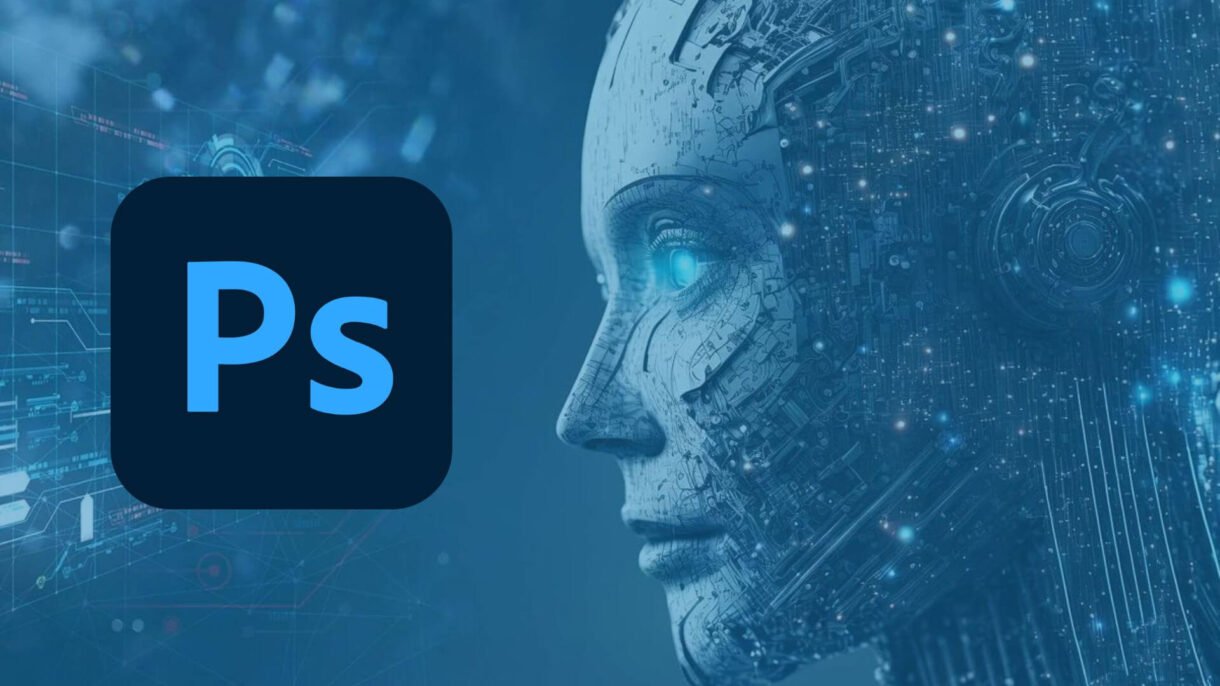
Adobe Photoshop has long been the gold standard for photo editing, but with the power of AI , background editing has become faster and more intuitive than ever before.
Removing Backgrounds Automatically
Photoshop now uses Adobe Sensei AI to detect subjects and separate them from their backgrounds in one click.
Steps:
- Open your image in Photoshop.
- Select the Object Selection Tool (or press W ) from the toolbar.
- Click Select Subject in the top options bar.
- Go to the Properties panel and click Remove Background .
The AI instantly isolates the subject, allowing you to export or place it on a new background.
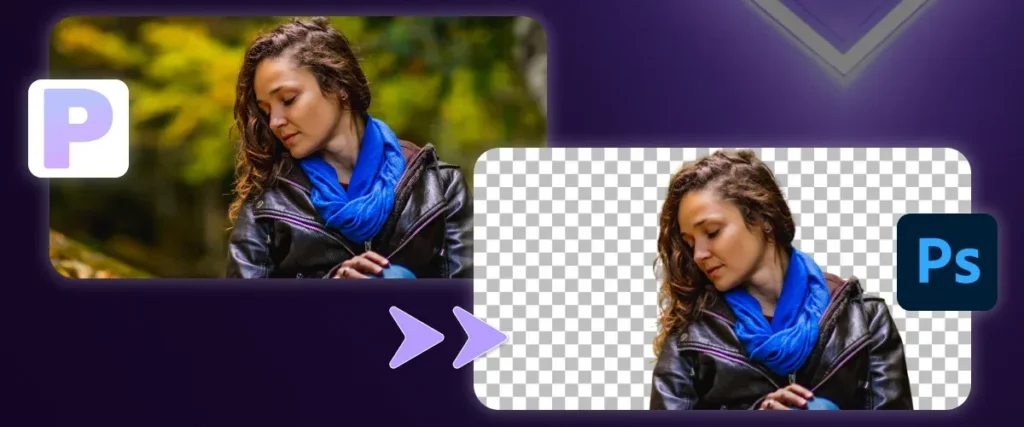
Replacing Backgrounds with Generative Fill
With Generative Fill powered by Firefly AI, you can create or replace entire backgrounds based on simple text prompts.
Steps:
- Remove the original background as shown above.
- Select the area where you want to generate a new background using the Lasso Tool .
- Go to Edit > Generative Fill .
- Type a description like “sunset beach” or “modern office.”
- Click Generate and Photoshop creates a realistic background seamlessly.
You can refine or adjust the result using brush tools or additional prompts.
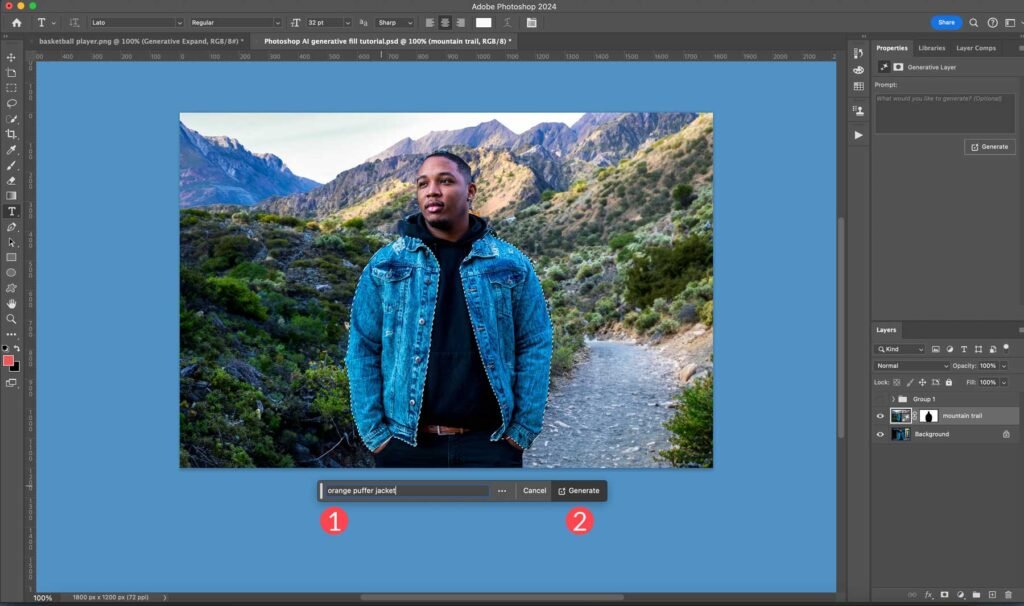
Enhancing Backgrounds Creatively
Beyond replacement, AI in Photoshop helps you enhance existing backgrounds:
- Adjust depth and blur with Depth Blur under Neural Filters
- Improve lighting and clarity using Smart Tone
- Add artistic effects with AI Style Transfer filters
These tools allow you to transform dull or cluttered backgrounds into professional-looking environments with minimal effort.
Tips for Best Results
- Use high-quality images with clear lighting for better AI detection
- Zoom in and refine edges manually if needed using the Refine Edge Tool
- Save custom backgrounds for reuse in future projects
- Combine AI tools with traditional layers for full creative control
FAQs: Frequently Asked Questions About Using AI Background Tools in Photoshop
Q1: Do I need Photoshop Premium to use AI background tools?
Yes, many AI features like Generative Fill and Neural Filters are available only in the latest Creative Cloud (CC) versions.
Q2: Can I use AI to blur or change the background in videos with Photoshop?
Photoshop supports basic video editing, but for advanced AI background work in videos, consider Adobe After Effects with similar AI tools.
Q3: Is there a free alternative to Photoshop’s AI background tools?
Yes, tools like Canva Pro, Remove.bg, and Photopea offer AI-based background editing, though with fewer customization options than Photoshop.






0 Comments