
The AI Box is a powerful smart home hub that brings artificial intelligence into your daily life. Whether you want to control your lights, set reminders, or automate your morning routine, the AI Box makes it easy with voice commands and app integrations.
Setting Up Your AI Box
Begin by unboxing your device and placing it in a central location for optimal connectivity.
- Plug in the AI Box and connect it to Wi-Fi.
- Download the companion app (usually provided by the manufacturer).
- Follow the setup wizard to link the AI Box with your smart home devices.
- Test basic voice commands to ensure the microphone and speaker are working.
Once set up, the AI Box will automatically begin learning your habits and preferences over time.
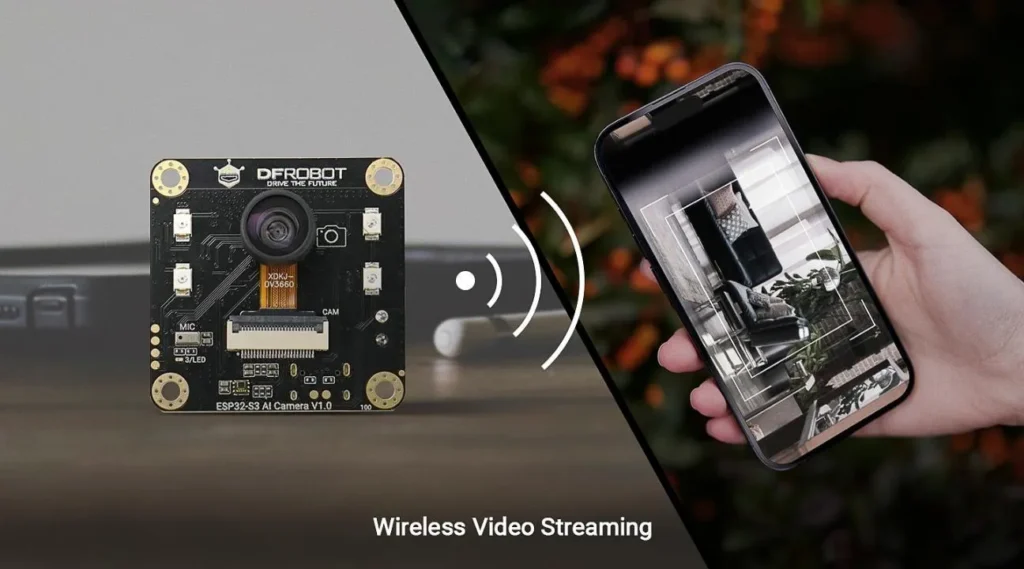
Controlling Smart Home Devices
One of the main functions of the AI Box is to act as a central controller for all your smart home gadgets.
You can:
- Turn on/off lights with “Hey AI, turn on the living room lights.”
- Adjust thermostat settings by saying, “Set the temperature to 72 degrees.”
- Lock doors or check security cameras by asking, “Is my front door locked?”
- Control entertainment systems: “Play jazz music in the kitchen.”
Make sure all compatible devices are connected through the AI Box app for full integration.
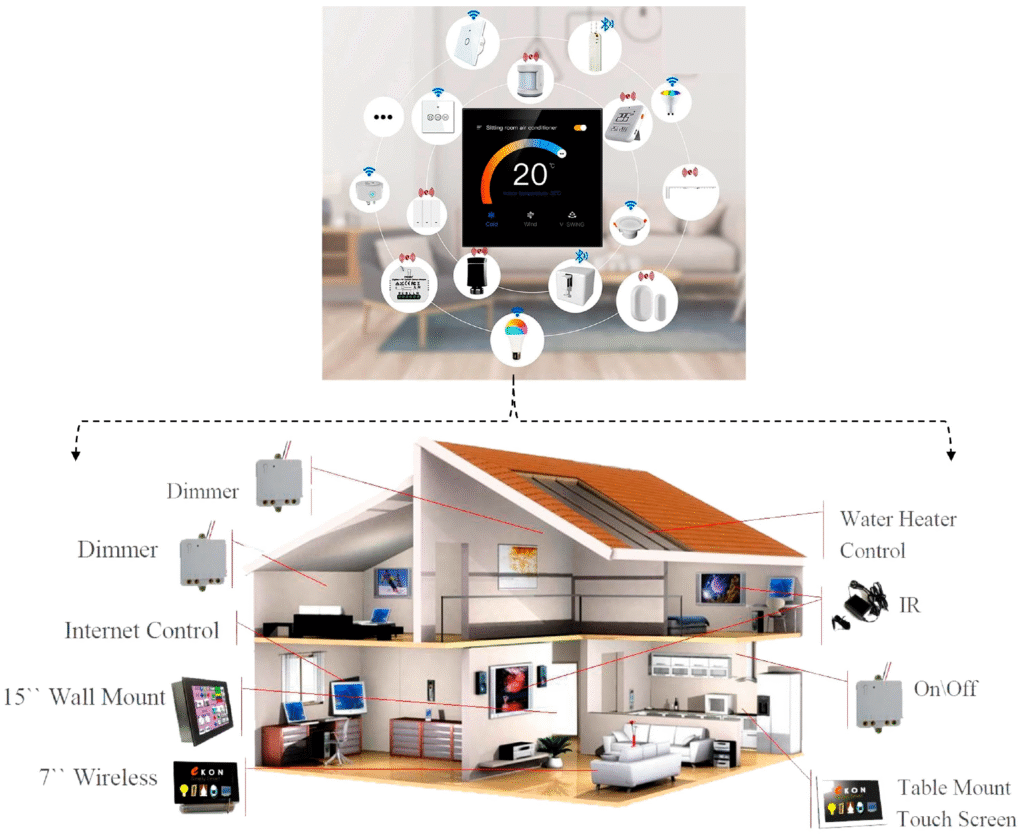
Creating Custom Routines
Beyond simple commands, the AI Box shines when setting up custom routines — automated sequences triggered by time, voice, or sensor data.
Examples:
- Morning Routine: “Good morning” triggers lights to turn on, coffee maker to start, and weather to read aloud.
- Bedtime Routine: “Goodnight” turns off all lights, locks doors, and adjusts the thermostat.
- Away Mode: Automatically activates security features and lowers energy usage when you leave home.
To create a routine:
- Open the AI Box app.
- Go to Routines > Create New.
- Choose trigger (voice command, time, or sensor).
- Add actions for each connected device.
- Save and test your routine.
Voice Commands and Privacy Settings
The AI Box listens constantly for its wake phrase, but privacy is a top priority.
To adjust settings:
- Disable the microphone when not in use via the physical mute button.
- Review voice history in the app and delete any recordings you don’t want saved.
- Enable private listening mode so responses are sent directly to your phone instead of spoken aloud.
FAQs: Frequently Asked Questions About Using AI Box
Q1: Can I use AI Box without an internet connection?
Basic voice commands may work offline, but most features like updates, cloud syncing, and smart routines require an active internet connection.
Q2: Does AI Box work with multiple users?
Yes, the AI Box supports multi-user recognition and can personalize responses based on voice profiles.
Q3: How do I reset my AI Box if it stops working properly?
Press and hold the reset button (usually at the back) for 10 seconds to restore factory settings. Then reconfigure it using the app.






0 Comments