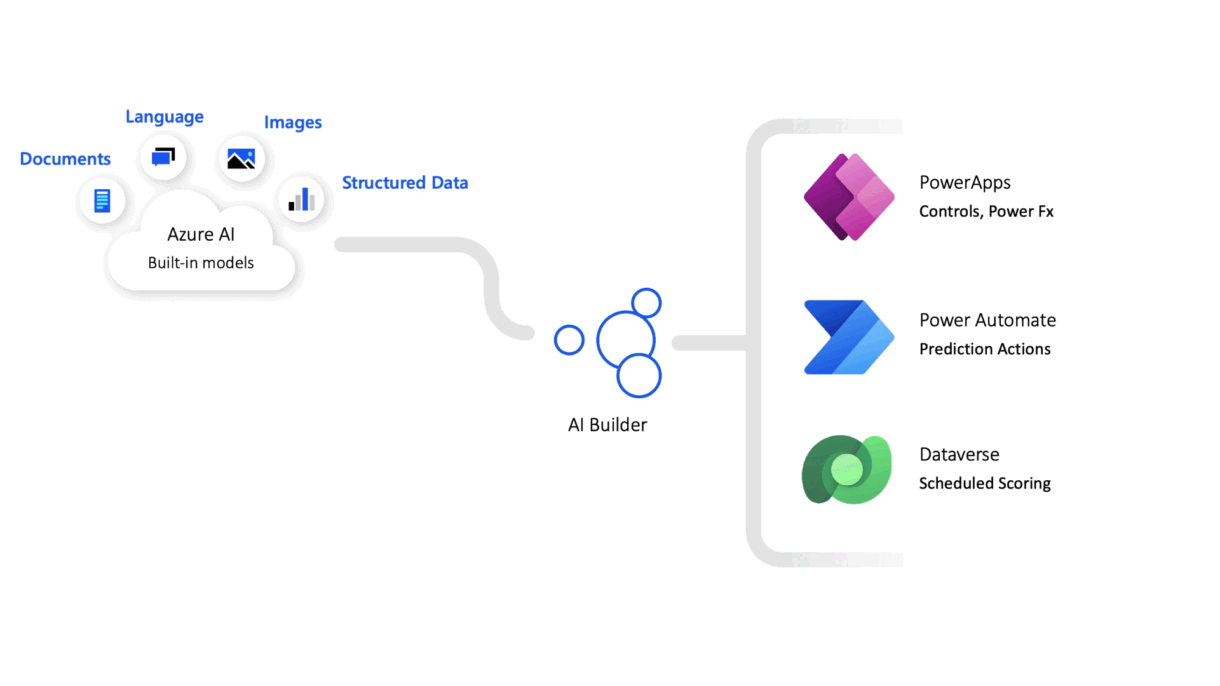
Microsoft Power Automate is a powerful automation tool, and when combined with AI Builder , it becomes even smarter. AI Builder brings artificial intelligence into your workflows, allowing you to extract data from documents, predict outcomes, classify text, and more — all without writing code.
Here’s how to get started using AI Builder in Power Automate to supercharge your business processes.
Getting Started with AI Builder
Before using AI models in Power Automate, you need to create and train them in AI Builder .
Steps:
- Go to AI Builder in the Power Platform.
- Sign in with your Microsoft 365 account.
- Click Create to choose a model type (e.g., Form Processing, Prediction, Text Classification).
- Train your model using sample data.
- Publish the model once training is complete.
Once published, your AI model can be used directly inside Power Automate flows.
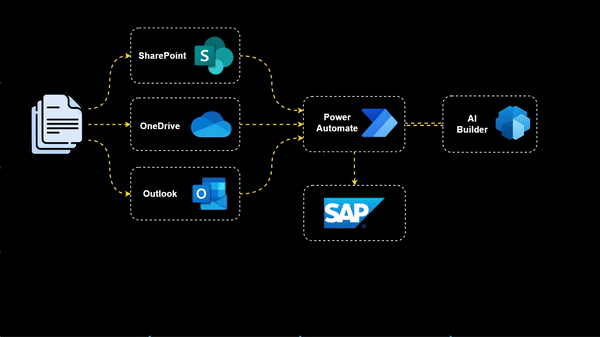
Using AI Models in Power Automate
After creating your AI model, integrating it into Power Automate is simple.
Example: Extracting Data from Invoices
- Open Power Automate and create a new automated flow.
- Add a trigger like “When a file is created” (for OneDrive, SharePoint, etc.).
- Add a new step and search for your published AI Builder model (e.g., “Analyze Form”).
- Select the file from the previous step and run the model.
- Use the extracted data in later steps — like saving it to Excel, sending it via email, or updating a database.
This same approach works for receipts, contracts, application forms, and more.
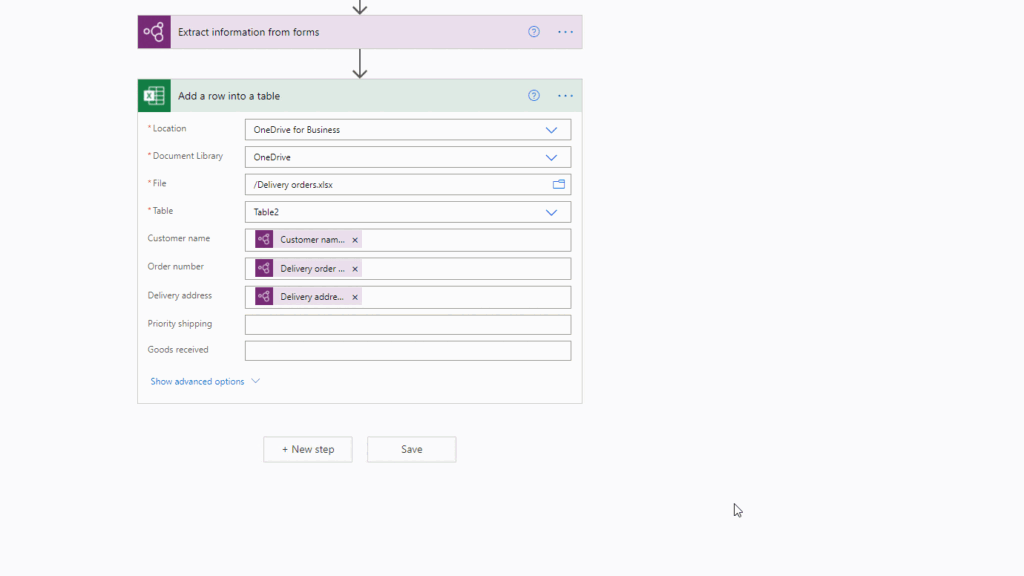
Types of AI Models You Can Use
AI Builder offers several pre-built and custom AI models:
- Form Processing – Extract text and tables from documents
- Business Card Reader – Pull contact info from scanned business cards
- Text Recognition – Convert printed or handwritten text in images to digital text
- Prediction Models – Forecast outcomes like customer churn or sales trends
- Object Detection – Identify items in images (e.g., logos, products, equipment)
- Text Classification – Categorize emails, feedback, or support tickets
These models can be trained on your own data and reused across multiple flows.
Tips for Best Results
- Use high-quality scans or clear images for better AI extraction
- Label your training data clearly when building custom models
- Test your AI model before deploying it in production flows
- Combine AI actions with approval steps or validation logic for accuracy
FAQs: Frequently Asked Questions About AI Builder in Power Automate
Q1: Do I need a separate license for AI Builder?
Yes, AI Builder requires either a per-user or per-app Power Apps or Power Automate license. Some features are included in premium plans.
Q2: Can I use AI Builder with SharePoint or Dynamics 365?
Yes, AI Builder integrates seamlessly with Microsoft 365 apps, SharePoint, and Dynamics 365 for intelligent automation.
Q3: Is AI Builder hard to learn?
No. It’s designed for both beginners and advanced users, with guided templates and drag-and-drop simplicity for building models.






0 Comments