
Zoom has introduced an AI Companion , a built-in artificial intelligence assistant designed to help users get more out of their meetings. Whether you’re joining a team call or hosting a webinar, AI Companion can help with note-taking, summarizing discussions, tracking action items , and even answering questions — all in real time.
Here’s how to use AI Companion in Zoom effectively.
Enabling AI Companion in Zoom
Before using AI Companion, ensure your Zoom account is updated and the feature is enabled in your settings.
Steps:
- Sign in to your Zoom web portal
- Go to Settings > AI Companion
- Toggle Enable AI Companion to ON
- Choose whether to allow it for all meetings or only personal meetings
- Save changes
Once enabled, AI Companion will be available during your Zoom meetings (availability may vary based on your plan).
Using AI Companion During a Meeting
During a Zoom meeting, AI Companion works in the background to provide helpful insights and summaries.
Key Features:
- Meeting Notes : Automatically captures key points discussed during the session
- Action Items : Identifies and lists tasks assigned to participants
- Summary : Generates a concise recap of the meeting after it ends
- Q&A Assistance : Answers common questions about the meeting content (if enabled)
To access AI Companion:
- While in a meeting, click the AI Companion icon in the toolbar
- Review live notes, ask follow-up questions, or view the summary afterward
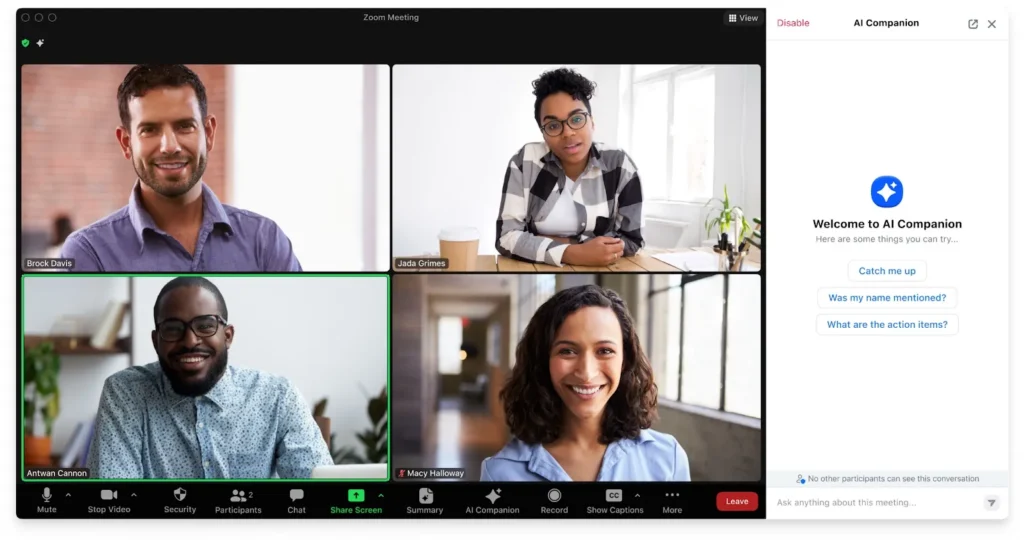
Benefits of Using AI Companion
Using AI Companion in Zoom helps reduce manual work and ensures nothing important gets missed:
- Automatic note-taking saves time and increases accuracy
- Real-time summaries keep everyone aligned
- Action item tracking improves accountability and follow-through
- Reduced cognitive load lets you focus on the conversation instead of taking notes
This feature is especially useful for remote teams, educators, project managers, and anyone who attends frequent virtual meetings.
Post-Meeting Recap and Sharing
After the meeting ends, AI Companion generates a full recap that includes:
- Summary of discussion points
- List of action items and assignees
- Key decisions made
- Transcript highlights
You can download or share this report directly from your Zoom account.
FAQs: Frequently Asked Questions About AI Companion in Zoom
Q1: Is AI Companion available on all Zoom plans?
AI Companion is currently available to users on Zoom’s Pro, Business, and Enterprise plans , though availability may expand over time.
Q2: Can I disable AI Companion if I don’t want it in my meetings?
Yes, hosts can toggle AI Companion off for specific meetings through the meeting settings before starting the call.
Q3: Is my data secure when using AI Companion?
Zoom emphasizes privacy and compliance. Your meeting content is processed securely, and organizations can control data retention and usage policies.






0 Comments