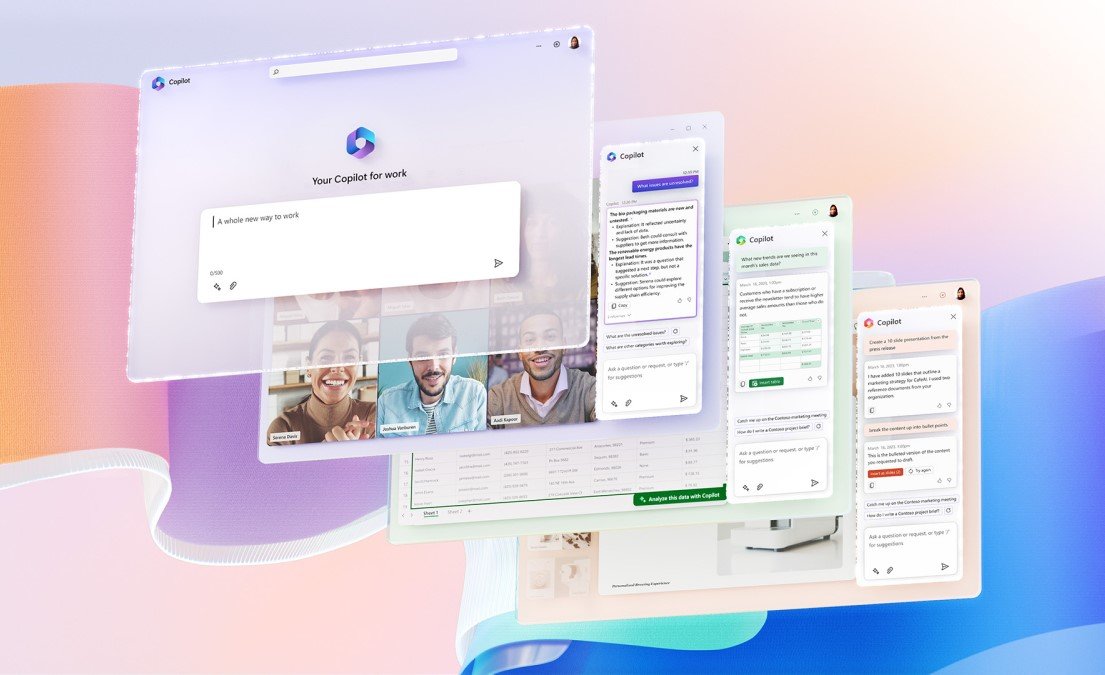
Microsoft AI Copilot is an AI-powered assistant designed to help users be more productive across Windows, Office, and development tools. Whether you’re writing emails, creating presentations, coding, or summarizing long documents, AI Copilot can handle repetitive tasks, generate content, and offer smart suggestions — all within your workflow.
Here’s how to use AI Copilot effectively in 2025.
Getting Started with AI Copilot
AI Copilot is available across several Microsoft platforms:
- Windows 11/12 – As a system-wide assistant
- Microsoft 365 (Word, Excel, PowerPoint, Outlook) – For content creation and productivity
- GitHub Copilot – For developers writing code
Step-by-Step Setup:
- Make sure your device supports AI Copilot (newer Windows PCs or subscriptions required)
- Sign in with your Microsoft account
- Enable Copilot from Settings > System > Copilot
- Start typing questions or commands directly into the Copilot panel
Using AI Copilot in Microsoft 365
Microsoft 365 users can access Copilot in Word, Excel, PowerPoint, and Teams to speed up everyday tasks.
Key Features:
- Summarize Long Documents – Ask Copilot to “Create a summary” of a lengthy report
- Rewrite Emails or Letters – Use prompts like “Make this more professional” or “Shorten this message”
- Design Presentations – Generate slides based on a topic or outline
- Data Analysis in Excel – Ask for charts, summaries, or insights from large datasets
- Smart Meeting Notes in Teams – Get summaries and action items from recorded meetings
Just highlight text or click the Copilot button to start using it.
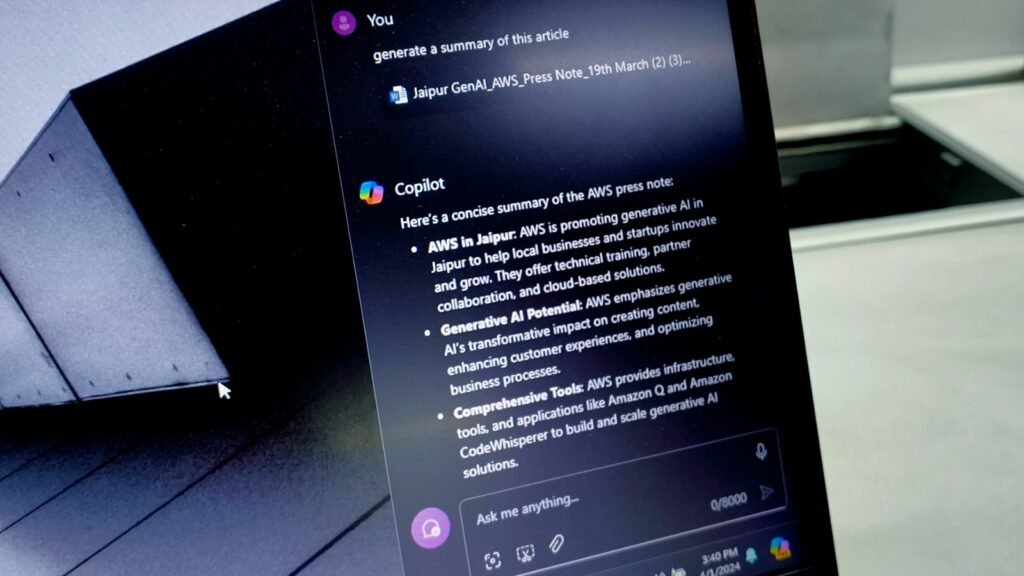
Using GitHub Copilot for Coding
Developers can supercharge their coding with GitHub Copilot , which suggests full lines or blocks of code based on context.
Steps:
- Install GitHub Copilot extension in Visual Studio Code
- Start typing a function or comment
- Let Copilot suggest code completions
- Accept suggestions with
Tabor keep typing to refine
It works with multiple languages including Python, JavaScript, TypeScript, and more.
Example Prompt:
python
1
# Create a function to calculate the Fibonacci sequence up to n numbers
GitHub Copilot will auto-generate the full function.
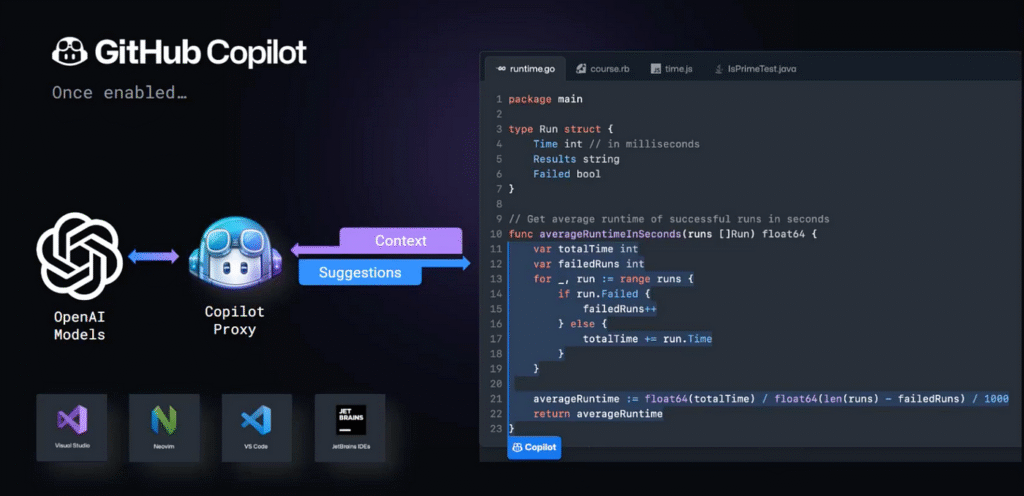
Tips for Best Results with AI Copilot
- Be clear and specific with your requests
- Use natural language like you’re asking a colleague
- Review and edit AI-generated content before finalizing
- Combine Copilot with your own knowledge and creativity
- Stay updated on new features and integrations
FAQs: Frequently Asked Questions About AI Copilot
Q1: Is AI Copilot free to use?
Some features are free (like in Windows), but advanced capabilities in Microsoft 365 and GitHub require a subscription .
Q2: Can AI Copilot replace my job?
No — it enhances your work by handling repetitive tasks so you can focus on creative and strategic thinking.
Q3: Is my data safe with AI Copilot?
Microsoft emphasizes enterprise-grade security and privacy. You can control data access and disable Copilot if needed






0 Comments