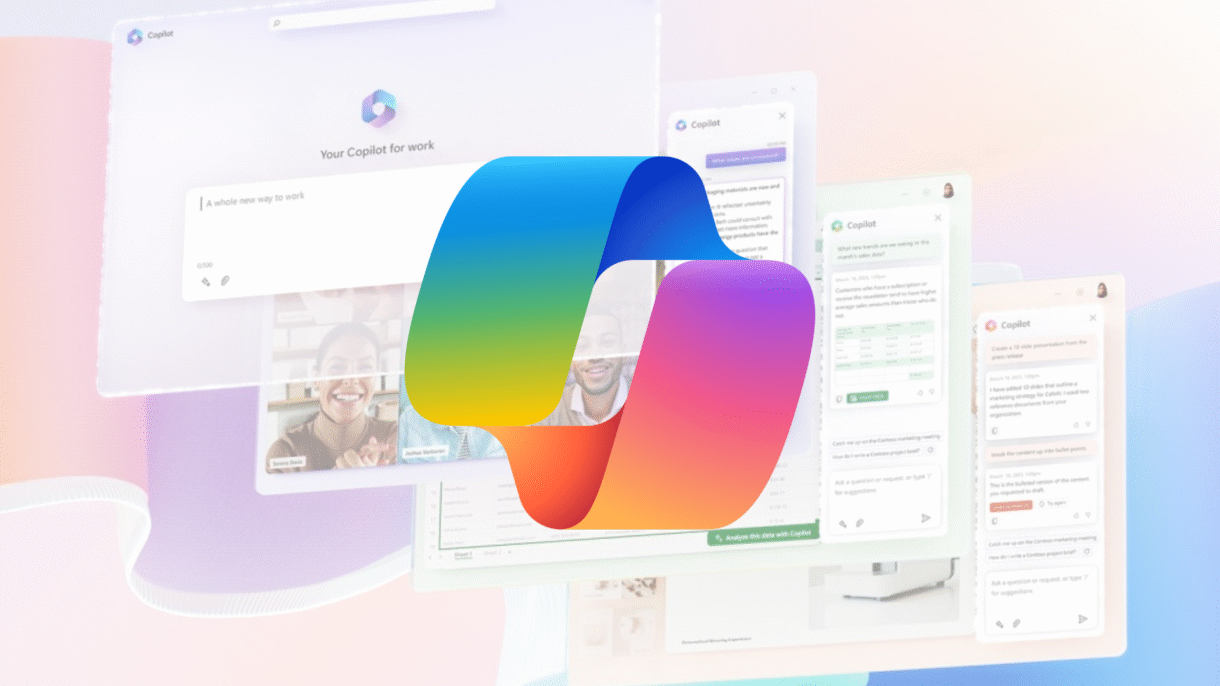
Microsoft has integrated AI Copilot directly into Word , making it easier than ever to create, edit, and enhance your documents using artificial intelligence.
Whether you’re drafting an email, writing a report, or preparing a presentation, Copilot in Word helps streamline your workflow by offering smart suggestions, rewrites, summaries, and more — all powered by AI.
Here’s how to use AI Copilot in Word effectively.
Getting Started with AI Copilot in Word
Before using Copilot, ensure you have:
- A Microsoft 365 subscription (Copilot is available to Premium subscribers)
- The desktop version of Word or access via the web app
- Internet connection and a signed-in Microsoft account
Step-by-Step Setup:
- Open Word on your desktop or browser
- Start or open a document
- Look for the “Copilot” icon in the top-right corner or ribbon menu
- Click it to launch the AI assistant sidebar or inline suggestions
Key Features of AI Copilot in Word
Here are the most useful ways to use AI Copilot in your daily writing tasks:
1. Generate Content
Let Copilot help you draft emails, reports, or proposals from simple prompts.
Example Prompt:
“Write a short email to my team about rescheduling Friday’s meeting.”
2. Rewrite or Improve Text
Select any section of your document and ask Copilot to rewrite it in a different tone or style.
Rewrite Options:
- Make it shorter
- Make it more formal
- Simplify the language
- Expand on ideas
3. Summarize Long Documents
Need a quick summary of a lengthy report or article?
Prompt Example:
“Summarize this document into three key points.”
4. Create Headings and Outlines
Ask Copilot to generate headings based on your content or build an outline for a new document.
Prompt Example:
“Create an outline for a research paper on climate change.”
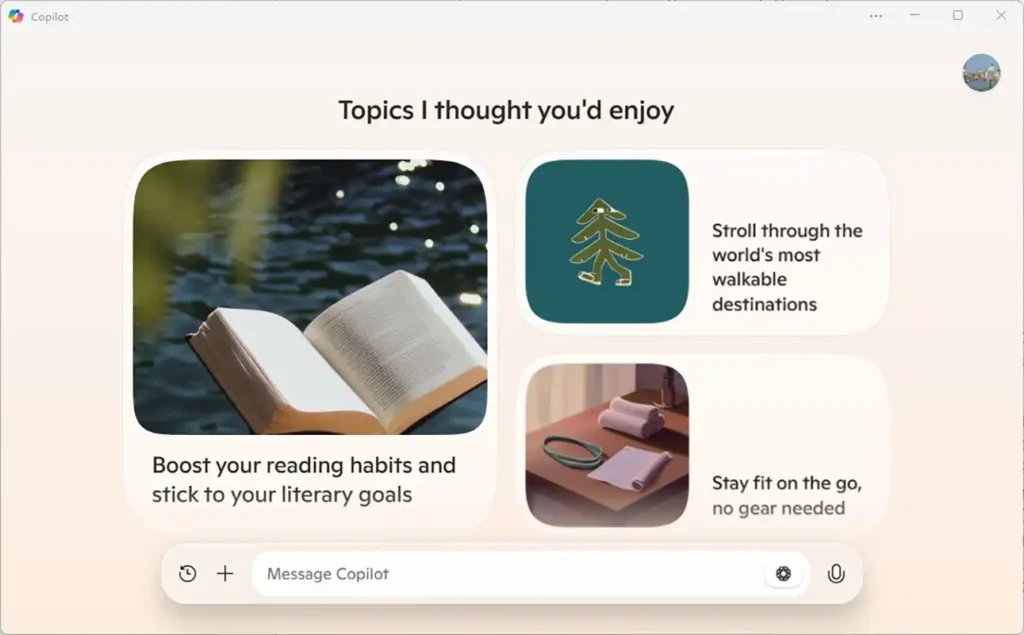
5. Format and Organize Text
Use Copilot to convert plain text into tables, bullet points, or numbered lists.
Prompt Example:
“Convert this list into bullet points.”
“Make a table summarizing the benefits and drawbacks.”
6. Translate Text
Need to share your document in another language? Copilot can translate while preserving meaning.
Prompt Example:
“Translate this paragraph into Spanish.”
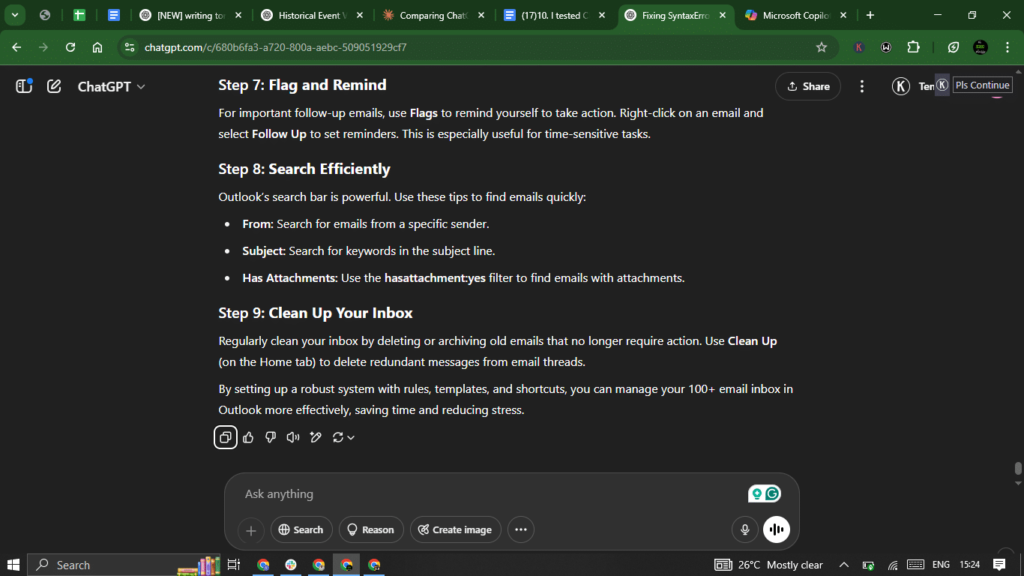
Tips for Best Results with AI Copilot in Word
- Be clear and specific with your requests
- Use natural language — talk to Copilot like you would a colleague
- Always review and edit AI-generated content before finalizing
- Combine Copilot with your own knowledge and writing style
- Save time by using Copilot to refine drafts , not create them entirely from scratch
FAQs: Frequently Asked Questions About Using AI Copilot in Word
Q1: Is AI Copilot in Word free to use?
No, you need a Microsoft 365 Personal or Business Premium subscription to access Copilot features in Word.
Q2: Can Copilot replace human writing?
Not completely. It’s best used as a tool to assist and enhance your writing — not to fully replace original thought and creativity.
Q3: Is my data safe when using Copilot in Word?
Yes, Microsoft uses enterprise-grade security to protect your documents. You can also disable Copilot if needed.






0 Comments