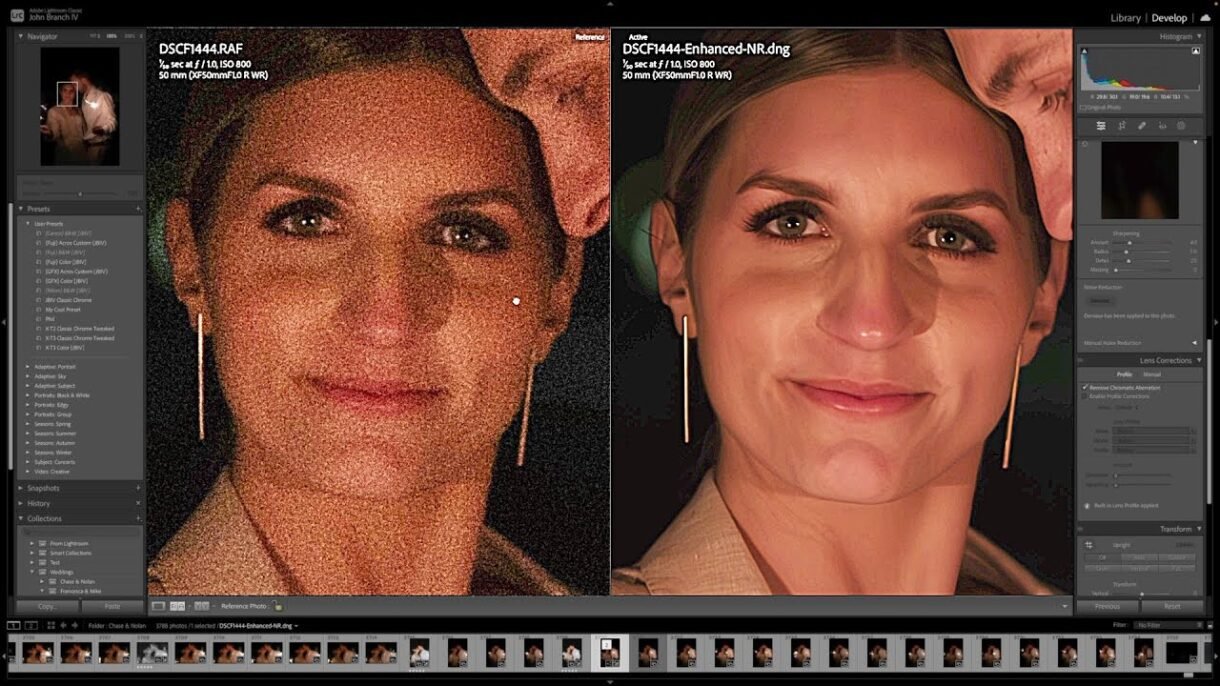
Noise in photos — especially those taken in low light or at high ISO — can ruin an otherwise great shot. Adobe Lightroom has introduced AI Denoise , a powerful tool powered by artificial intelligence that intelligently reduces noise while preserving fine details like hair, texture, and edges.
Here’s how to use AI Denoise in Lightroom to improve your images like a pro.
Step 1: Open Your Photo in Lightroom
- Launch Adobe Lightroom Classic or Lightroom (Cloud-Based)
- Import the photo you want to edit
- Double-click the image to open it in the Develop Module
This is where all advanced editing tools, including AI Denoise, are available.
Step 2: Locate the AI Denoise Tool
In newer versions of Lightroom:
- Scroll down to the Detail Panel under the histogram
- You’ll see the Noise Reduction section, now enhanced with AI-powered controls
If you’re using the mobile version, this feature may be under the Enhance menu.
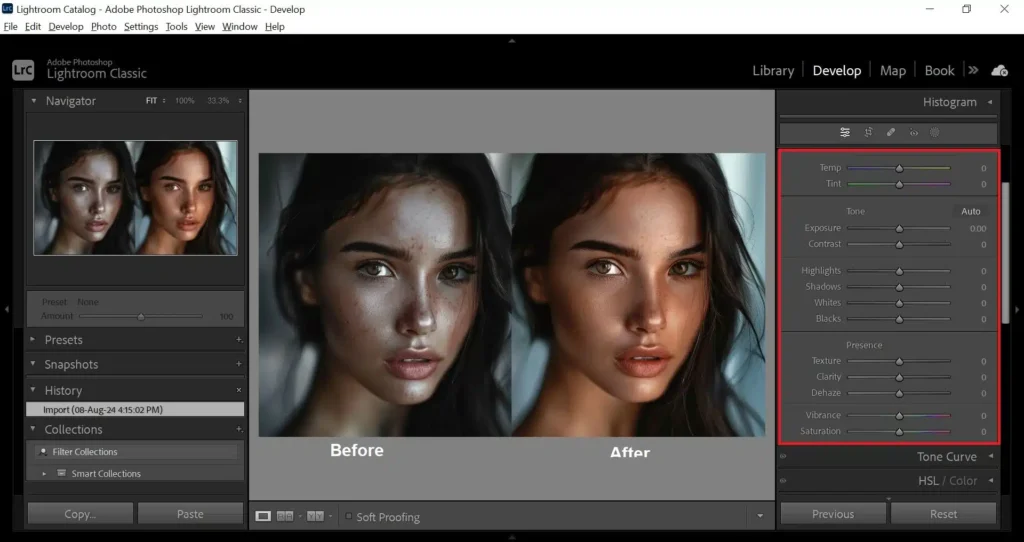
Step 3: Apply AI Denoise to Your Image
With the AI Denoise feature, you get two main sliders:
- Luminance : Reduces brightness noise (graininess)
- Color : Removes color noise (random colored pixels)
Recommended Workflow:
- Zoom in to 100% view to see noise clearly
- Start with the Luminance slider — slowly increase until grain is reduced without losing sharpness
- Adjust the Color slider to eliminate any strange color specks
- Use the Detail and Contrast sliders to recover texture and prevent over-smoothing
AI Denoise works smarter than traditional noise reduction by analyzing the image and protecting important visual elements.
Step 4: Compare Before and After
To evaluate your edits:
- Click the Before/After View icon
- Toggle between views to see how much noise was reduced while keeping details intact
You’ll notice smoother skies, cleaner shadows, and sharper subjects — even in challenging lighting conditions.
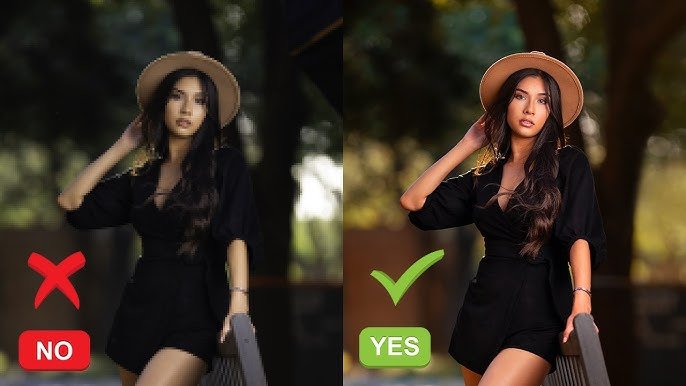
Tips for Best Results Using AI Denoise
- Always shoot in RAW format for better noise control
- Don’t overdo the sliders — subtle adjustments often look more natural
- Combine AI Denoise with Sharpening and Dehaze for full post-processing
- Use Profiles or presets to enhance tone before denoising
- Save your favorite settings as a preset for future use
FAQs: Frequently Asked Questions About AI Denoise in Lightroom
Q1: Is AI Denoise available in both Lightroom Classic and Lightroom Mobile?
AI Denoise is fully available in Lightroom Classic (v12+) and Lightroom desktop , with limited functionality in the mobile app depending on updates.
Q2: Can AI Denoise remove noise from old or scanned photos?
Yes! AI Denoise works well on scanned images too, helping reduce digital noise and grain while preserving facial features or textures.
Q3: Does using AI Denoise affect image quality negatively?
When used correctly, AI Denoise enhances quality. However, overuse can lead to a “plastic” look or loss of detail — always review your edits at 100% zoom.






0 Comments