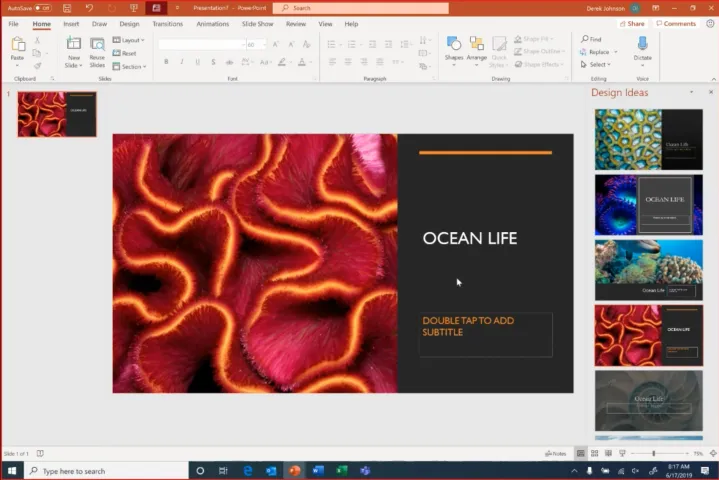
Microsoft has introduced AI Designer in PowerPoint — a powerful new tool that uses artificial intelligence to help you create professional-quality slides in seconds. Whether you’re making a business pitch, school presentation, or marketing report, AI Designer helps you build visually appealing layouts, choose color schemes, and enhance your content automatically.
Here’s how to use AI Designer in PowerPoint effectively in 2025.
Step 1: Make Sure You Have Access to AI Designer
AI Designer is available to Microsoft 365 subscribers (Personal, Business, or Enterprise plans) using Windows 11 or Windows 10 .
To Check:
- Open PowerPoint on your desktop
- Look for the “Design Ideas” pane or search for “AI Designer” in the ribbon menu
- If not visible, update your Office apps via File > Account > Update Options > Update Now
Step 2: Enable AI Designer in Your Presentation
Once confirmed, follow these steps to start using it:
- Open or create a new PowerPoint presentation
- Go to the Home tab > Design Ideas (or click AI Designer if available in your version)
- The AI will begin analyzing your slide content and suggest alternative layouts
You can also access AI Designer from the Design tab in newer versions of PowerPoint.
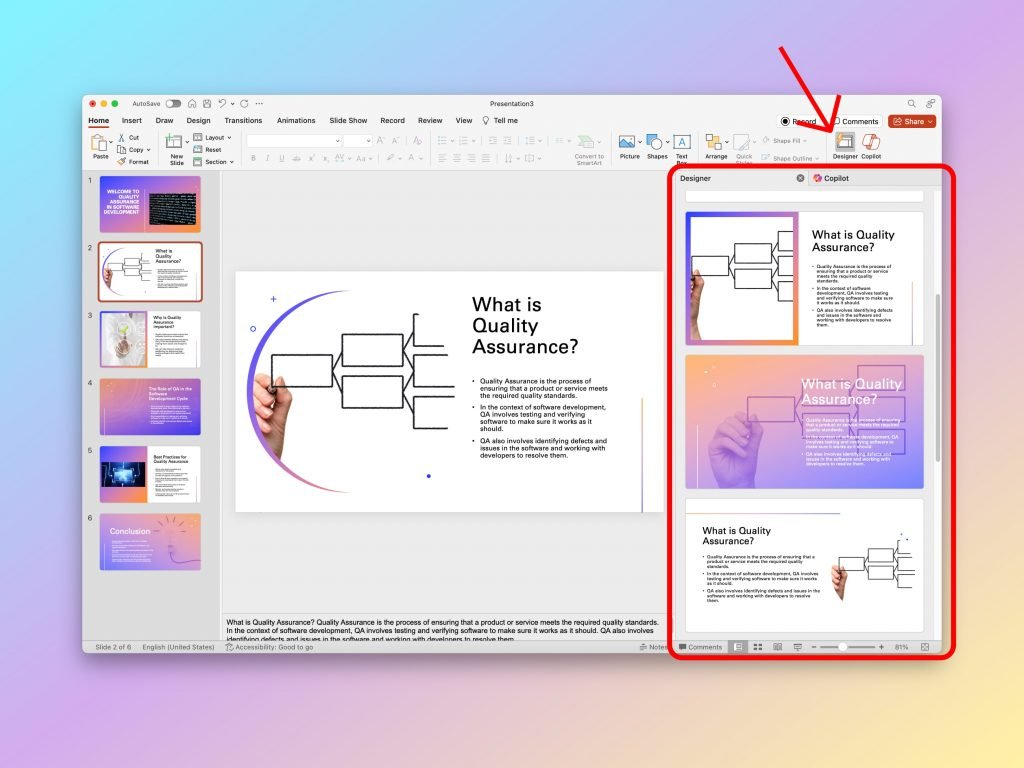
Step 3: Generate New Slide Designs with AI
The AI Designer uses your content, tone, and topic to suggest fresh slide designs.
Example Prompts You Can Use:
- “Create a modern title slide for a marketing strategy presentation.”
- “Design a timeline slide showing company milestones.”
- “Make this slide more professional and clean.”
Just type your request in the AI Designer box, and watch it generate fully styled slides in real time.
Step 4: Customize AI-Generated Slides
After AI Designer creates a slide, you can personalize it further:
- Adjust colors and fonts using the Theme Editor
- Add or remove images, icons, or charts
- Rearrange layout elements manually
- Apply the same style to other slides for consistency
This gives you creative control while saving time on formatting.

Step 5: Use AI to Enhance Visuals and Content
AI Designer also works with Microsoft Designer , which integrates into PowerPoint to help you:
- Generate AI-created images and icons based on text prompts
- Automatically resize and reformat slides for different screen sizes
- Improve readability with smart text placement and spacing suggestions
These features make it easier than ever to produce polished presentations — no graphic design skills needed.
Tips for Best Results with AI Designer in PowerPoint
- Write clear, descriptive prompts for better AI results
- Review multiple AI suggestions before choosing one
- Combine AI-designed slides with your own branding (logos, fonts, colors)
- Save your favorite AI-generated slides as templates
- Keep your message focused — let AI handle the visuals, not the content
FAQs: Frequently Asked Questions About Using AI Designer in PowerPoint
Q1: Is AI Designer free to use?
No, AI Designer is part of Microsoft 365 , which requires a paid subscription. It’s available to both personal and business users.
Q2: Can I use AI Designer on Mac or mobile PowerPoint apps?
Currently, AI Designer is only available on Windows desktop versions of PowerPoint. Some AI features are available on web and mobile through Microsoft Designer.
Q3: Does AI Designer work with older PowerPoint files?
Yes! You can apply AI Designer to existing presentations — just select the slides you want to redesign and let AI offer updated layouts.






0 Comments