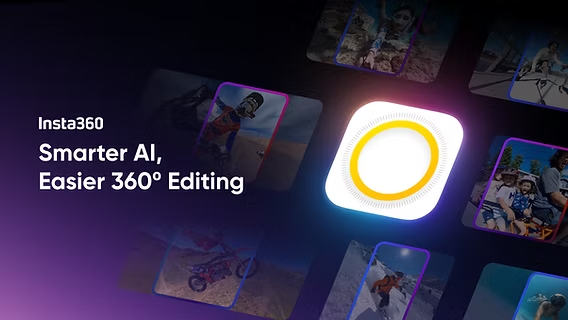
If you’re a content creator using an Insta360 camera, you might not be fully utilizing the powerful AI editing features inside Insta360 Studio . From intelligent framing to automatic scene detection, these tools are designed to streamline your video editing process while enhancing the final output.
Let’s walk through how to harness the full potential of AI editing in Insta360 Studio—without needing advanced editing skills.
Start by importing your 360 video into Insta360 Studio. Whether you’re using footage from the Insta360 ONE RS, X3, or another compatible model, the software automatically reads the metadata needed for AI-based tools to function effectively.
🎥 Pro Tip: For best results, use high-resolution footage like 5.7K or higher so the AI has more visual data to work with.
One of the most useful AI-powered tools is Auto Framing . It allows your video to follow your subject automatically—whether it’s you hiking, skateboarding, or presenting on camera.
To activate it, simply check the Auto Frame box and click on the subject you want to track. The AI will then analyze the movement across the entire timeline, keeping your subject centered and visible without manual adjustments.
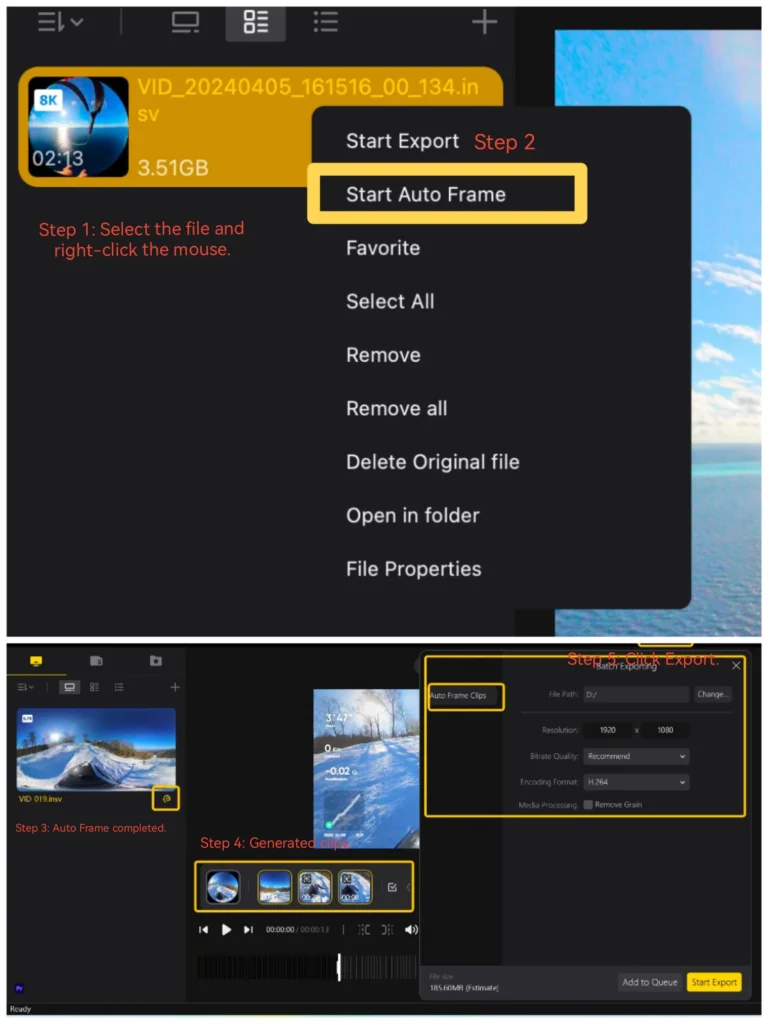
This feature is especially handy for solo creators who don’t have access to a dedicated camera operator.
Another time-saving tool is Smart Scene Detection . This AI feature breaks down long clips into smaller, meaningful scenes based on visual changes in the environment.
You can choose between different modes such as Action, Cinematic, or Auto, depending on your type of content. Once selected, the software analyzes the footage and splits it accordingly, making it easier to navigate and edit highlights.
This is perfect for vloggers, travel creators, or anyone shooting continuous footage that needs quick cuts.
Don’t forget about FlowState Stabilization , which uses AI to smooth out shaky footage. Even if you’re moving fast or not using a gimbal, this feature ensures your video looks polished and stable.
It works by analyzing motion patterns and adjusting the horizon and shake in real-time during rendering. You can toggle this on or off depending on whether you prefer raw movement or ultra-smooth transitions.
Final Thoughts
Insta360 Studio’s AI editing tools make it easy to elevate your 360-degree videos with minimal effort. From auto-framing to scene detection and stabilization, these features empower creators to focus more on capturing moments than spending hours editing them.
Whether you’re just starting out or looking to refine your workflow, mastering these tools can significantly improve your editing experience.
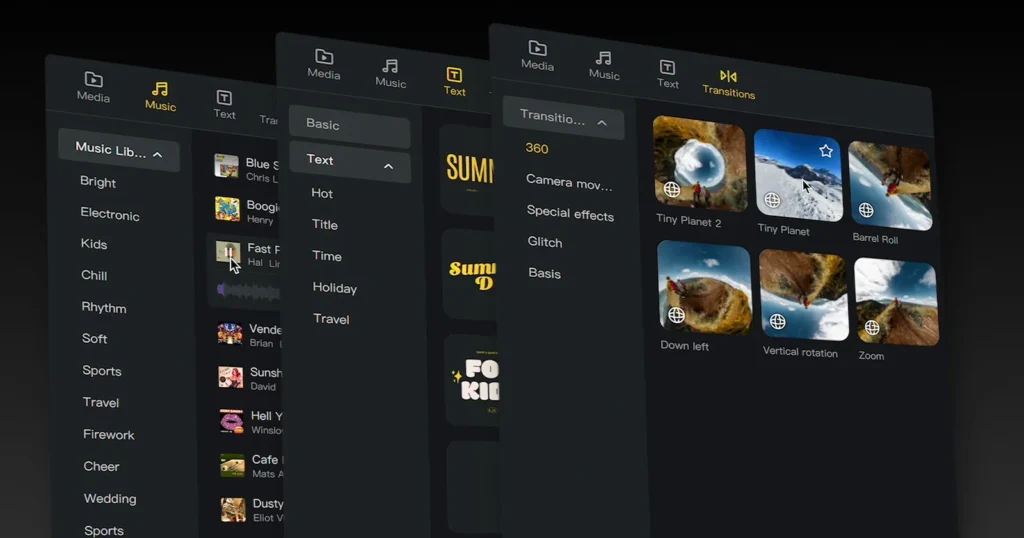
📷 Want more tips on immersive video creation? Follow us for weekly tutorials on Insta360, VR editing, and AI-powered workflows!
Frequently Asked Questions
Can I use AI editing in Insta360 Studio on older models like the ONE X?
Yes, many AI features including Auto Framing and FlowState Stabilization are compatible with older models like the Insta360 ONE X, although some may have limited functionality compared to newer versions.
Does AI editing affect video quality?
AI editing doesn’t degrade video quality directly, but exporting at lower resolutions or aggressive cropping from Auto Framing may impact clarity. Always start with the highest resolution available.
How accurate is Smart Scene Detection in Insta360 Studio?
The accuracy depends on the complexity of the scene and lighting conditions. In general, it performs well with clear transitions and dynamic movement, making it ideal for action and travel content.






0 Comments