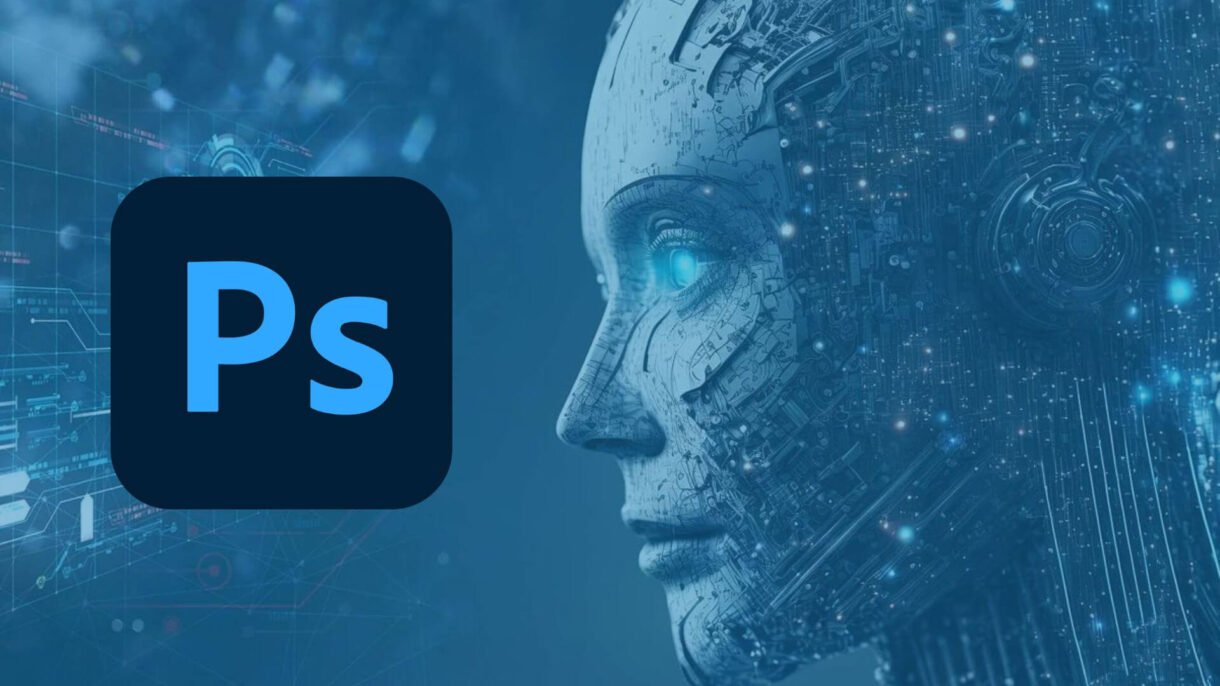
Artificial Intelligence is revolutionizing the way we work with images. Whether you’re a professional designer, content creator, or just someone who wants to improve their vacation photos, learning how to use AI for pictures can help you:
- Create stunning visuals from text prompts
- Remove backgrounds instantly
- Enhance low-quality images
- Fix old or damaged photos
- Design social media posts in seconds
1. Generate Images from Text Prompts
What it does:
AI tools like DALL·E , MidJourney , and Playground AI let you describe an image in words—and watch as the AI creates it.
How to use it:
- Try platforms like:
- DALL·E Mini / Craiyon – Free tool for generating basic images
- Playground AI – More advanced editing and customization
- Bing Image Creator – Powered by DALL·E
- Type a prompt like:”A futuristic city skyline at sunset with flying cars”
- Download or refine the image as needed.
📌 Best for: Creating digital art, concept sketches, and creative assets.
2. Edit Photos Automatically with AI Tools
What it does:
AI-powered editors automatically adjust lighting, color balance, sharpness, and more to make your photos look professional.
How to use it:
- Use apps like:
- Snapseed – Google’s free AI-powered photo editor
- Fotor – Auto-enhance, background removal, and filters
- Adobe Photoshop Express + AI – Smart object selection and auto-correction
💡 Tip: These tools are perfect for quick edits without needing Photoshop skills.
3. Remove Backgrounds Instantly with One Click
What it does:
AI removes unwanted backgrounds from images in seconds—no manual masking required.
How to use it:
- Use tools like:
- Remove.bg – Upload a photo and get a transparent background instantly
- Canva Background Remover – Built into Canva’s editor
- Fotor Background Remover – Works on both people and objects
📌 Best for: Product photography, social media graphics, and profile pictures.
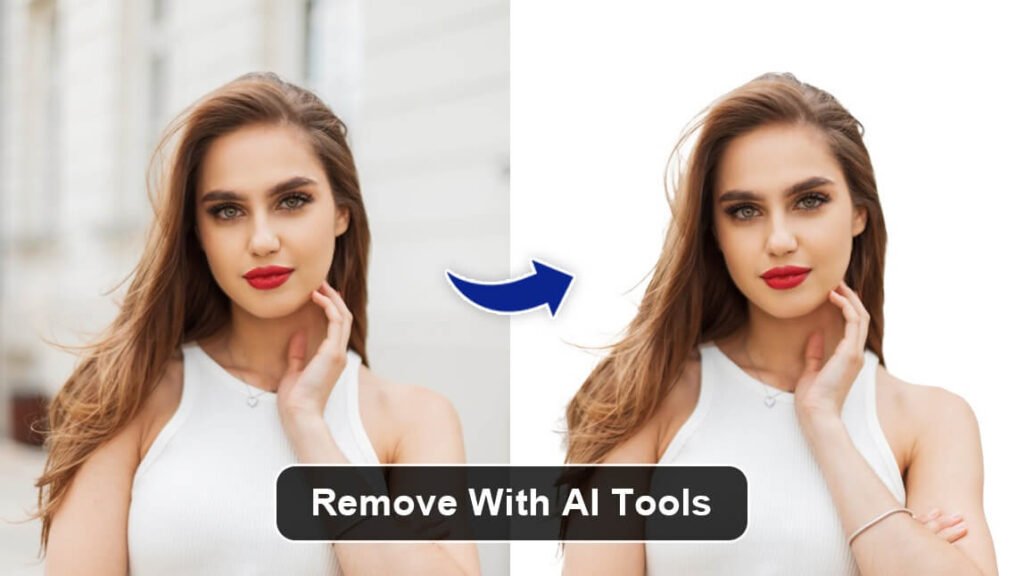
4. Enhance Old or Low-Quality Photos
What it does:
AI can upscale, colorize, and restore blurry or outdated photos to near-perfect quality.
How to use it:
- Use tools like:
- DeOldify Online – Colorizes black-and-white photos
- AI Enhance – Fotor or VanceAI – Upscale low-res images
- Remini – Improve facial details in old photos
📝 Tip: Great for restoring family photos or improving screenshots.
5. Design Social Media Posts & Graphics with AI
What it does:
Create beautiful Instagram posts, banners, and thumbnails using AI suggestions based on your brand or theme.
How to use it:
- Use tools like:
- Canva AI Design Tool – Type what you want and get instant layouts
- Adobe Firefly – Generate images and stylized text
- Befunky – Combines AI with traditional design tools
Frequently Asked Questions (FAQs)
Q1: Do I need design skills to use AI for pictures?
A: No! Most AI image tools are designed for beginners and require no prior experience.
Q2: Are there completely free AI tools for working with pictures?
A: Yes! Platforms like Craiyon , Remove.bg , Snapseed , and Canva AI offer powerful features for free.
Q3: Can AI replace professional photo editing software like Photoshop?
A: Not entirely. AI speeds up certain tasks, but complex editing still benefits from human input and creativity.
Want more tips on using AI for pictures and other creative tools? Subscribe to our newsletter and get weekly updates delivered straight to your inbox!






0 Comments