
Apple’s native iPhone keyboard already offers some intelligent features like predictive text and autocorrect — but if you’re looking for something more powerful, an AI keyboard on iPhone can take your typing experience to the next level.
While Apple doesn’t yet offer a built-in AI keyboard, several third-party keyboards integrate Artificial Intelligence to provide:
- Smarter word suggestions
- Faster message composition
- Emoji and GIF recommendations
- Voice-to-text enhancements
- Even AI-generated responses
Whether you’re texting friends, drafting emails, or managing work chats, learning how to use an AI keyboard on iPhone can help you type faster, more accurately, and with less effort.
Let’s explore how.
What Is an AI Keyboard on iPhone?
An AI keyboard is a third-party iOS keyboard app that uses machine learning and natural language processing to understand your writing style and suggest improvements in real time. These keyboards go beyond basic autocorrect by offering:
- Context-aware suggestions
- Smart reply options
- Grammar corrections
- Voice dictation with AI enhancement
- AI-powered content generation
Some of the most popular AI keyboard apps for iPhone include:
- Microsoft SwiftKey Keyboard
- TextBlade + GPT Integration
- Fleksy + AI Extensions
- Ketchum AI Keyboard
- ChatGPT-integrated custom keyboards
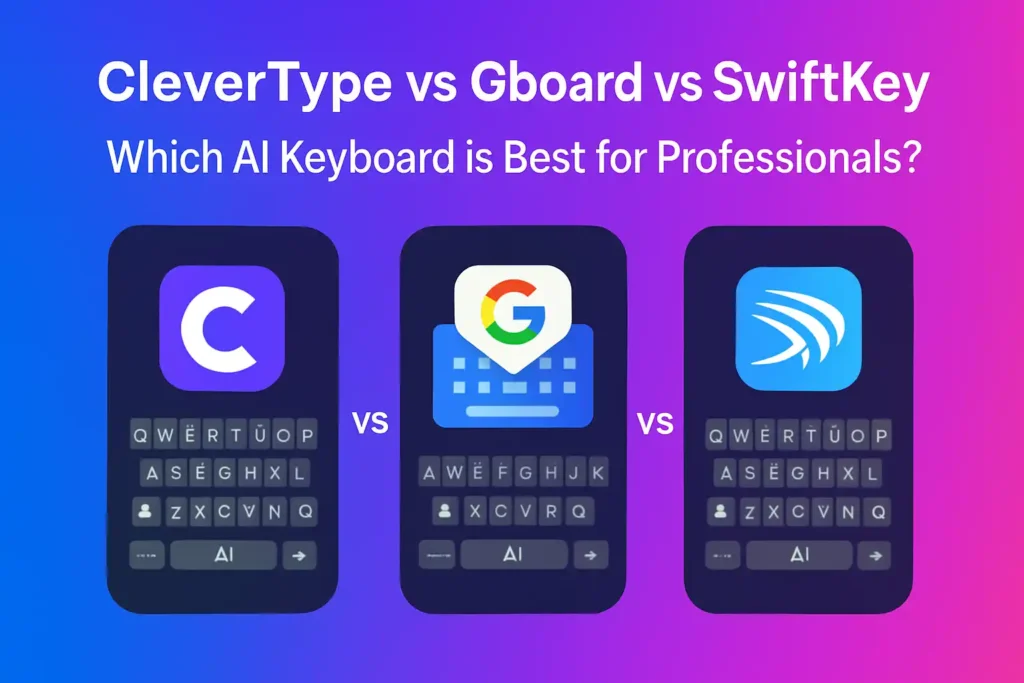
Step-by-Step: How to Use AI Keyboard on iPhone
1. Download an AI-Powered Keyboard App
To start using an AI keyboard:
- Open the App Store
- Search for a third-party keyboard with AI features (e.g., “SwiftKey” or “TextBlade”)
- Download and install the app
Most AI keyboards are free to download, though some offer premium upgrades for advanced features.
2. Enable the AI Keyboard in Settings
After installing the app:
- Go to Settings > General > Keyboard > Keyboards
- Tap “Add New Keyboard…”
- Select your AI-powered keyboard from the list
- Grant full access if prompted (required for cloud-based AI features)
Once enabled, you’ll be able to switch to your AI keyboard anytime you open a text field.
3. Use AI to Predict and Complete Sentences
Many AI keyboards learn your typing habits and suggest:
- Words as you type
- Entire phrases based on context
- Common replies in messages
For example:
- Type “I’m almost…” and the AI might suggest “there” or “ready”
- In a group chat, it may suggest “Sounds good!” after someone says “Meeting at 2 PM”
This makes typing conversations and emails much faster — especially when on the go.
🧠 Pro Tip: The more you use your AI keyboard, the better it becomes at predicting your style and tone.
4. Generate Full Responses with ChatGPT or Gemini Integration
Some AI keyboards now support integration with ChatGPT , Gemini , or other AI models — allowing you to generate full paragraphs or responses directly from the keyboard.
How to use this feature:
- Open a messaging or note-taking app
- Tap the AI button or special icon in the keyboard
- Enter a prompt like:
- “Write a quick apology email”
- “Suggest a birthday message for my cousin”
- “Explain photosynthesis in simple terms”
- Let the AI generate the response
- Insert it into your message with one tap
📌 Available through apps like TextBlade , Pika Labs , or TapGen — just check the App Store for current options.
5. Use Voice Dictation with AI Enhancement
The iPhone has a built-in voice-to-text feature that works well — and when paired with AI tools, it gets even better.
Try these steps:
- Tap the microphone key on any keyboard
- Speak naturally into your phone
- Watch as the AI converts speech to text in real-time
Some AI keyboards also let you:
- Correct errors with voice commands
- Format text while speaking
- Convert spoken sentences into bullet points or summaries
6. Insert Emojis and GIFs Based on Context
AI keyboards can analyze what you’re typing and suggest:
- Relevant emojis
- Matching GIFs or stickers
- Tone adjustments (e.g., formal vs. casual)
This makes your messages more expressive without needing to search manually.
7. Switch Between Multiple AI Models (Advanced)
If you’re using a keyboard like TextBlade or Ketchum , you may have the option to:
- Choose between AI models like GPT, Llama, or Gemini
- Adjust tone and length of generated text
- Save frequently used prompts or responses
This gives you more control over how AI assists you across different contexts — from professional emails to casual texts.
Final Thoughts
Using an AI keyboard on iPhone isn’t just about convenience — it’s about enhancing your communication speed and quality with the power of artificial intelligence.
From smart sentence completion and emoji suggestions to full AI-generated responses powered by ChatGPT or Gemini, these keyboards are transforming how we interact with our phones.
Ready to type smarter? Try one of the AI-powered keyboard apps today — and see how much faster you can communicate.
📷 Want more iPhone tips and AI tools? Follow us for weekly updates on AI keyboards, mobile productivity, and how to use AI on iOS devices.
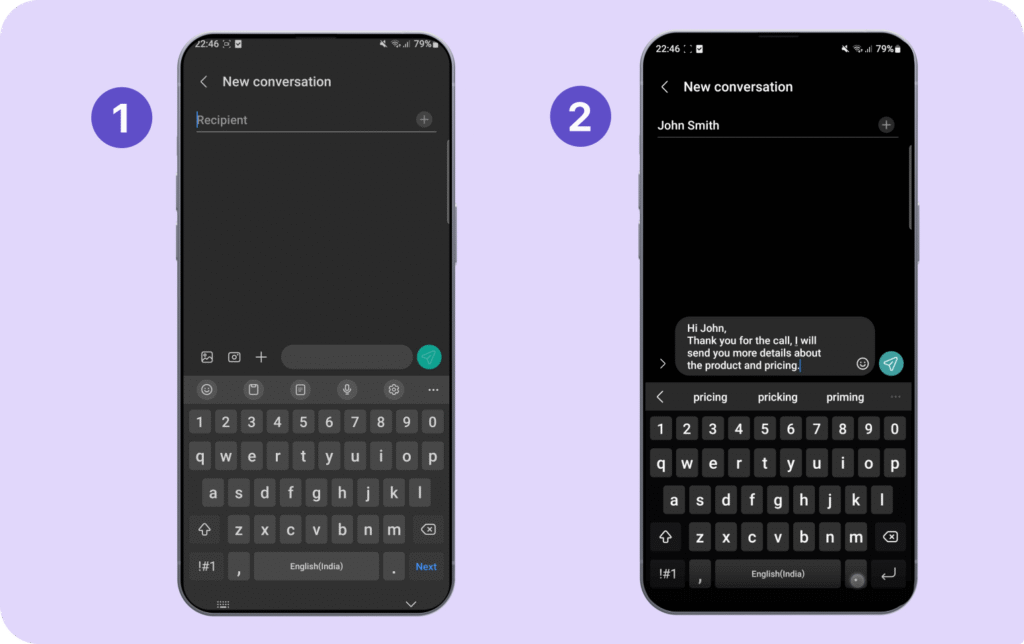
Frequently Asked Questions
Can I use AI keyboard on iPhone without Wi-Fi?
Basic predictive text works offline, but most AI-generated responses require an internet connection.
Is AI keyboard safe for private messages?
Most AI keyboards do not store your data, but always review the app’s privacy policy before granting full access.
Do I need to jailbreak my iPhone to use AI keyboard?
No! All AI keyboards listed here are available on the Apple App Store and work within iOS guidelines.






0 Comments