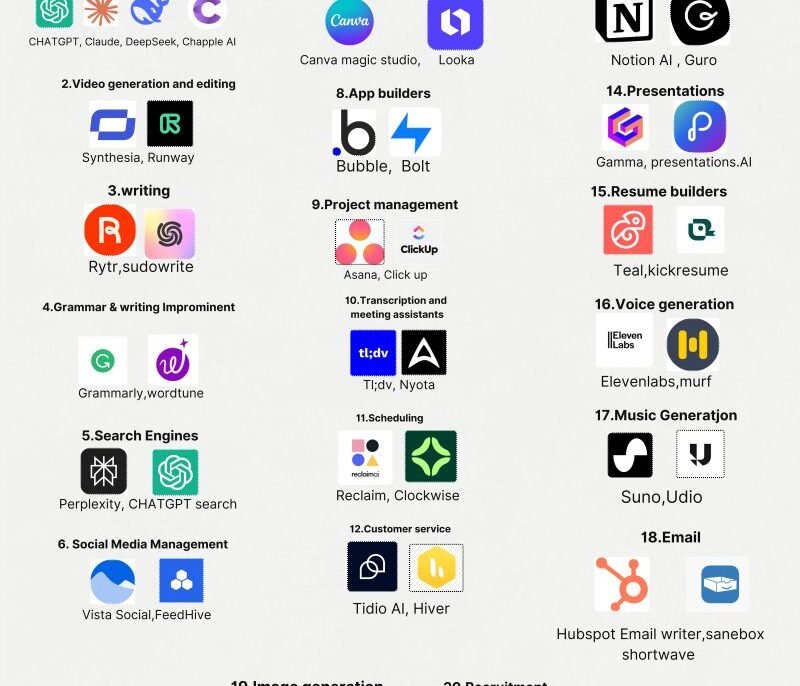
Step-by-Step: How to Use AI with Gmail
1. Use Gmail’s Smart Compose to Auto-Complete Sentences
What it does:
Smart Compose predicts what you’re about to type and offers suggestions in light gray text as you go.
How to use it:
- Start typing your email
- Press Tab to accept the suggestion
- Use it for greetings, common phrases, or repetitive sentence structures
📌 Best for: Everyday emails, scheduling meetings, and sending quick updates.
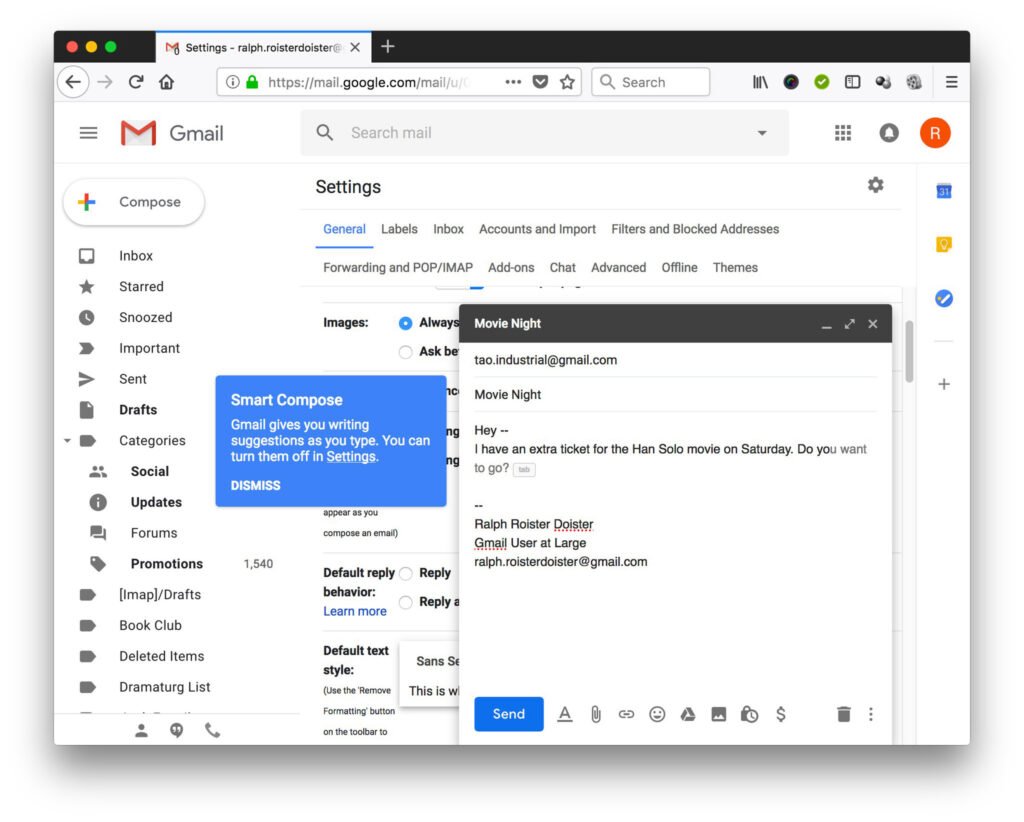
2. Get Instant Reply Suggestions with Smart Replies
What it does:
Gmail’s Smart Replies suggest short, context-based responses to incoming messages—so you can reply fast without typing from scratch.
How to use it:
- Open an email in your inbox
- Look for the “Suggested replies” section at the bottom
- Click a reply like “Thanks!” or “I’ll get back to you soon.”
📝 Tip: Available on both desktop and mobile apps—great for on-the-go responses.
3. Improve Tone & Clarity with Grammarly or Wordtune
What it does:
While Gmail doesn’t have built-in grammar checking, third-party AI tools like Grammarly and Wordtune enhance your writing by improving tone, clarity, and correctness.
How to use it:
- Install the Grammarly Chrome extension
- Draft your email in Gmail
- Let Grammarly highlight spelling and grammar issues
- Use Wordtune to rephrase sentences and adjust tone
💡 Bonus: Great for job applications, business emails, and formal correspondence.
4. Generate Email Drafts with Google Gemini
What it does:
Google Gemini (formerly Bard) is a powerful AI assistant that helps you draft entire emails based on simple prompts.
How to use it:
- Go to gemini.google.com
- Ask:”Write a follow-up email after a job interview.”
“Draft a message to my team about rescheduling the meeting.” - Copy and paste the response into Gmail
📌 Best for: Long-form emails, sales pitches, and formal requests.
5. Summarize Long Emails with AI
What it does:
AI helps you understand long or complex emails quickly by summarizing them.
How to use it:
- Paste the email into ChatGPT , Gemini , or YouChat
- Ask:”Summarize this email thread in 3 bullet points.”
“Rewrite this message in simpler language.”
📝 Tip: Saves time when managing a busy inbox or reviewing group threads.
6. Automate Responses with Canned Responses & AI Prompts
What it does:
Canned Responses let you save frequently used email templates—and AI makes them smarter by personalizing content.
How to use it:
- Enable Canned Responses in Gmail settings (via Google Workspace or Labs)
- Save templates for common replies like:
- Job application follow-ups
- Meeting confirmations
- Sales outreach
- Use AI to generate and refine those templates before saving

🚀 Final Tips for Using AI with Gmail
- Combine Gmail’s native AI features with external tools like Gemini or ChatGPT for best results.
- Always review AI-generated emails before sending—tone and accuracy matter!
- Use AI to speed up routine tasks—not replace thoughtful communication.
- Practice prompt writing to get better results over time.
- Stay updated—Google adds new AI features to Gmail regularly.
🔧 Popular AI Tools to Use with Gmail
| Tool | What It Does |
|---|---|
| Google Smart Compose | Predicts and completes sentences as you type |
| Google Smart Replies | Offers quick, context-based replies |
| Google Gemini | Drafts emails, explains complex topics, and rewrites content |
| Grammarly | Improves grammar, tone, and clarity |
| Wordtune | Rewrites sentences and adjusts tone |
| ChatGPT / Bing Chat | Helps summarize, brainstorm, and refine emails |
📌 Tip: Most offer free versions or browser extensions—test before upgrading.
❓ Frequently Asked Questions (FAQs)
Q1: Do I need a special account to use AI features in Gmail?
A: No! Features like Smart Compose and Smart Replies are available to all Gmail users—personal and Google Workspace accounts alike.
Q2: Are there completely free AI tools for Gmail?
A: Yes! Gmail’s own AI features are free. Tools like Grammarly Free , ChatGPT (Free Tier) , and YouChat also work directly in your browser—no cost required.
Q3: Can AI help me manage my Gmail inbox better?
A: Absolutely! Tools like Superhuman AI , Sanebox , and Boomerang use AI to sort, prioritize, and schedule emails—helping you stay focused.
Want more tips on using AI with Gmail and other productivity tools? Subscribe to our newsletter and get weekly updates delivered straight to your inbox!






0 Comments