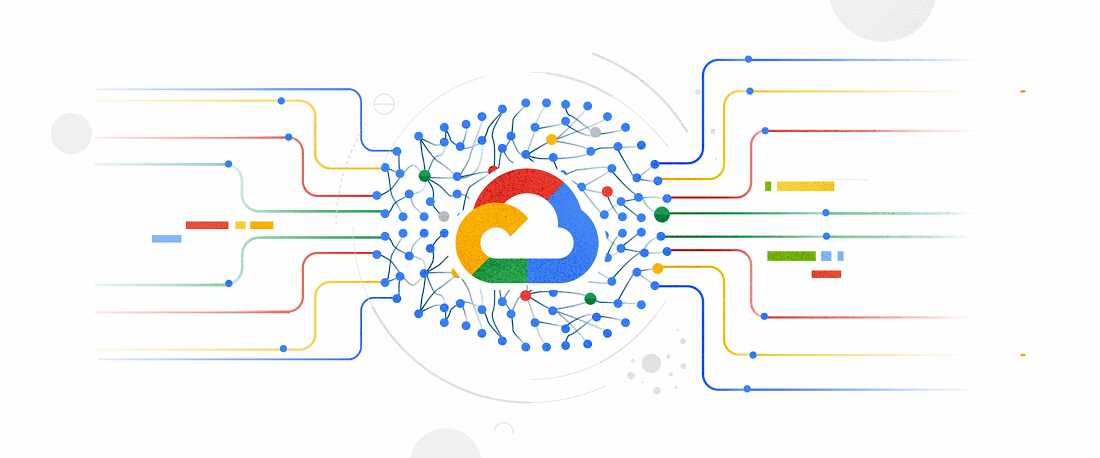
Step-by-Step: How to Use AI with Google Docs
1. Use “Help Me Write” for AI Suggestions in Google Docs
What it does:
Google’s built-in “Help Me Write” feature uses AI to generate text based on your prompt—right inside Google Docs.
How to use it:
- Open a new or existing document in Google Docs
- Highlight a sentence or paragraph
- Click Tools > Help Me Write
- Choose from:
- Rewrite – Improves sentence structure
- Expand – Adds more detail
- Summarize – Shortens the text
- Adjust tone – Changes style (formal, casual, etc.)
📌 Best for: Students, professionals, and writers looking to improve drafts fast.
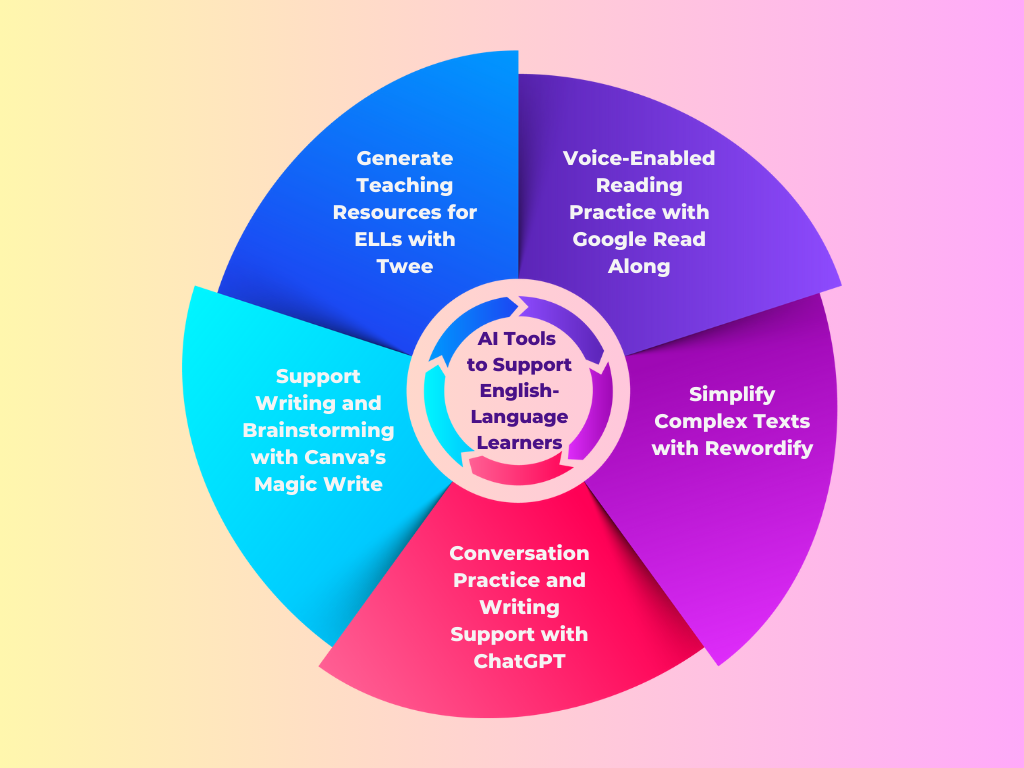
2. Generate Full Drafts with AI Writing Tools
What it does:
You can generate full paragraphs, essays, or reports by describing what you want and pasting the result into Google Docs.
How to use it:
- Try tools like:
- ChatGPT – chat.openai.com
- Google Gemini – gemini.google.com
- Bing Chat / Copilot – Built into Microsoft Edge
- Ask:”Write a 500-word article about climate change.”
“Explain quantum computing in simple terms.”
📝 Tip: Always customize the output to match your voice and goals.
3. Improve Grammar & Style with Grammarly
What it does:
Grammarly helps you write clearly and professionally by checking spelling, grammar, tone, and sentence structure.
How to use it:
- Install the Grammarly Chrome extension
- Open Google Docs in Chrome
- Let Grammarly highlight issues as you type
- Get suggestions for better word choices and smoother sentences
💡 Bonus: Grammarly even detects plagiarism and offers citation suggestions.
4. Summarize Long Documents with AI
What it does:
AI helps condense lengthy reports, research papers, or meeting notes into short, clear summaries.
How to use it:
- Copy and paste text into ChatGPT , Gemini , or YouChat
- Ask:”Summarize this 10-page document in 5 bullet points.”
“Rewrite this section for clarity and conciseness.”
📌 Best for: Researchers, students, and busy professionals.
5. Create Outlines & Organize Ideas with AI
What it does:
AI helps you structure your thoughts before writing—ideal for academic papers, blog posts, or business proposals.
How to use it:
- Ask AI:”Create a 5-section outline for a research paper on renewable energy.”
“Suggest talking points for a presentation on digital marketing trends.”
📝 Tip: Paste your outline into Google Docs and build from there.
6. Automate Repetitive Tasks with AI Add-ons
What it does:
Google Docs supports AI-powered add-ons that help you write citations, translate content, and format documents automatically.
How to use it:
- Go to Add-ons > Get add-ons in Google Docs
- Try tools like:
- Wordtune – Rewrites sentences and adjusts tone
- DocuMint – Generates legal and formal documents
- Textio – Improves job descriptions and hiring docs
- Researcher – Helps find sources and insert citations
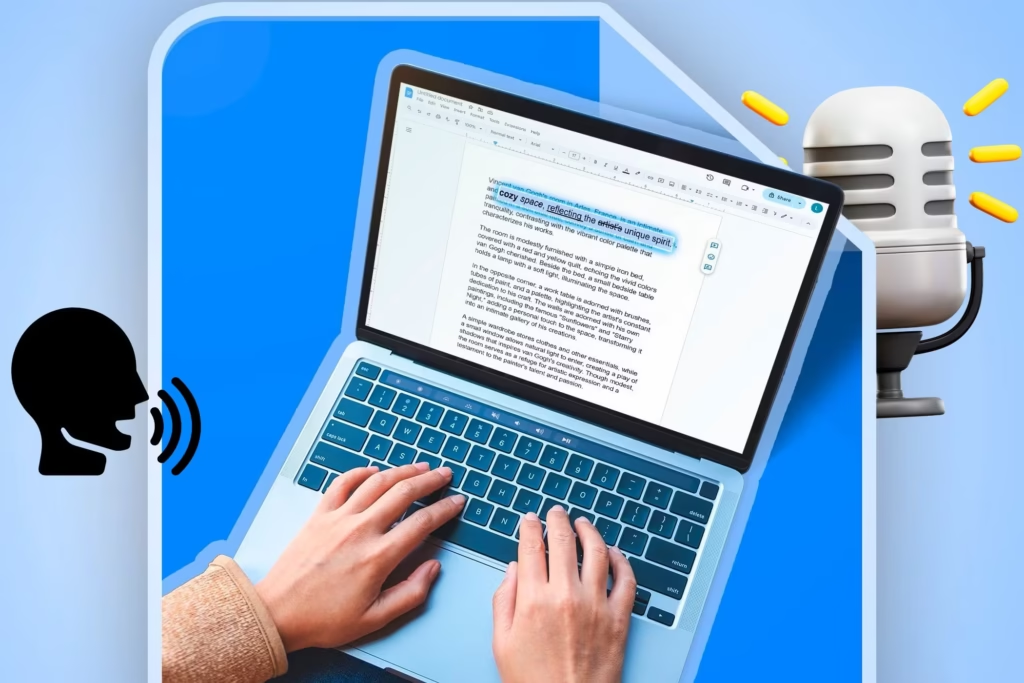
🚀 Final Tips for Using AI with Google Docs
- Start small—use AI for one task at a time (like rewriting or summarizing).
- Combine AI suggestions with your own insights for best results.
- Always review AI-generated content before publishing or submitting.
- Keep learning—new AI writing tools are released every week.
- Be ethical—disclose AI use when required and avoid plagiarism.
🔧 Popular AI Tools to Use with Google Docs
| Tool | What It Does |
|---|---|
| Google Docs Help Me Write | Rewrites, expands, summarizes, and adjusts tone |
| ChatGPT / Gemini | Brainstorms, writes, rewrites, and explains topics |
| Grammarly | Improves grammar, tone, and clarity |
| Wordtune | Rewrites sentences and adjusts tone |
| YouChat / Bing Chat | Real-time writing help and research support |
| Otter.ai | Transcribe interviews or lectures and import into Docs |
📌 Tip: Many offer free versions or browser extensions—test before committing.
❓ Frequently Asked Questions (FAQs)
Q1: Do I need technical skills to use AI with Google Docs?
A: No! Most AI tools work directly within Docs or as browser extensions—no coding or tech background needed.
Q2: Are there completely free AI tools for Google Docs?
A: Yes! Platforms like ChatGPT (Free Tier) , Grammarly Free , YouChat , and Bing Chat offer powerful features at zero cost.
Q3: Can AI replace human writing in Google Docs?
A: No. AI speeds up writing but still requires editing and personalization for quality and authenticity.
Want more tips on using AI with Google Docs and other productivity tools? Subscribe to our newsletter and get weekly updates delivered straight to your inbox!






0 Comments