
Step-by-Step: How to Use AI with iPhone Camera
1. Use Smart HDR for Better Lighting & Detail
What it does:
Smart HDR uses AI to analyze scenes and adjust brightness, shadows, highlights, and colors in real time.
How to use it:
- Open the Camera app .
- Make sure HDR is set to Auto (on newer iPhones).
- Tap to focus on your subject—AI will optimize exposure before you shoot.
📌 Best for: Portrait shots, backlit scenes, and outdoor photography.

2. Take Stunning Portraits with AI-Powered Portrait Mode
What it does:
Portrait Mode uses AI to blur the background while keeping your subject sharp—simulating a DSLR-style depth-of-field effect.
How to use it:
- Open the Camera app .
- Swipe to Portrait mode .
- Frame your subject and let AI detect faces and apply background blur.
- After taking the photo, adjust the Depth Control slider in the Photos app to fine-tune the blur.
💡 Tip: Works best with people but also supports pets and objects on newer models.
3. Remove Objects Automatically with AI Editing Tools
What it does:
AI-powered editing apps can remove unwanted objects from your photos with just a few taps.
How to use it:
- Try apps like:
- Snapseed (by Google) – Use the “Healing Brush” tool to remove distractions.
- Adobe Photoshop Express – Includes AI-powered object removal.
- YouCam Perfect – Offers AI tools for both live camera and editing.
📝 Tip: Great for removing photobombers, wires, or clutter from vacation photos.
4. Enhance Night Photography with Night Mode (Powered by AI)
What it does:
Night Mode uses machine learning to brighten scenes, reduce noise, and capture detail in low-light environments.
How to use it:
- Open the Camera app at night or in dim lighting.
- Wait for the Night Mode prompt to appear above the shutter button.
- Tap it and hold still while AI captures the scene.
📌 Best for: Low-light events, cityscapes, and astrophotography.
5. Apply AI Filters & Styles with Third-Party Apps
What it does:
Third-party apps use AI to apply creative filters, transform your photos into art, or even animate them.
How to use it:
- Try apps like:
- Prisma – Turn photos into paintings or sketches.
- Fotor AI Photo Editor – Apply smart filters and effects.
- Lensa AI – Generate AI portraits and enhance selfies.
- BeFunky – Combines AI with traditional editing tools.
💡 Bonus: Some apps offer AI-generated avatars or profile pictures based on your face.
6. Scan Text with Live Text (iOS 15+)
What it does:
Live Text uses AI to recognize text in photos and allows you to copy, translate, or search it instantly.
How to use it:
- Take a photo of a whiteboard, sign, or document.
- Open the photo in the Photos app .
- Tap the text in the image and choose “Copy” or “Look Up”.
📝 Tip: Works with multiple languages and integrates with Safari and Notes.
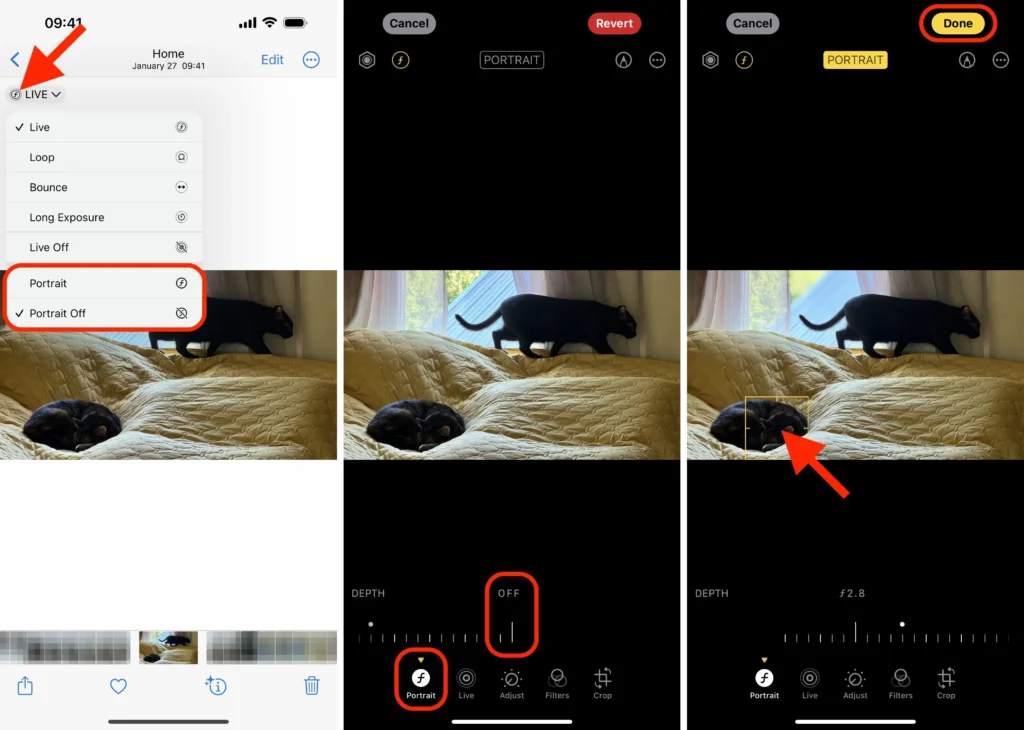
🎨 Final Tips for Using AI with iPhone Camera
- Start with built-in features before downloading extra apps.
- Combine AI enhancements with manual adjustments for best results.
- Experiment with different modes and filters to find what works for your style.
- Keep your iOS updated to access the latest AI-powered camera features.
- Practice regularly—the more you use AI tools, the better your photos become.
🔧 Popular AI Features in iPhone Camera
| Feature | What It Does |
|---|---|
| Smart HDR | Balances light and color for better detail |
| Portrait Mode | Simulates depth-of-field with AI blurring |
| Night Mode | Brightens scenes and enhances detail in darkness |
| Deep Fusion | Uses AI to improve texture and clarity in mid-lighting |
| Live Text | Recognizes and extracts text from images |
📌 Tip: Available across iPhone 11 and newer models—check your settings to enable features.
❓ Frequently Asked Questions (FAQs)
Q1: Do I need special skills to use AI with iPhone camera?
A: No! All AI features in the iPhone camera are built-in and work automatically—just point and shoot.
Q2: Are AI photo editing tools free on iPhone?
A: Most built-in features like Smart HDR, Portrait Mode, and Live Text are free. Many third-party AI apps also offer free versions or trial periods.
Q3: Can AI replace professional photo editing on iPhone?
A: AI speeds up many tasks, but for advanced edits, you may want to export to apps like Lightroom or Snapseed.
Want more tips on using AI with iPhone camera and other smart tools? Subscribe to our newsletter and get weekly updates delivered straight to your inbox!






0 Comments