
Kahoot is one of the most popular platforms for creating interactive quizzes, surveys, and learning games — especially in classrooms and corporate training environments.
But what if you could generate quiz questions, answers, and explanations in seconds ?
That’s where Artificial Intelligence (AI) comes in. While Kahoot itself doesn’t yet have built-in AI quiz generation, combining it with AI tools like ChatGPT, Gemini, or AI-powered quiz generators can make your life much easier.
Let’s explore how to use AI with Kahoot to save time, boost creativity, and enhance learning experiences.
Why Use AI with Kahoot?
Creating quality quiz content from scratch can be time-consuming — especially when preparing for multiple topics or large groups. With AI, you can:
- Generate quiz questions and answers instantly
- Create custom trivia based on any topic
- Translate quizzes into different languages
- Add explanations or follow-up questions
- Build interactive lessons with minimal effort
Whether you’re a teacher, trainer, or student, using AI to support your Kahoot content creation makes planning more efficient and fun.
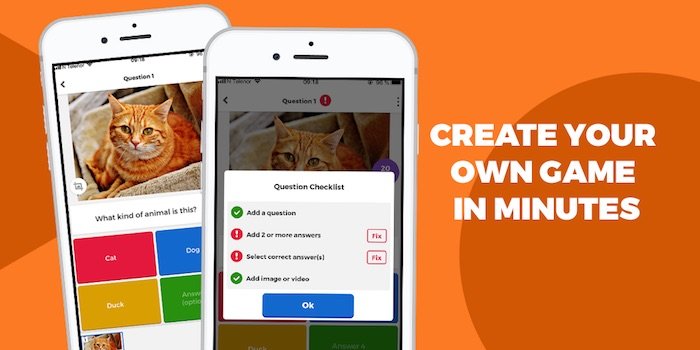
Step-by-Step: How to Use AI with Kahoot
1. Choose an AI Tool to Generate Questions
Use any of the following AI tools to generate Kahoot-style quiz content:
- ChatGPT or GPT-4
- Google Gemini
- Perplexity.ai
- QuizBot.ai
- Bard by Google
These tools allow you to input a topic and get fully formed multiple-choice questions with correct answers and distractors.
🧠 Pro Tip: Use prompts that match Kahoot’s format — like “Generate 5 multiple choice questions about World War II”
2. Input Your Topic into the AI
To get started:
- Open your preferred AI chatbot
- Type a prompt like:
- “Create 10 science quiz questions for middle school students”
- “Make 5 hard-level math questions with answers and explanations”
- “Generate a fun pop culture quiz for my team-building session”
Example output:
Q1: What is the powerhouse of the cell?
A) Nucleus
B) Mitochondria ✅
C) Ribosome
D) Lysosome
Explanation: The mitochondria produce energy in the form of ATP.
You’ll get ready-to-use content that you can copy directly into Kahoot!
3. Copy and Paste into Kahoot
Once you’ve generated your questions:
- Log in to kahoot.com
- Click “Create” > “New Kahoot”
- Manually enter each question, answer, and explanation
- Save and publish your quiz
While this step still requires some manual input, the bulk of the work — writing questions and answers — is done by AI.
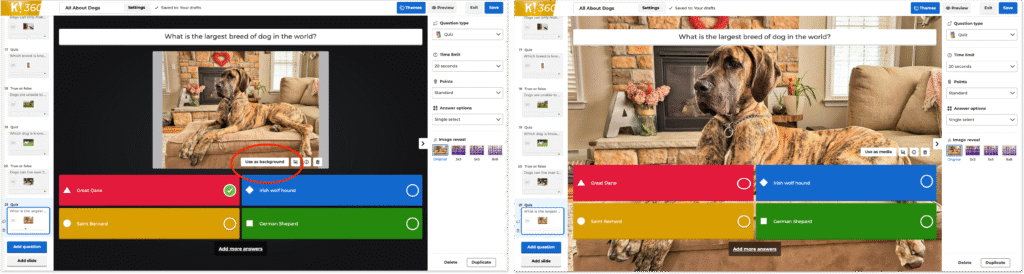
4. Customize and Personalize the Content
Don’t just copy-paste — make your Kahoot more engaging by:
- Adding images or GIFs to questions
- Customizing difficulty levels
- Rearranging questions for flow
- Adding humor or personal context
AI gives you a strong foundation, but your unique touch makes the quiz truly memorable.
5. Use AI to Generate Explanations & Feedback
One of Kahoot’s strengths is real-time feedback during games. Use AI to:
- Write detailed explanations for correct/incorrect answers
- Provide teaching tips or historical background
- Summarize key takeaways after the quiz
This helps reinforce learning and keeps players engaged beyond just scoring.
6. Translate Quizzes into Other Languages
Need a quiz in Spanish, French, or Mandarin? Ask AI to translate your entire quiz while keeping the educational tone intact.
Prompt example:
“Translate this biology quiz into Spanish while maintaining question structure and accuracy.”
Now you can share your Kahoot with international teams, ESL learners, or multilingual classrooms.
7. Get Ideas for Fun Kahoot Themes
Struggling with quiz themes or formats? AI can help you brainstorm:
- Trivia night ideas
- Team-building quiz categories
- Subject-based templates (e.g., history, science, coding)
Try prompts like:
- “Suggest 10 fun Kahoot themes for college students”
- “Create a Harry Potter-themed quiz with 10 questions”
You’ll get creative inspiration in seconds — perfect for educators and hosts.
Final Thoughts
Using AI with Kahoot isn’t about replacing your creativity — it’s about supercharging your productivity so you can focus on making your quizzes fun, accurate, and impactful.
From generating questions and explanations to translating content and suggesting themes, AI tools are revolutionizing how we prepare for Kahoot games.
Ready to create your next quiz in minutes instead of hours? Start experimenting with AI today — and make every Kahoot session smarter and more engaging.
📷 Want more edtech tips? Follow us for weekly updates on AI tools, Kahoot hacks, and how to bring artificial intelligence into your classroom or workplace.
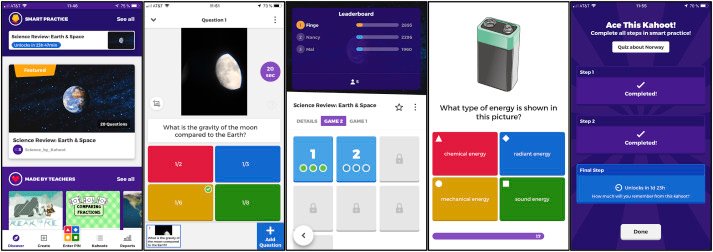
Frequently Asked Questions
Is there an official AI Kahoot generator?
Not yet, but many educators combine ChatGPT, Bard, or Perplexity with Kahoot to speed up quiz creation.
Can I import AI-generated quizzes directly into Kahoot?
Currently, you must manually copy and paste questions into the Kahoot editor, though some third-party tools may soon offer direct integrations.
Are AI-generated Kahoot quizzes accurate?
Yes, but always double-check facts and formatting before publishing — AI can sometimes make errors or misinterpret complex topics.






0 Comments