
Step-by-Step: How to Use AI with Microsoft Word
1. Use Microsoft Word’s Built-in Editor for Grammar & Style
What it does:
The Word Editor , powered by AI, checks spelling, grammar, and writing style directly inside Word.
How to use it:
- Open your document in Microsoft Word (Desktop or Online)
- Go to the Review tab > Editor
- Get suggestions like:
- Better word choices
- Passive voice warnings
- Clarity improvements
- Inclusiveness of language
📌 Best for: Professionals, students, and writers aiming to improve readability and professionalism.

2. Get Smart Writing Suggestions with Microsoft Viva Topics (for Teams + Word)
What it does:
Microsoft Viva Insights helps you stay focused and productive by offering smart writing suggestions based on context and usage.
How to use it:
- Available via Microsoft 365 subscription
- Works best when integrated with Teams and OneDrive
- Let AI highlight key points and suggest edits during collaborative writing
📝 Tip: Great for team projects and co-authored documents.
3. Generate Content Automatically Using Bing Chat / Copilot
What it does:
Bing Chat (now Copilot ) is an AI assistant that integrates directly into Word to help you generate text, rewrite sections, and brainstorm ideas.
How to use it:
- Use Bing Chat (Copilot) in Microsoft Edge
- Ask:”Write a paragraph about renewable energy.”
“Rewrite this section to sound more formal.”
“Explain quantum physics in simple terms.” - Copy and paste the result into Word
💡 Bonus: Works great for emails, reports, school assignments, and presentations.
4. Design Visuals with AI-Powered Designer in Word
What it does:
Microsoft Word now includes Designer , an AI tool that suggests visual layouts, infographics, and design elements based on your content.
How to use it:
- Highlight text in your document
- Go to the Insert tab > Designer
- Choose from AI-suggested layouts, charts, or infographic designs
- Insert them directly into your Word doc
📌 Best for: Students, marketers, and presenters who want to enhance documents visually.
5. Improve Tone & Clarity with Grammarly Integration
What it does:
Grammarly enhances Microsoft Word by checking tone, clarity, and grammar in real time—just like a smart proofreader.
How to use it:
- Install the Grammarly desktop app or browser extension
- Open Word and start typing
- Grammarly will underline issues and offer fixes
- Use the Tone Detector to ensure your message sounds professional or friendly
📝 Tip: Especially useful for job seekers, professionals, and non-native English speakers.
6. Automate Formatting with AI Add-ins
What it does:
AI-powered add-ins help automate formatting, citations, and document structuring.
How to use it:
- Go to Insert > Get Add-ins in Word
- Try tools like:
- Wordtune – Rewrites sentences and adjusts tone
- DocuMint – Generates legal and formal documents
- Researcher – Helps find sources and insert footnotes
- Textio – Improves job descriptions and hiring docs
💡 Bonus: Save time on formatting and citation management.
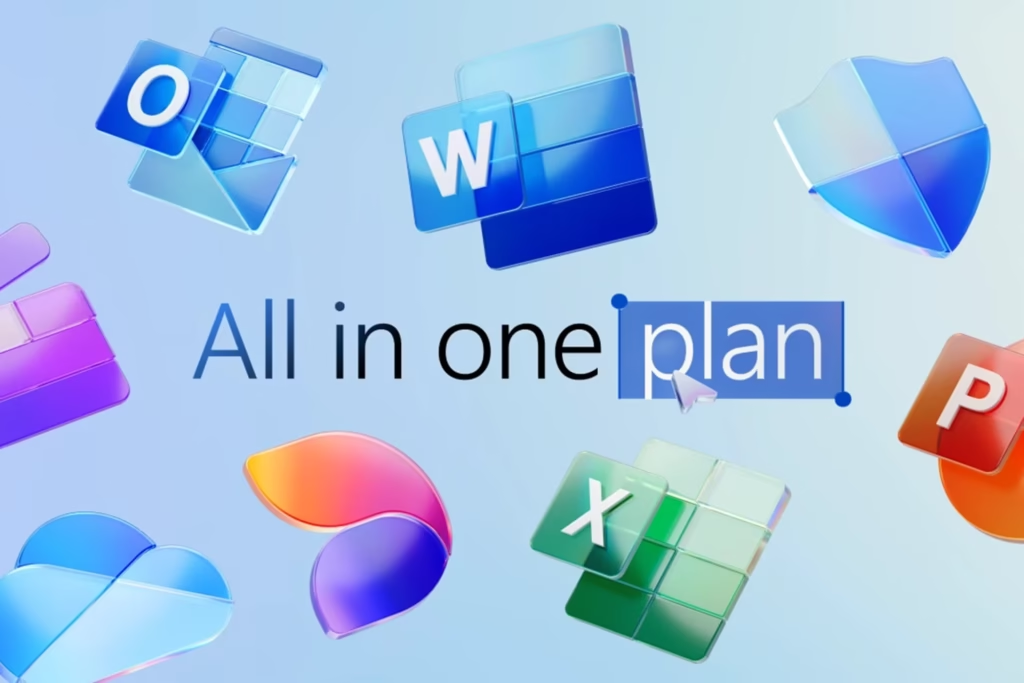
🎯 Final Tips for Using AI with Microsoft Word
- Combine native AI tools like Editor and Designer with external AI platforms for best results.
- Always review AI-generated content before publishing—it may need tweaks!
- Use AI to speed up routine tasks—not replace thoughtful writing.
- Practice prompt writing to get better results over time.
- Stay updated—Microsoft adds new AI features to Word regularly.
🔧 Popular AI Tools to Use with Microsoft Word
| Tool | What It Does |
|---|---|
| Microsoft Word Editor | Checks grammar, tone, and clarity |
| Microsoft Designer (via Copilot) | Creates visual layouts and infographics |
| Bing Chat / Copilot | Generates and rewrites content instantly |
| Grammarly | Enhances tone, clarity, and professionalism |
| Wordtune | Rewrites and adjusts sentence structure |
| ChatGPT / Gemini | Brainstorms, writes, and explains complex topics |
📌 Tip: Most offer free versions or browser extensions—test before upgrading.
❓ Frequently Asked Questions (FAQs)
Q1: Do I need technical skills to use AI with Microsoft Word?
A: No! All AI tools in Word are designed for beginners and require no coding or advanced knowledge.
Q2: Are there completely free AI tools for Microsoft Word?
A: Yes! Tools like Bing Chat (Free Tier) , Grammarly Free , and Wordtune Spacemail work seamlessly with Word at zero cost.
Q3: Can AI help me write full papers or reports in Word?
A: Absolutely! With tools like ChatGPT , Gemini , or Copilot , you can generate outlines, paragraphs, and even full drafts—then refine them in Word.
Want more tips on using AI with Microsoft Word and other productivity tools? Subscribe to our newsletter and get weekly updates delivered straight to your inbox!






0 Comments