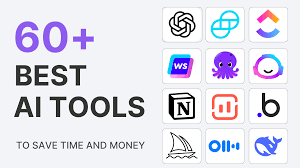
Step-by-Step: How to Use AI with Outlook Email
1. Use Microsoft 365 Copilot to Write Emails Faster
What it does:
Microsoft 365 Copilot uses AI to draft full emails based on simple prompts—saving time and improving clarity.
How to use it:
- Make sure you have a Microsoft 365 subscription .
- Open Outlook on the web or desktop.
- Click the Copilot button (if available).
- Type a request like:”Write an email to my team about rescheduling the meeting.”
“Draft a follow-up message after our sales call.”
📌 Best for: Professionals who send frequent emails and need polished drafts fast.

2. Get Smart Suggestions While Typing with AI
What it does:
Outlook includes Smart Compose , which predicts what you’re about to type and offers suggestions as you go.
How to use it:
- Start typing an email.
- Press the Tab key to accept suggested phrases or sentences.
- Let AI complete greetings, common expressions, or closing lines.
📝 Tip: Available to all Microsoft 365 subscribers—great for daily email writing.
3. Improve Grammar & Tone with Editor in Word & Outlook
What it does:
Microsoft’s built-in Editor checks spelling, grammar, and writing style across Word and Outlook.
How to use it:
- Enable Editor in Word or Outlook settings.
- As you type, get real-time feedback on:
- Clarity
- Conciseness
- Formality level
- Inclusiveness of language
💡 Bonus: Great for professionals aiming to sound more confident and polished.
4. Summarize Long Email Threads with AI
What it does:
AI helps you understand long conversations quickly by summarizing the main points.
How to use it:
- Copy and paste the email thread into ChatGPT , Gemini , or Bing Chat .
- Ask:”Summarize this email conversation in bullet points.”
“What are the key action items from this thread?”
📌 Best for: Busy professionals managing high-volume inboxes.
5. Automate Tasks with Power Automate (formerly Flow)
What it does:
Power Automate lets you set up rules and workflows that trigger actions based on incoming or outgoing emails.
How to use it:
- Go to Power Automate
- Create flows like:
- Automatically move emails to folders
- Send a reply when a new lead comes in
- Forward attachments to a cloud drive
- Combine with AI connectors for smart categorization and sorting
📝 Tip: Some flows require a Microsoft 365 license or Power Automate plan.
6. Generate Email Content Using ChatGPT or Gemini
What it does:
Even if you don’t have access to Copilot, you can still use external AI tools to write and refine emails.
How to use it:
- Use platforms like:
- ChatGPT – chat.openai.com
- Google Gemini – gemini.google.com
- YouChat / Bing Chat – you.com or directly in Edge browser
- Paste your prompt and copy-paste the result into Outlook.
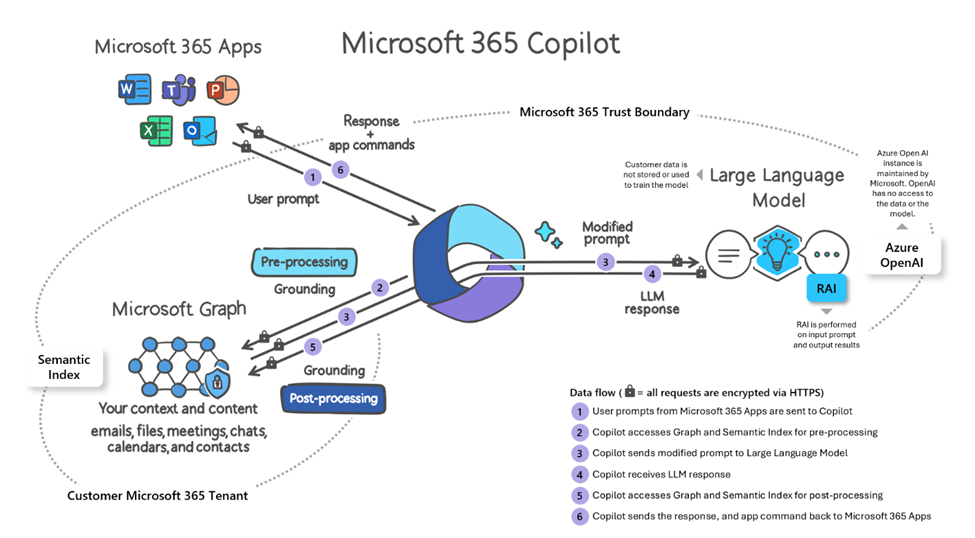
🎯 Final Tips for Using AI with Outlook Email
- Combine native AI tools like Copilot and Smart Compose with external AI writers for best results.
- Always review AI-generated content before sending—it may need tweaks!
- Use AI to speed up routine tasks—not replace thoughtful communication.
- Practice clear prompts to improve output quality over time.
- Stay updated—Microsoft adds new AI features to Outlook regularly.
🔧 Popular AI Tools to Use with Outlook
| Tool | What It Does |
|---|---|
| Microsoft 365 Copilot | Drafts emails, rewrites content, and summarizes meetings |
| Smart Compose | Predicts and completes sentences as you type |
| Microsoft Editor | Improves grammar, tone, and clarity |
| ChatGPT / Gemini | Helps brainstorm, rewrite, and summarize emails |
| Power Automate + AI Connectors | Automates email workflows and sorting |
| Wordtune for Outlook | Rewrites and adjusts tone within emails |
📌 Tip: Most offer free versions or trial periods—test before upgrading.
❓ Frequently Asked Questions (FAQs)
Q1: Do I need a special account to use AI with Outlook?
A: Features like Copilot and Smart Compose require a Microsoft 365 subscription . Basic AI writing tools like ChatGPT work with any Outlook account.
Q2: Are there completely free AI tools for Outlook email?
A: Yes! Tools like ChatGPT (Free Tier) , YouChat , and Grammarly Free work seamlessly with Outlook—no cost required.
Q3: Can AI help me manage my Outlook inbox better?
A: Absolutely! Tools like Sanebox , Boomerang , and Superhuman AI integrate with Outlook to sort, prioritize, and schedule emails automatically.
Want more tips on using AI with Outlook and other productivity tools? Subscribe to our newsletter and get weekly updates delivered straight to your inbox!






0 Comments