
Artificial Intelligence has become a powerful tool in daily life—but most people think you need an internet connection to use it. The good news? You can use AI without internet , thanks to offline AI tools, downloadable models, and local AI apps .
Step-by-Step: How to Use AI Without Internet
1. Install Local AI Models on Your Computer
What it does:
Run full AI models directly on your PC or Mac without needing to connect to the cloud.
How to use it:
- Download and install:
- LM Studio – lmstudio.ai – Runs LLaMA models locally.
- Ollama – ollama.ai – Easy setup for running open-source models offline.
- PrivateGPT / GPT4All – Run AI models privately on your machine.
📌 Best for: Tech-savvy users and developers who want full control over AI.
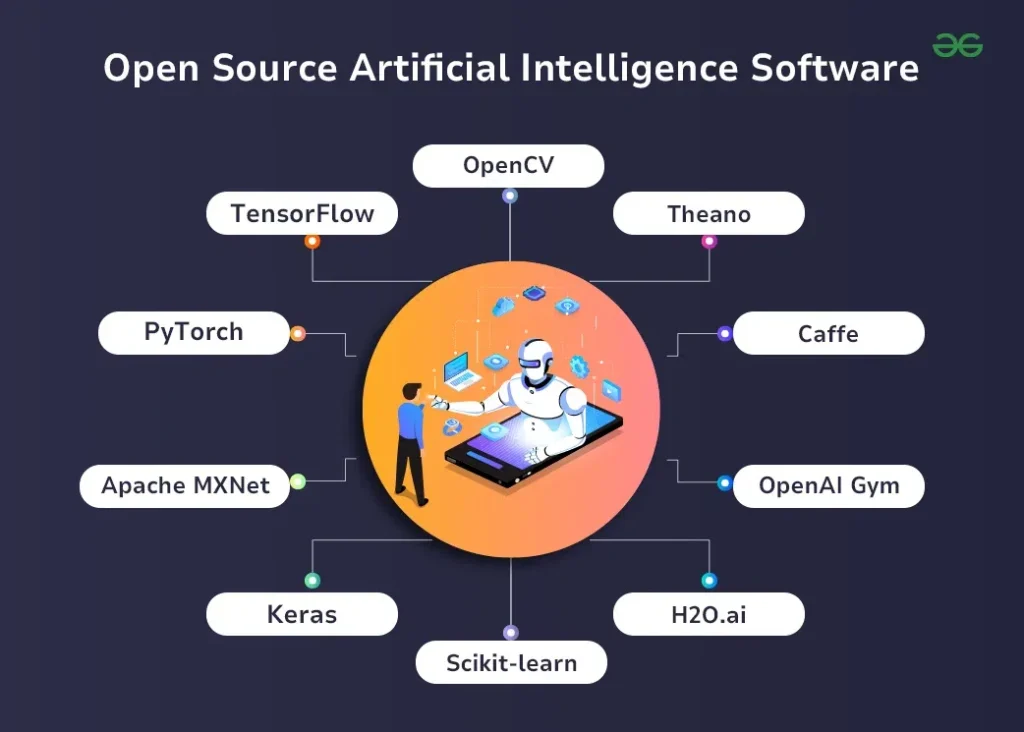
2. Use AI Writing Assistants That Work Offline
What it does:
Some AI writing tools run locally or cache responses so you can use them without being online.
How to use it:
- Try apps like:
- Wordtune Desktop App – Works offline after syncing.
- Typewise – Available as a desktop app with AI typing suggestions.
- TextCortex Zeno – Can be used offline with browser extensions.
📝 Tip: These are great for editing, rewriting, and improving clarity—no internet required!
3. Download Offline AI Chatbots
What it does:
You can download AI chatbot apps that run entirely on your device—no web connection needed.
How to use it:
- Try:
- KoboldCPP – Runs LLaMA models offline.
- Whisper (for voice transcription) – Works locally with no internet.
- Open Assistant Offline – Open-source alternative to ChatGPT.
💡 Bonus: Many of these support GPU acceleration for faster results.
4. Use Mobile AI Apps That Don’t Require Wi-Fi
What it does:
Many mobile apps offer offline AI features —especially for writing, translation, and voice assistance.
How to use it:
- Install apps like:
- Otter.ai – Offers limited offline transcription.
- Google Translate – Works offline for basic translations.
- Grammarly Keyboard (limited offline mode) – Helps check tone and grammar on mobile.
📌 Best for: Students, travelers, and remote workers who need AI on the go.
5. Run AI Through Terminal or Command Line (For Advanced Users)
What it does:
If you’re comfortable with code, you can run AI models directly from your terminal or command line—fully offline.
How to use it:
- Download open-source models like:
- LLaMA , Mistral , or Phi-3
- Use platforms like:
- Hugging Face Transformers – Run models locally with Python.
- llama.cpp – Runs LLaMA models on CPU without GPU.
📝 Tip: Requires some technical knowledge but offers maximum flexibility and privacy.
6. Use AI-Powered Word Processors Without Going Online
What it does:
Some word processors now include built-in AI tools that work offline once installed.
How to use it:
- Try:
- Microsoft Word Editor – Grammar and style suggestions don’t require internet.
- Apple Pages + AI Tools – Use iOS shortcuts or third-party plugins for smart writing.
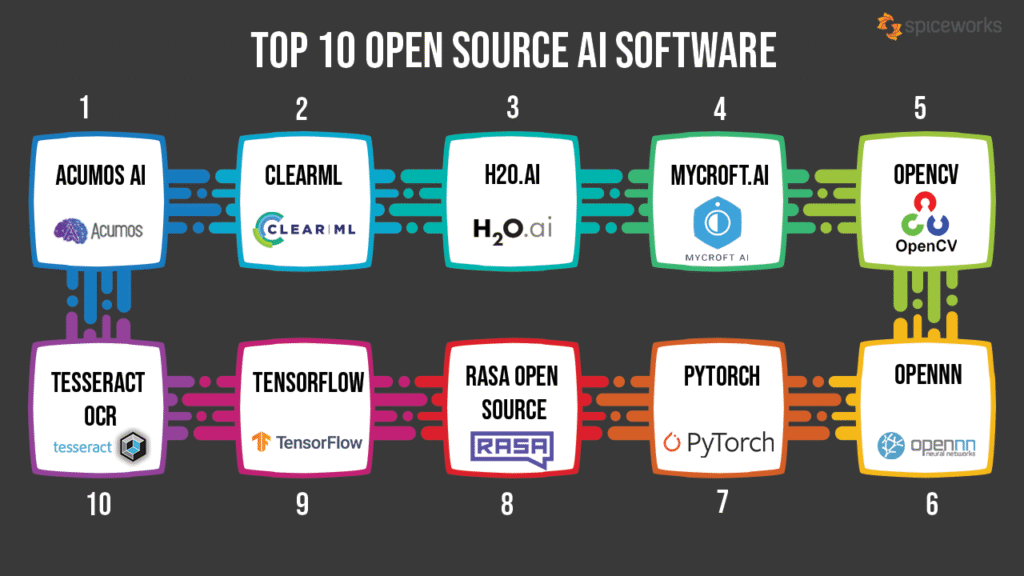
🚀 Final Tips for Using AI Without Internet
- Start with lightweight tools like Whisper or KoboldCPP if you’re new to offline AI.
- Always verify accuracy—even offline AI can generate incorrect or biased content.
- Keep your AI models updated for better performance and security.
- Combine AI with your own creativity and critical thinking.
- Use offline AI for drafting—then review and refine before publishing.
🔧 Popular Offline AI Tools & Platforms
| Tool | Platform | Key Feature |
|---|---|---|
| LM Studio | Windows, macOS | Runs large language models locally |
| Ollama | Windows, macOS, Linux | Simple interface for running LLMs offline |
| KoboldCPP | Windows, macOS, Linux | Runs LLaMA models on CPU/GPU |
| GPT4All | Windows, macOS, Linux | User-friendly offline AI chatbot |
| Whisper (Offline Mode) | Windows, macOS, Linux | Speech-to-text without internet |
| Wordtune Desktop | Windows, macOS | Rewriting and tone suggestions |
📌 Tip: Most are free or open-source—just download and start exploring!
❓ Frequently Asked Questions (FAQs)
Q1: Do I need technical skills to use AI without internet?
A: Some tools (like LM Studio or Ollama) require basic setup knowledge, but many user-friendly options exist for non-tech users too.
Q2: Are there completely free offline AI tools?
A: Yes! Tools like LLM Studio , Ollama , GPT4All , and Whisper are all free to use offline.
Q3: Can I run AI models on low-end laptops or PCs?
A: Yes! Smaller models like Phi-3 , TinyLlama , or Falcon Lightweight are optimized for lower specs and still offer strong performance.
Want more tips on using AI without internet and staying productive anytime, anywhere? Subscribe to our newsletter and get weekly updates delivered straight to your inbox!






0 Comments