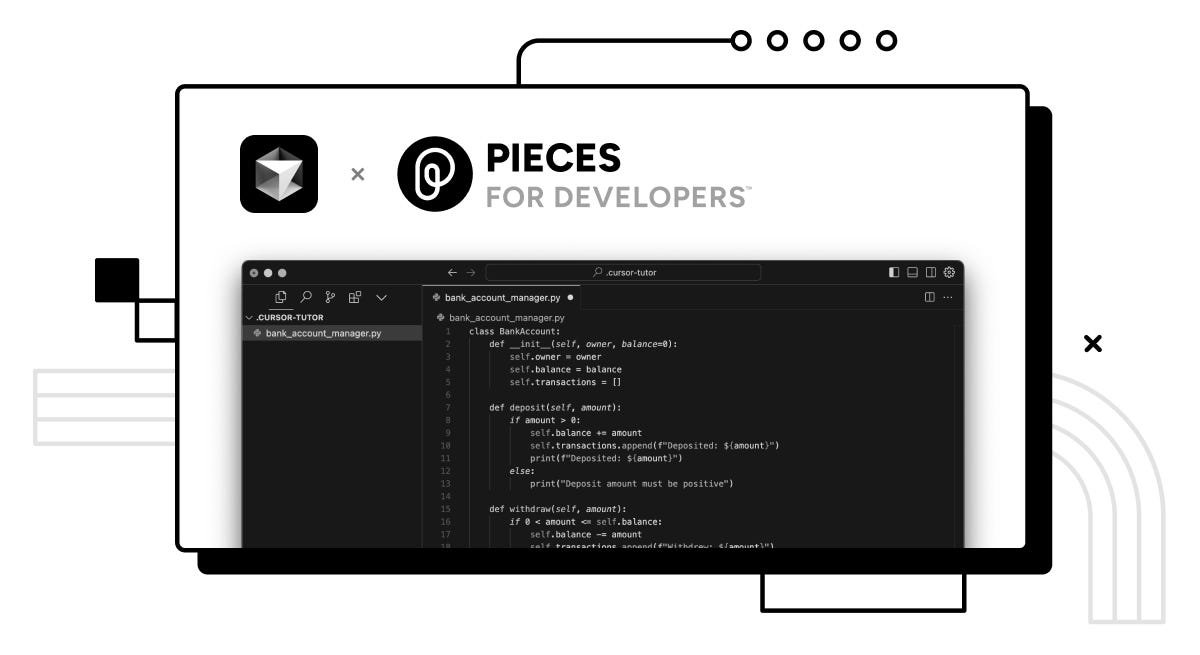
Cursor AI is an AI-powered code editor that brings the power of large language models (LLMs) directly into your development environment. While it has its own standalone app, many developers want to know how to use Cursor AI in VS Code — and the good news is, you can simulate some of its core functionality using extensions and integrations.
1. Install the Cursor AI Extension for VS Code
Although Cursor AI doesn’t yet have an official VS Code plugin, you can achieve similar results by installing Cursor-inspired tools or using compatible alternatives like:
- GitHub Copilot – Best for code completion
- Phind or MutableAI – Great for code explanations and debugging
- Tabnine – AI autocomplete with deep learning support
Tip: These tools offer features very close to what Cursor AI provides and work natively inside VS Code.
2. Generate Code with AI
Once installed, you can generate full functions, scripts, or components by simply describing what you need.
Example:
Type a comment like:
js
1
// Create a login function that validates email and password
Then trigger the AI assistant (e.g., GitHub Copilot or Phind) to generate the full code block below it.
This mimics how Cursor AI works — turning natural language into working code.
3. Chat With Your Code
Cursor AI lets you “chat” with your codebase to debug, explain, or optimize code.
In VS Code, you can do this using:
- GitHub Copilot Chat
- Phind Sidebar
- MutableAI Assistant
Just highlight a block of code and ask:
- “Explain this function”
- “Fix this error”
- “Make this more efficient”
These tools act as your personal AI pair programmer.
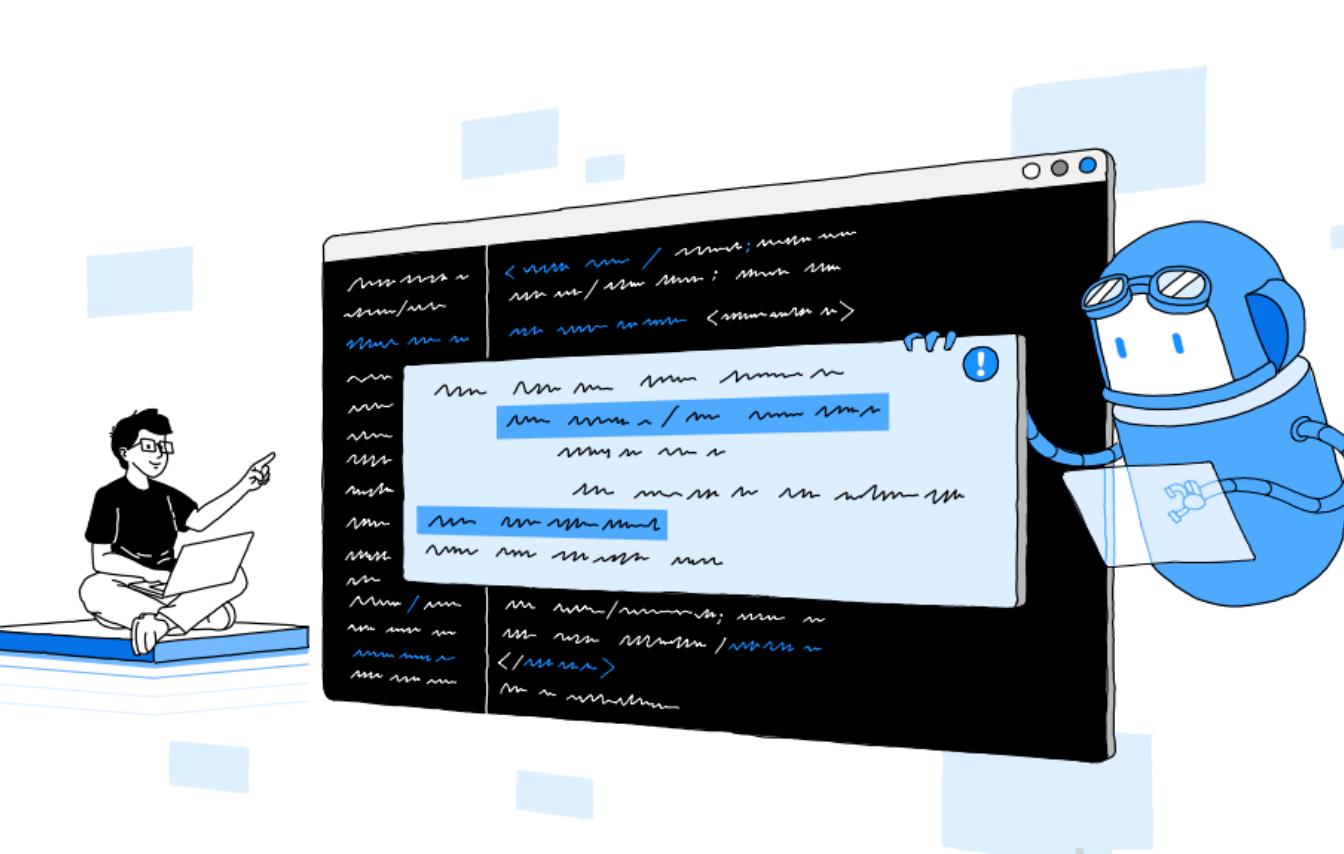
Final Thoughts
While Cursor AI isn’t fully integrated into VS Code just yet, you can still replicate many of its powerful features using alternative AI coding tools. By leveraging these AI assistants within your familiar editor, you’ll enjoy faster development, smarter suggestions, and better code quality — all without leaving VS Code.

Frequently Asked Questions (FAQs)
Q: Can I use Cursor AI directly in VS Code?
A: Not officially — Cursor AI is currently a standalone editor. However, you can use similar AI tools like GitHub Copilot or Phind inside VS Code.
Q: Is there a Cursor AI extension for VS Code?
A: As of now, there is no official extension, but several third-party tools offer comparable AI features within VS Code.
Q: What programming languages does Cursor-style AI support in VS Code?
A: Most major languages including JavaScript, Python, Java, C++, TypeScript, PHP, and more — especially with tools like GitHub Copilot.






0 Comments