
If you’re dealing with spreadsheets, PDF reports, research papers, or complex datasets , Julius AI is a game-changer. It’s an AI-powered assistant designed specifically for handling data-heavy tasks , helping users analyze, visualize, and summarize information faster than ever before.
Whether you’re a business analyst, student, researcher, or entrepreneur, learning how to use Julius AI can save you hours of manual work and unlock hidden insights in your data.
Let’s explore how.
Julius AI works like a personal data assistant , capable of:
- Reading and understanding Excel sheets, CSV files, and Google Sheets
- Extracting key points from PDFs, reports, and academic papers
- Performing data cleaning, transformation, and visualization
- Answering questions about your data in natural language
- Creating charts, summaries, and dashboards automatically
Unlike general-purpose AI tools, Julius AI is built with data workflows in mind , making it especially useful for finance, marketing, education, and scientific research.
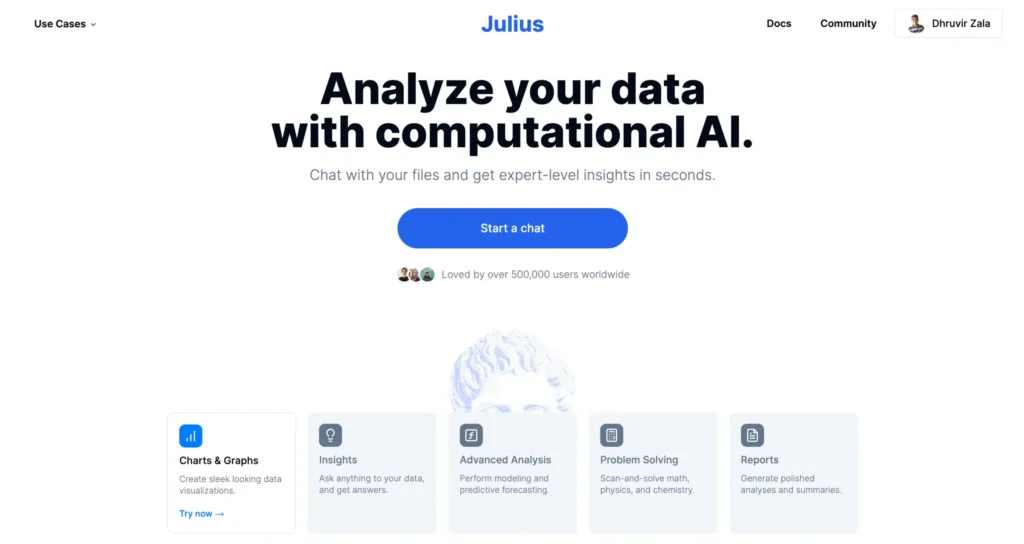
Here’s how to make the most out of Julius AI :
1. Upload Your File
Julius AI supports a wide range of file types including:
- Excel (.xlsx)
- Google Sheets
- CSV files
- PDF documents
- Word docs
- PowerPoint presentations
To begin:
- Go to https://julius.ai
- Sign up or log in
- Click “Upload” and select your file
- Wait a few seconds while Julius analyzes the content
Once uploaded, Julius will show a preview and ask how you’d like to proceed.
2. Ask Questions About Your Data
One of the most powerful features of Julius AI is its ability to understand your data and answer questions in plain English .
Try prompts like:
- “What are the top 5 products by sales?”
- “Show me trends in customer satisfaction over time”
- “Compare Q1 and Q2 revenue by region”
- “Generate a summary of this financial report”
Julius will scan your file and provide clear, concise answers — sometimes even creating visualizations or charts to help explain the results.
🧠 Pro Tip: If you’re using a Google Sheet, Julius can link directly to your file and update results dynamically as new data comes in.
3. Clean and Transform Data Automatically
Data often comes messy — missing values, inconsistent formatting, or duplicate entries. Julius AI can help clean and restructure your dataset quickly.
For example:
- “Remove rows where sales are blank”
- “Convert all dates to MM/DD/YYYY format”
- “Find and remove duplicate entries in column B”
Just describe what you want, and Julius will suggest the best way to clean or transform your data — no coding required.
4. Create Visualizations and Dashboards
Julius AI can generate charts, graphs, and dashboards based on your data.
Use prompts like:
- “Create a bar chart of monthly expenses”
- “Plot sales trends for the last 12 months”
- “Generate a pie chart showing market share by brand”
It will then create the visualization and insert it directly into your document or spreadsheet — or export it as an image or table.
5. Summarize Long Documents and Reports
Julius AI isn’t just for spreadsheets — it’s also great at reading and summarizing long reports, whitepapers, and academic studies.
To use this feature:
- Upload your PDF or document
- Ask Julius to:
- “Summarize the key findings”
- “List the main recommendations”
- “Extract all statistics related to climate change”
This makes it easier to digest complex material without reading every page manually.
6. Automate Repetitive Tasks
Julius AI helps automate common but time-consuming tasks such as:
- Copying data between sheets
- Applying formulas across columns
- Updating templates with new data
- Generating email reports or executive summaries
Instead of doing these manually, simply tell Julius what you want done — and watch it execute.
🧠 Pro Tip: Combine Julius AI with Google Workspace or Microsoft 365 tools for deeper automation and integration.
Final Thoughts
Using Julius AI isn’t just about saving time — it’s about unlocking the full potential of your data. Whether you’re managing budgets, analyzing research, or preparing reports, Julius brings artificial intelligence to your spreadsheets and documents , turning tedious tasks into simple conversations.
Ready to become a smarter data user? Try Julius AI today — and experience how AI can simplify your workflow.
📷 Want more AI productivity tips? Follow us for weekly updates on Julius AI, data tools, and how to work smarter with artificial intelligence.
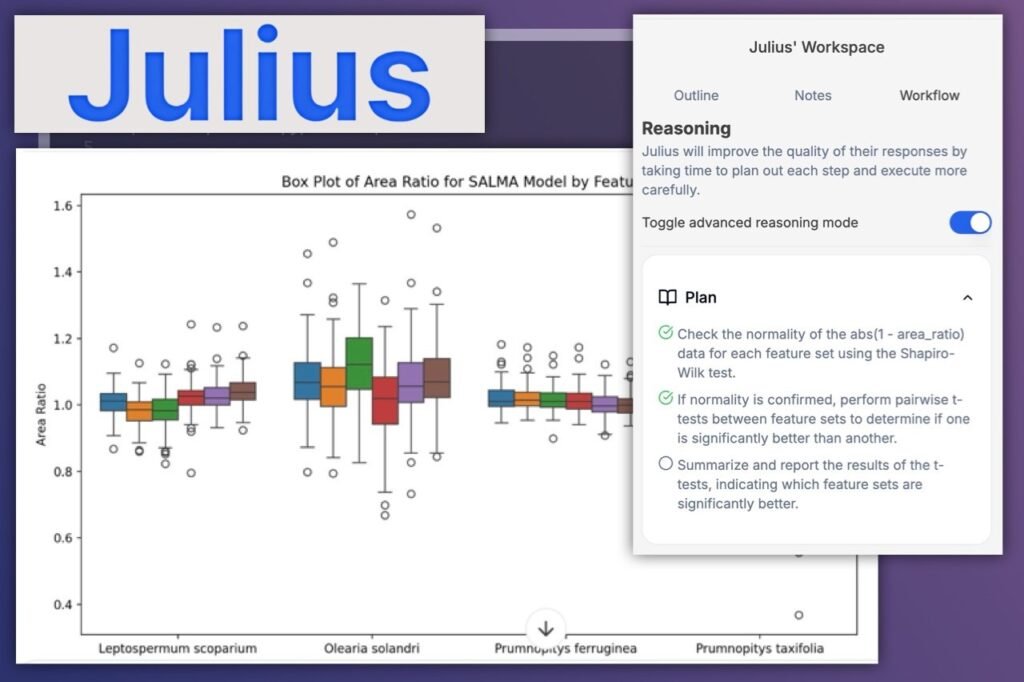
Frequently Asked Questions
Is Julius AI free to use?
Julius AI offers a free trial with limited credits. Paid plans unlock higher usage limits and advanced features like team collaboration and integrations.
Can Julius AI replace Excel or Google Sheets functions?
Not entirely — but it enhances them. Think of Julius as a smart assistant that automates tasks and provides insights beyond standard spreadsheet tools.
Do I need technical skills to use Julius AI?
No! Julius AI is designed for non-technical users — just upload your file and ask questions in plain English.






0 Comments