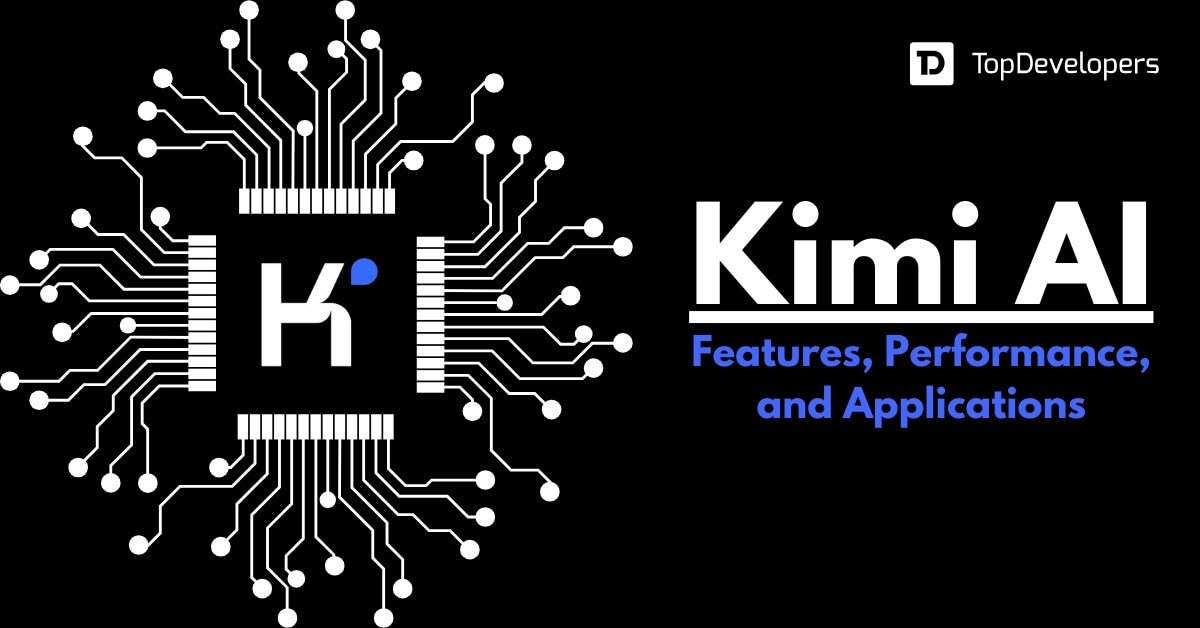
Artificial Intelligence is reshaping how we interact with information — and Kimi AI , developed by Moonshot AI , is one of the most advanced tools in this space. With support for 200,000+ characters per prompt , multi-document analysis , and even image interpretation , Kimi AI is quickly becoming a go-to tool for researchers, writers, educators, and professionals in China and beyond.
Whether you’re writing reports, analyzing papers, or creating content, learning how to use Kimi AI can help you work faster and smarter.
Let’s explore how to get started and make the most out of this powerful AI assistant.
What Is Kimi AI?
Kimi AI is an advanced large language model created by Moonshot AI , the same company behind ChatDev and other AI innovations . It offers several key features:
- Extremely long context support (up to 200k tokens)
- Multi-file upload and document analysis
- Smart search and summarization
- Real-time Q&A based on uploaded files
- AI voice reading for improved accessibility
- Image recognition and description
This makes Kimi AI especially useful for:
- Reading and summarizing academic papers
- Analyzing legal contracts
- Writing detailed reports or essays
- Managing complex research projects
🧠 Pro Tip: Kimi AI is available via web app and mobile apps (iOS and Android), making it accessible anytime, anywhere.

Step-by-Step: How to Use Kimi AI Effectively
1. Access Kimi AI
To begin using Kimi AI:
- Go to https://kimi.moonshot.cn (the official website)
- Log in using your phone number or email
- Choose between:
- Web version (for desktop use)
- iOS or Android app (for on-the-go access)
Some advanced features may require a subscription or login via Chinese platforms like WeChat or Weibo.
2. Chat and Ask Questions
Start by typing any question into the chat box — just like using ChatGPT or Gemini.
Try prompts like:
- “Explain quantum computing in simple terms”
- “Write a LinkedIn post about AI trends in 2025”
- “Summarize this article about climate change”
Kimi will respond clearly and conversationally — and thanks to its long-context ability, it handles detailed queries and lengthy discussions better than many other models.
3. Upload Documents for Analysis
One of Kimi AI’s standout features is its ability to analyze PDFs, Word docs, and text files — and answer questions based on their content.
Steps:
- Click the “+” button or select “Upload File”
- Choose a file from your device (supports PDF, DOCX, TXT, etc.)
- Wait for Kimi to process the file
- Ask questions like:
- “What are the key findings?”
- “Compare sections 3.1 and 4.2”
- “List all references used in this paper”
This is perfect for students, legal professionals, and business analysts who deal with large amounts of written material.
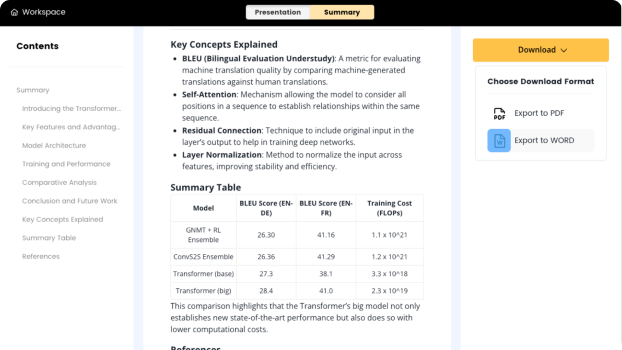
4. Generate Long-Form Content
Kimi AI shines when it comes to generating long, structured content — such as:
- Research summaries
- Email drafts
- Academic essays
- Marketing copy
Just describe what you need:
“Write a 1,000-word essay on the impact of social media on youth mental health”
Kimi will create a well-structured, coherent draft that you can refine and export.
5. Use AI Voice Reading for Accessibility
Kimi AI includes a voice reading feature , allowing users to listen to generated or uploaded content — ideal for:
- Multitasking while studying
- Reviewing long articles or reports
- Improving focus and comprehension
This feature makes Kimi AI a great companion for visually impaired users or those who prefer auditory learning.
6. Get Smart Search Suggestions
Kimi AI helps you find answers faster by offering smart search suggestions across the web and internal knowledge base.
Use it to:
- Find definitions and background info
- Compare products or services
- Stay updated on current events and tech trends
The AI delivers concise, relevant results — saving you time spent browsing multiple sources.
7. Work with Images (Multi-Modal Support)
Kimi AI also supports image uploads and descriptions , helping you:
- Describe visual content (e.g., charts, diagrams, infographics)
- Extract text from images
- Understand complex visuals like flowcharts or graphs
How to use:
- Click the image icon or drag-and-drop an image
- Let Kimi AI interpret and explain the content
This is particularly useful for students, researchers, and content creators working with visual data.
Final Thoughts
Using Kimi AI isn’t just about convenience — it’s about enhancing your productivity, research speed, and creative output . From handling massive documents to generating detailed content and interpreting images, Kimi AI brings a new level of intelligence to your daily workflow.
If you’re a student, writer, researcher, or professional looking for a powerful AI assistant, Kimi AI is definitely worth exploring.
Ready to start using Kimi AI? Sign up today — and unlock smarter writing, deeper research, and more efficient analysis.
📷 Want more AI tools and tips? Follow us for weekly updates on Kimi AI, GPT, Bard, and how to boost productivity with artificial intelligence.
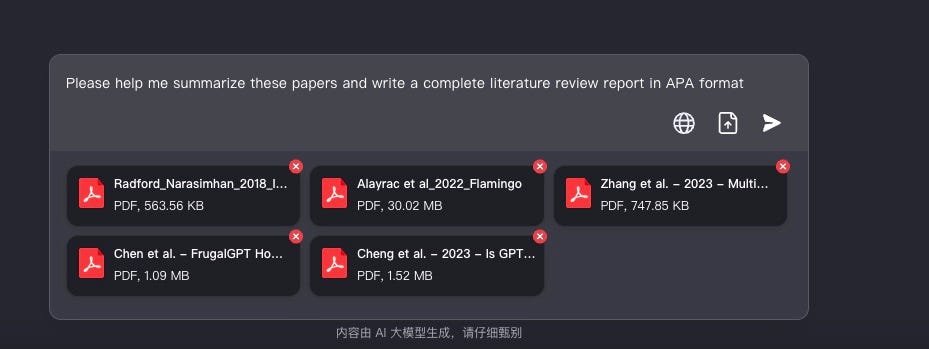
Frequently Asked Questions
Is Kimi AI free to use?
Yes, there is a free plan with limited usage — premium plans offer extended features and higher processing limits.
Can I use Kimi AI outside of China?
Yes, though some functions may be optimized for Mandarin or Chinese users. International access is expanding.
Does Kimi AI support English?
Yes! Kimi AI understands and generates content in multiple languages , including English, Spanish, French, and more.






0 Comments