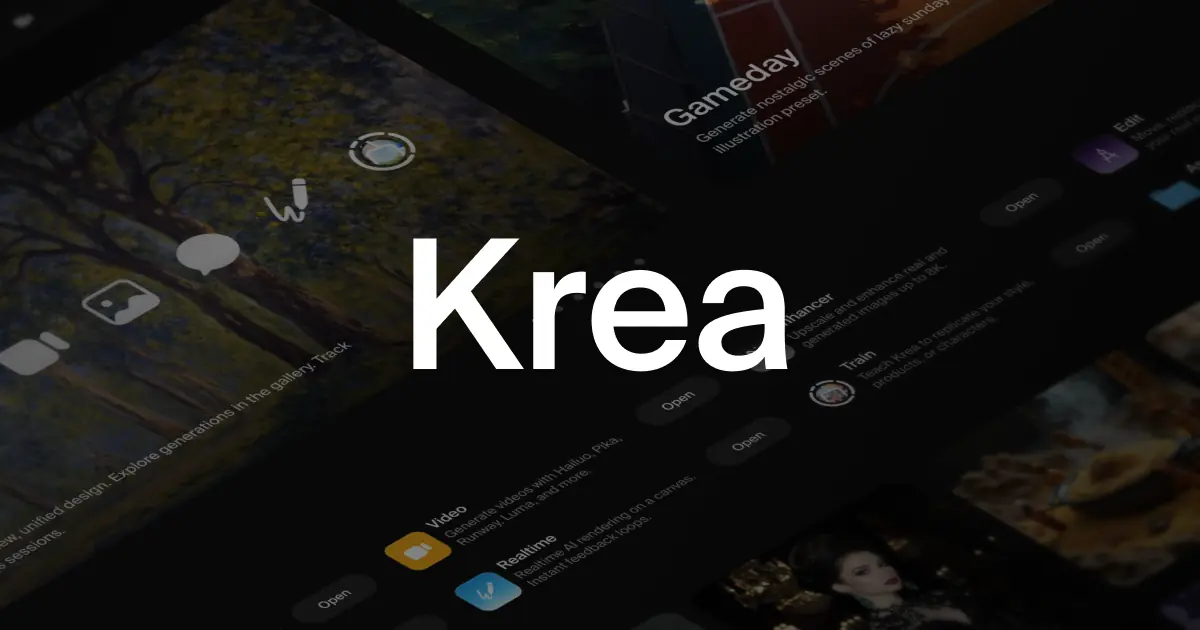
If you’re into AI-generated art, animation, or visual storytelling , Krea AI is one of the most exciting platforms available today. Unlike static image generators, Krea offers dynamic visuals and AI-powered video creation , making it ideal for digital artists, filmmakers, educators, and marketers.
Whether you want to generate still images, build animated sequences, or explore interactive visual environments, learning how to use Krea AI can unlock new creative possibilities.
Let’s walk through how to get started and make the most out of this powerful tool.
What Is Krea AI?
Krea AI is an AI-powered creative platform designed for:
- Generating high-resolution images from text prompts
- Creating short AI-generated videos and animations
- Building interactive AI scenes (like mini-games or explorable environments)
- Customizing visuals with sliders, style tags, and controls
It combines elements of Stable Diffusion, Runway ML, and Playground AI , but adds its own unique twist with real-time editing and motion capabilities .
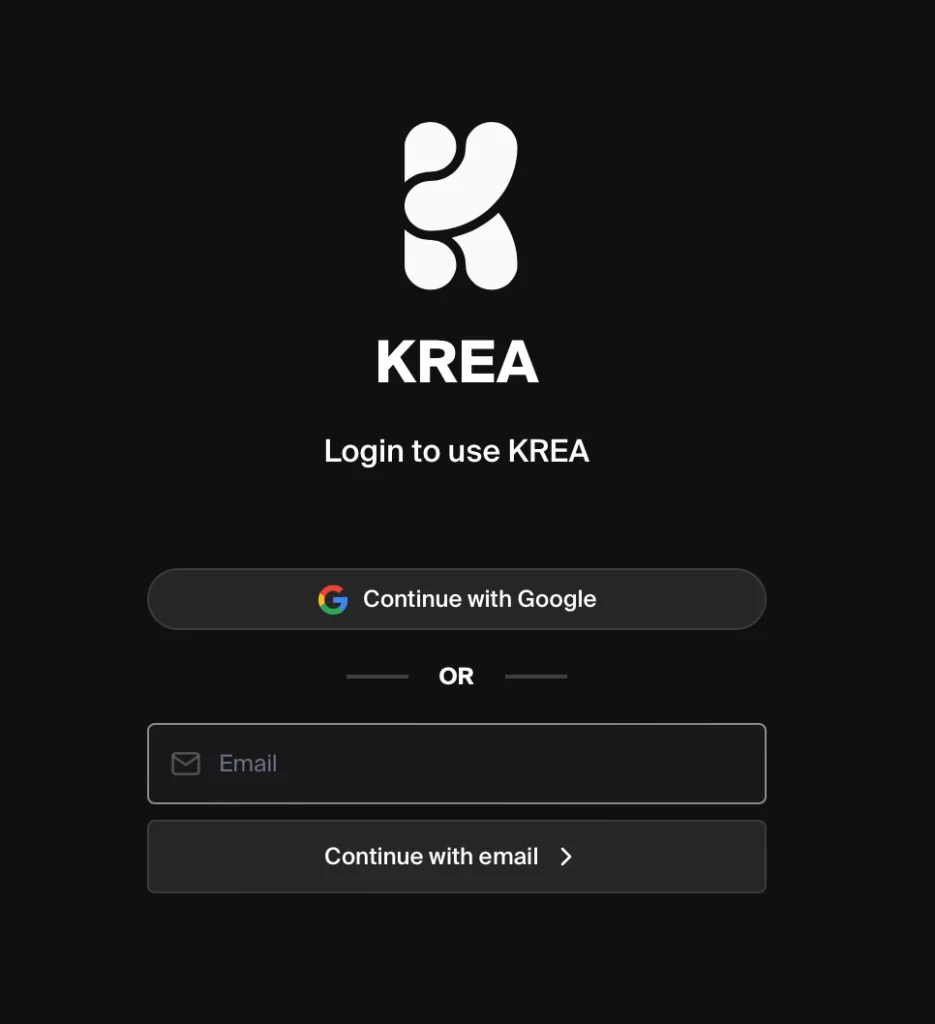
Step-by-Step: How to Use Krea AI
1. Sign Up and Access the Platform
To begin:
- Go to https://www.krea.ai
- Click “Join the Beta” or sign up if access is open
- Log in to the app or web studio
Access may be limited during beta testing, but once approved, you’ll gain entry to the Krea Studio — where all the magic happens.
2. Generate Images from Text Prompts
Krea AI excels at turning your words into stunning visuals.
Steps:
- Open the Image Generation tab
- Type a detailed prompt like:
- “A cyberpunk cityscape at night with neon lights and flying cars”
- “An astronaut floating near Saturn, realistic lighting, cinematic style”
- Add optional parameters like:
- Style (e.g., surreal, anime, photorealistic)
- Aspect ratio
- Motion intensity (for dynamic scenes)
- Click “Generate” and watch as Krea creates multiple variations in seconds.
🧠 Pro Tip: Use descriptive keywords and modifiers to guide the AI toward your vision — e.g., “sharp focus”, “dramatic lighting”, “8-year-old girl laughing”
3. Create Dynamic Scenes and Animated Clips
One of Krea’s standout features is the ability to generate animated visuals and short clips — perfect for social media, marketing, and storytelling.
How to use:
- Switch to the Video Generation tab
- Describe the scene you want:
- “A dragon soaring over a mountain range at sunrise”
- “A robot walking through a futuristic city street filled with holograms”
- Choose duration, resolution, and style
- Let Krea generate your clip
You can then download or share the result directly from the platform.
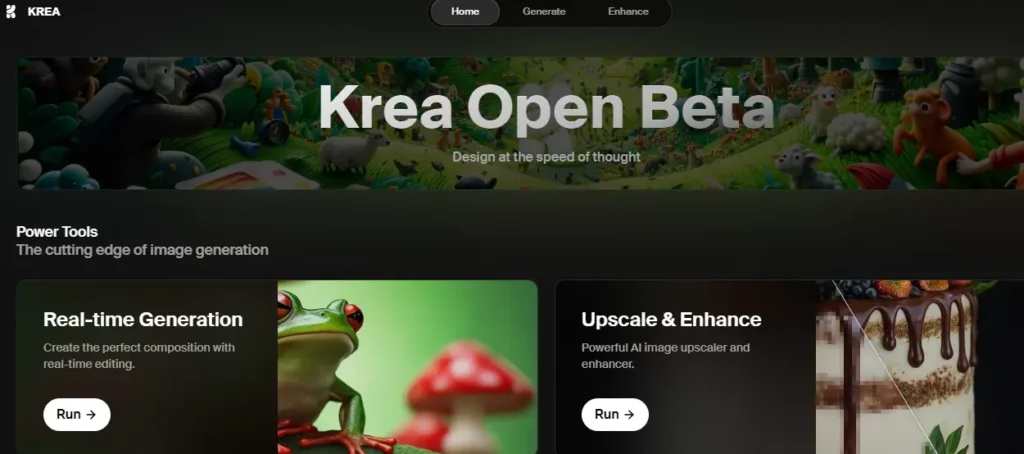
4. Edit and Refine Your AI Creations
Krea AI lets you interactively tweak your creations after they’re generated.
Use features like:
- Interactive canvas : Drag and adjust elements inside your image
- Style filters : Change the tone of your image (e.g., from cartoon to photorealistic)
- Motion control : Animate parts of the image or scene dynamically
- Prompt refinement : Tweak your original prompt to improve results
This makes Krea more than just a passive generator — it’s a creative playground for experimenting with AI visuals.
5. Save and Export Your Work
Once you’re happy with your output:
- Download your image or video in high quality
- Save to your personal library for future edits
- Share directly via link or embed code
Some versions also support exporting to formats compatible with Canva, Photoshop, or video editors — great for integrating AI visuals into larger projects.
6. Explore the AI Scene Builder
Krea AI also offers an interactive Scene Builder , allowing users to create explorable AI environments .
How to use:
- Open the Scene Builder tool
- Describe the environment:
- “A medieval castle courtyard with torches and stone walls”
- “A sci-fi spaceship interior with glowing panels and futuristic tech”
- Let the AI render the scene
- Navigate and interact with the space using mouse or keyboard controls
This feature is ideal for game developers, VR creators, and world-builders who want to prototype environments quickly.
7. Use Krea AI for Storytelling and Marketing
Krea AI is not just for artists — it’s also useful for:
- Content creators : Generate custom thumbnails, backgrounds, or character concepts
- Marketers : Build engaging visuals for campaigns, ads, or product mockups
- Writers and filmmakers : Visualize story settings or concept art before production
Try prompts like:
- “Create a poster for a fantasy movie called ‘The Last Kingdom’”
- “Design a futuristic car for a tech startup pitch deck”
- “Generate a scene of a coffee shop in Paris in the 1920s”
You’ll get professional-grade visuals in seconds — ready to refine and reuse.
Final Thoughts
Using Krea AI isn’t just about fast image generation — it’s about exploring motion, interactivity, and dynamic storytelling in ways that traditional AI tools don’t offer.
From text-to-image and video generation to interactive environments and stylized visuals , Krea AI gives you the tools to bring your ideas to life — no design experience required.
Ready to start creating? Try Krea AI today — and see what you can imagine with AI.
📷 Want more AI art tips? Follow us for weekly updates on Krea AI, MidJourney, DALL·E, and how to grow your creative work with smart AI tools.
Frequently Asked Questions
Is Krea AI free to use?
Krea AI offers a free trial or limited credits during beta — check their official site for current availability and pricing plans.
Can I use Krea AI for commercial purposes?
Yes, many Krea AI outputs are cleared for commercial use, but always verify licensing terms before publishing.
What kind of AI models does Krea use?
Krea uses proprietary and diffusion-based AI models trained on diverse datasets to generate high-quality, customizable visuals.






0 Comments